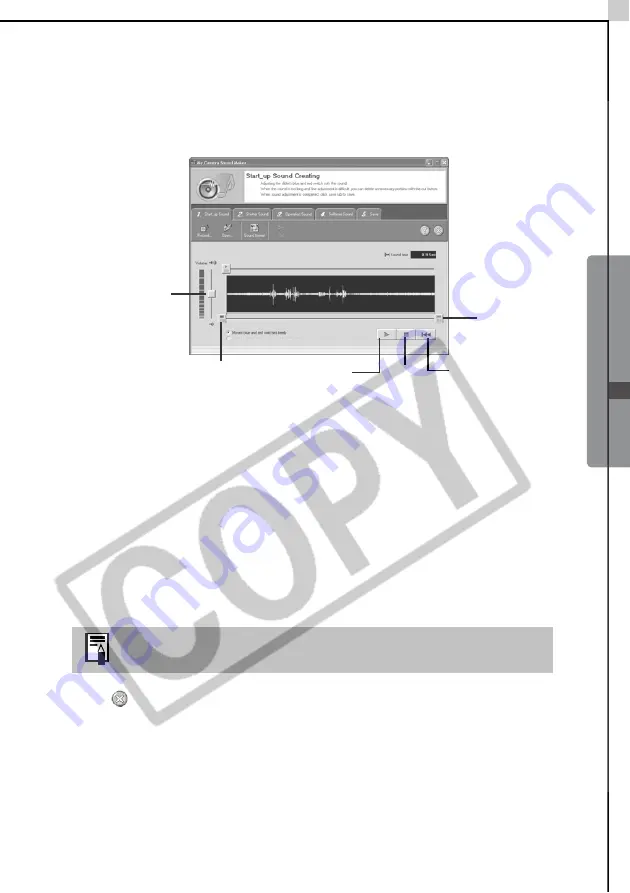
Windows -
Advanced T
echniques
-
53
4
When the recording is complete, click the [Stop] button, followed by
the [Close] button.
Recording will stop after 30 seconds elapses even if the Stop button is not
clicked. In that case, just click the [Close] button.
The following window will appear.
5
Click the [Sound Format] button as required and select a sound
format.
6
Edit the sound data so that it conforms to the time limits.
Adjust the time of the recording with the blue or red switch.
The extra data outside the starting and finishing switches can be erased by
clicking the [Cut] button.
7
Click the [Save] tab, confirm that the sound file was created, input a
file name and then save it.
8
Click the [Save] button, add a file name and save it.
9
Click
to close the My Camera Sound Maker window.
This concludes the process of adding a sound file as a My Camera settings
file to the computer.
Repeats steps 2-8 as required to create sound files for the
shutter sound, operation sound and self-timer sound.
Volume Control
Starting position of
sound (blue switch).
Play
Stop
Rewind
Finishing
position of
sound (red
switch)
Содержание PowerShot SD10 Digital ELPH
Страница 22: ...16 MEMO...
Страница 64: ...58 MEMO...
Страница 110: ...Troubleshooting 104...
Страница 118: ...112 MEMO...
Страница 119: ...113 MEMO...
Страница 120: ...114 MEMO...
Страница 121: ...115 MEMO...
Страница 122: ...116 MEMO...
Страница 124: ...CD I E113 010 X X 03CH X X 2 003 CAN O N I N C PR I N TED I N J APAN...






























