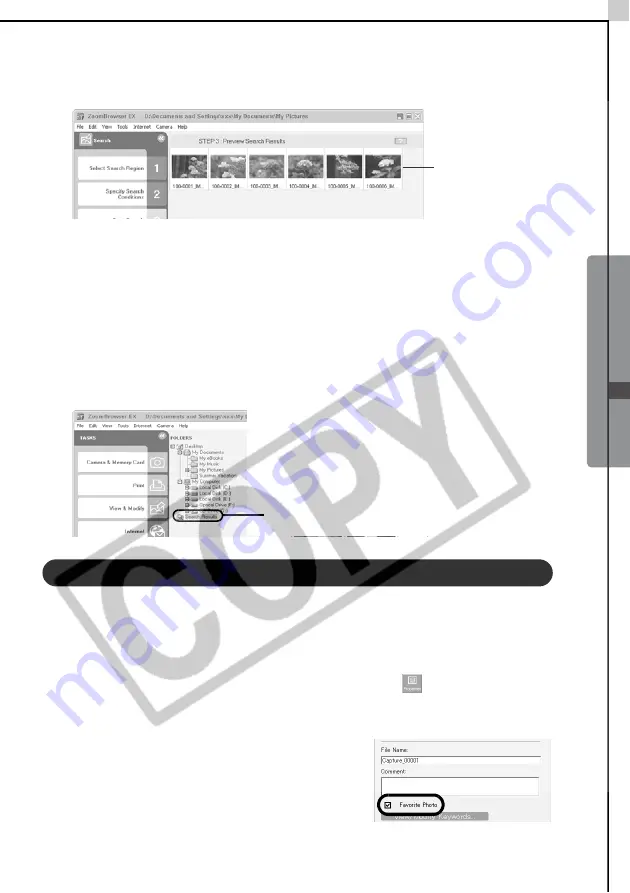
Windows -
Advanced T
echniques
-
37
4
Click [Next] after setting the search parameters.
The images satisfying the parameters will be displayed.
5
If the search results are satisfactory, click the [Finish] button.
To change the parameters and execute another search, click [Back] and
repeat steps 3-4.
This concludes the search process.
A new folder called the Search Results folder will be created in the main
window and will contain the images that met the search criteria. Images in
this folder can be selected, printed and saved to another folder. The images
will display in this folder until ZoomBrowser EX is closed or another search
is performed.
Setting Image Parameters for Future Searches
Placing a Check Mark in the Favorites Box
Adding a check mark to the Favorites box makes it easy to perform searches on
images later.
1
Select the image in the Browser Area and click
(Properties).
The Properties window will display.
2
Click the [Favorite Photo] box to add a
check mark and close the Properties
window.
Images satisfying
the search
parameters
Folder containing the images satisfying the
search parameters
Содержание PowerShot SD10 Digital ELPH
Страница 22: ...16 MEMO...
Страница 64: ...58 MEMO...
Страница 110: ...Troubleshooting 104...
Страница 118: ...112 MEMO...
Страница 119: ...113 MEMO...
Страница 120: ...114 MEMO...
Страница 121: ...115 MEMO...
Страница 122: ...116 MEMO...
Страница 124: ...CD I E113 010 X X 03CH X X 2 003 CAN O N I N C PR I N TED I N J APAN...






























