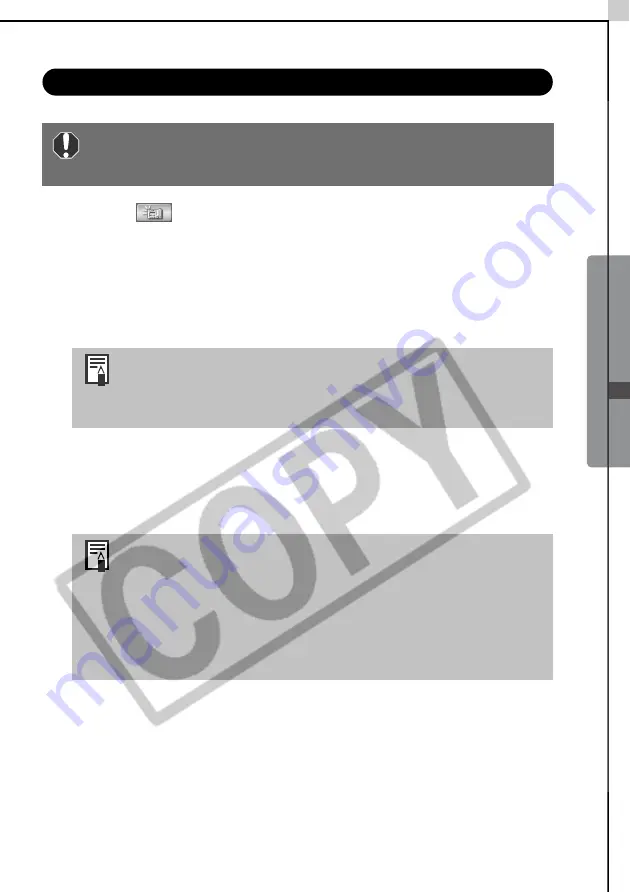
Windows -
Advanced T
echniques
-
41
Remote Shooting
1
Click the
icon if the image does not appear in the viewfinder at
the window. Use the viewfinder to confirm the image.
2
Change the image size or resolution, the rotation settings and the
settings at the bottom of the window as required.
If you are tilting the camera 90
º
on end to capture tall subjects, such as
people, set the [Rotation Settings] category to [90
º
-L] or [90
º
-R] so the
image appears with the correct orientation in the computer display.
3
Click the [Release] button.
The image will record.
The recorded image is saved to the folder that was displayed in the window
when the remote shooting procedures were initiated.
Ensure that you turn off your computer’s standby mode before
you begin remote shooting. The device performance cannot be
guaranteed if the computer enters the standby mode.
If your camera is equipped with the Auto Rotate function
and you set it to On, the image will automatically be rotated
and appear in the correct viewing orientation in the
RemoteCapture Task window.
•You can release the shutter by pressing the camera’s shutter
button or the keyboard’s space key.
•The zoom controls and other camera buttons and switches,
except for the shutter button, cannot be operated while the
camera is being used for remote shooting.
•You may notice that the interval between the shutter
release and activation is slightly longer for remote shooting
than when the camera is used independently.
Содержание PowerShot SD10 Digital ELPH
Страница 22: ...16 MEMO...
Страница 64: ...58 MEMO...
Страница 110: ...Troubleshooting 104...
Страница 118: ...112 MEMO...
Страница 119: ...113 MEMO...
Страница 120: ...114 MEMO...
Страница 121: ...115 MEMO...
Страница 122: ...116 MEMO...
Страница 124: ...CD I E113 010 X X 03CH X X 2 003 CAN O N I N C PR I N TED I N J APAN...






























