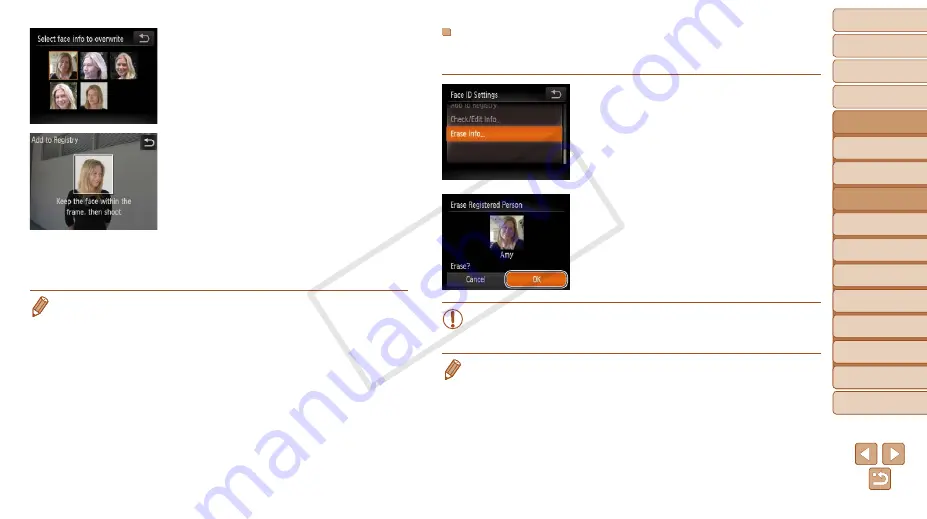
48
1
2
4
5
6
7
8
9
10
Cover
Preliminary Notes and
Legal Information
Contents: Basic
Operations
Camera Basics
Creative Shot
Mode
Other Shooting
Modes
Playback Mode
Wi-Fi Functions
Setting Menu
Accessories
Appendix
Index
Basic Guide
P Mode
3
Advanced Guide
Auto Mode/
Hybrid Auto Mode
3
Choose the face info to
overwrite.
z
z
Touch the image of the face info you want
to overwrite.
4
Register face information.
z
z
Follow step 2 in “Registering Face ID
Information” (
register the new face information.
z
z
Registered faces are more easily
recognized if you add a variety of face
information. In addition to a head-on
angle, add a slight side angle, a shot
when smiling, and shots inside and
outside.
•
You cannot add face information if all 5 information slots are filled. Follow the
steps above to overwrite face information.
•
You can follow the above steps to register new face info when there is at least
one slot open; however, you cannot overwrite any face information. Instead
of overwriting face info, first erase unwanted existing info (
register new face information (
Erasing Registered Information
You can erase information (face info, name, birthday) registered to Face ID.
However, names recorded in previously shot images will not be erased.
1
Access the [Erase Info] screen.
z
z
Follow step 1 in “Registering Face ID
Info].
2
Choose the name of the person
whose info you want to erase.
z
z
Touch the name of the person to erase.
z
z
After [Erase?] is displayed, touch [OK].
•
If you erase a registered person’s info, you will not be able to
display their name (
70), or
search images for them (
•
You can also erase names in image information (
COP
Y






























