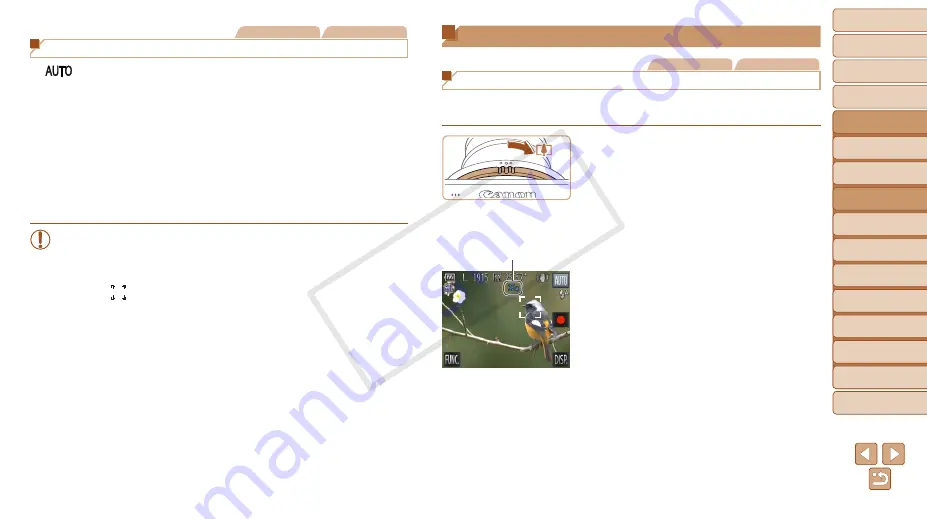
41
1
2
4
5
6
7
8
9
10
Cover
Preliminary Notes and
Legal Information
Contents: Basic
Operations
Camera Basics
Creative Shot
Mode
Other Shooting
Modes
Playback Mode
Wi-Fi Functions
Setting Menu
Accessories
Appendix
Index
Basic Guide
P Mode
3
Advanced Guide
Auto Mode/
Hybrid Auto Mode
Still Images
Movies
On-Screen Frames
In [
] mode, a variety of frames are displayed once the camera detects
subjects you are aiming the camera at.
•
A white frame is displayed around the subject (or person’s face)
determined by the camera to be the main subject, and gray frames are
displayed around other detected faces. Frames follow moving subjects
within a certain range to keep them in focus.
However, if the camera detects subject movement, only the white frame
will remain on the screen.
•
When you are pressing the shutter ring halfway and the camera detects
subject movement, a blue frame is displayed, and the focus and image
brightness are constantly adjusted (Servo AF).
•
Try shooting in [
G
59) if no frames are displayed, if
frames are not displayed around desired subjects, or if frames are
displayed on the background or similar areas.
•
To choose subjects to focus on, touch the desired subject on the
screen. [ ] is displayed, and the camera enters Touch AF mode
(
43). Pressing the shutter ring halfway will display a blue AF
frame, and the camera will keep the subject in focus and image
brightness adjusted (Servo AF).
•
Touch AF is not available when shooting movies.
Common, Convenient Features
Still Images
Movies
Zooming In Closer on Subjects (Digital Zoom)
When distant subjects are too far away to enlarge using the optical zoom,
use digital zoom for up to about 32x enlargement.
1
Turn the zoom ring.
z
z
Turn the ring in the direction shown until
zooming stops.
X
X
Zooming stops at the largest possible
zoom factor (before the image becomes
noticeably grainy), which is then indicated
on the screen.
2
Turn the ring in the same
direction again.
X
X
The camera zooms in even closer on the
subject.
Zoom Factor
COP
Y






























