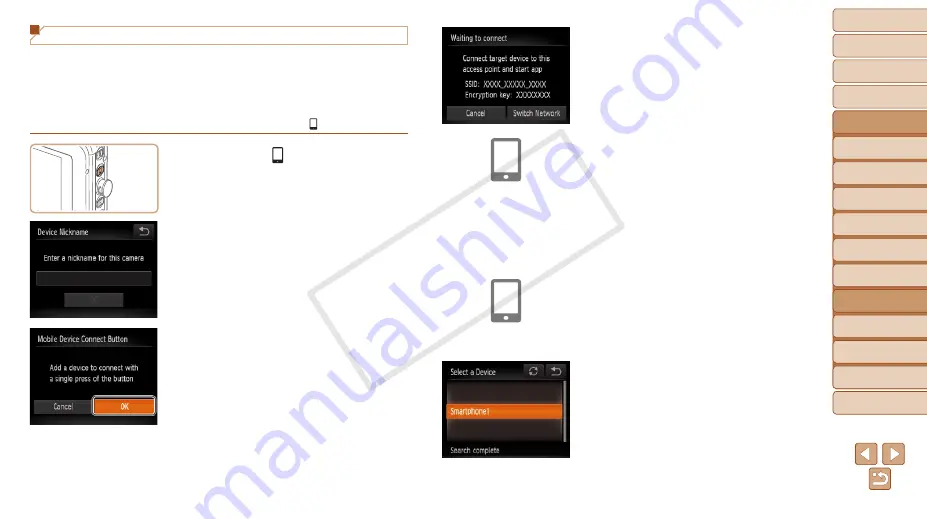
86
1
2
3
4
5
6
8
9
10
Cover
Preliminary Notes and
Legal Information
Contents: Basic
Operations
Camera Basics
Creative Shot
Mode
Auto Mode/
Hybrid Auto Mode
Other Shooting
Modes
Playback Mode
Setting Menu
Accessories
Appendix
Index
Basic Guide
P Mode
7
Advanced Guide
Wi-Fi Functions
Establishing the Smartphone Connection
When establishing a Wi-Fi connection with a smartphone, you can either
use the camera as an access point or use another access point.
Follow these instructions when using the camera as an access point. When
using another access point, see “Connecting to Access Points in the List”
Note that only one smartphone can be assigned to the < > button.
1
Press the < > button.
2
Register a nickname.
z
z
Touch inside the frame shown at left to
display the keyboard. Enter a nickname
(
88). (This nickname is displayed on
the screen of target devices.)
z
z
Up to 16 characters can be used.
3
Confirm the details, and touch
[OK].
X
X
The camera’s SSID and encryption key
are displayed on the screen.
4
Use the smartphone to connect
to the network displayed on the
camera screen.
z
z
Choose the displayed SSID (network
name) from the smartphone’s Wi-Fi
setting menu.
z
z
Enter the encryption key displayed on the
camera screen into the password field on
the smartphone.
5
Start CameraWindow on the
smartphone.
X
X
Once the smartphone is recognized on
the camera, the device connection screen
will be displayed on the camera.
6
Choose a smartphone to
connect to.
z
z
Touch the name of the smartphone you
want to connect to.
COP
Y






























