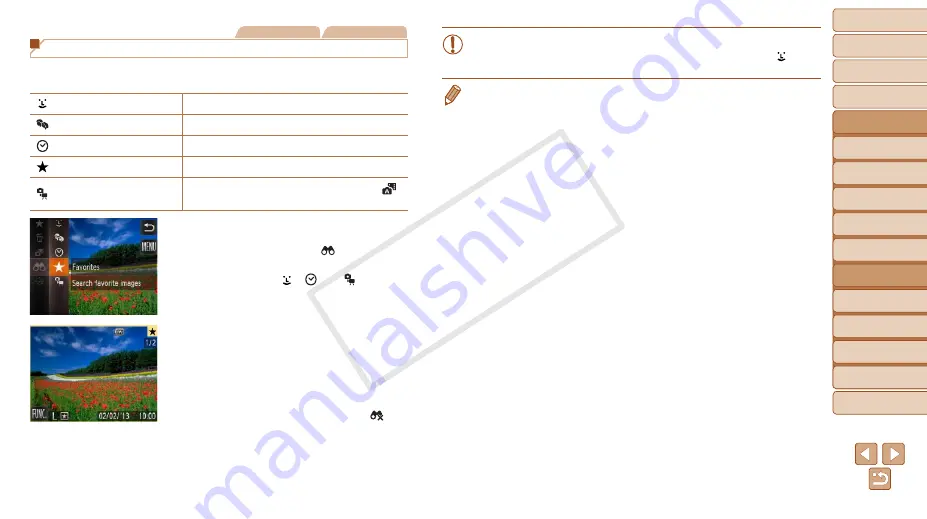
69
1
2
3
4
5
7
8
9
10
Cover
Preliminary Notes and
Legal Information
Contents: Basic
Operations
Camera Basics
Creative Shot
Mode
Auto Mode/
Hybrid Auto Mode
Other Shooting
Modes
Wi-Fi Functions
Setting Menu
Accessories
Appendix
Index
Basic Guide
P Mode
Advanced Guide
6
Playback Mode
Still Images
Movies
Finding Images Matching Specified Conditions
Find desired images quickly on a memory card full of images by filtering
image display according to your specified conditions.
Name
Displays images of a registered person (
People
Displays images with detected faces.
Shot Date
Displays the images shot on a specific date.
Favorites
Displays images tagged as favorites (
Still image/Movie
Displays still images, movies, or movies shot in [
]
1
Choose a search condition.
z
z
Touch [
H
], choose [ ] in the menu,
z
z
When selecting [ ], [ ], or [ ], touch
the condition on the screen displayed
next.
2
View the filtered images.
z
z
Images matching your conditions are
displayed in yellow frames. To view only
these images, drag left or right across the
screen.
z
z
To cancel filtered display, choose [ ] in
step 1.
•
When the camera has found no corresponding images for some
conditions, those conditions will not be available. Note that [ ] is not
available unless people are registered (
44).
•
Options for viewing the images found (in step 2) include “Navigating Through
72), and
71). You can erase all images found or add them to
a photobook by choosing [Select All Images in Search] in “Erasing All Images”
73) or “Adding Images to a Photobook” (
•
If you edit images and save them as new images (
displayed, and the images that were found are no longer shown.
COP
Y






























