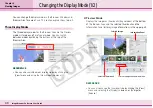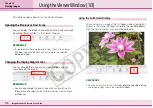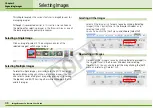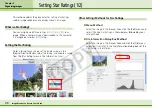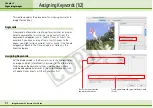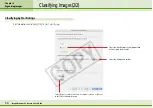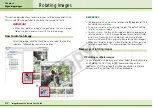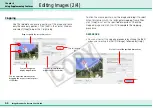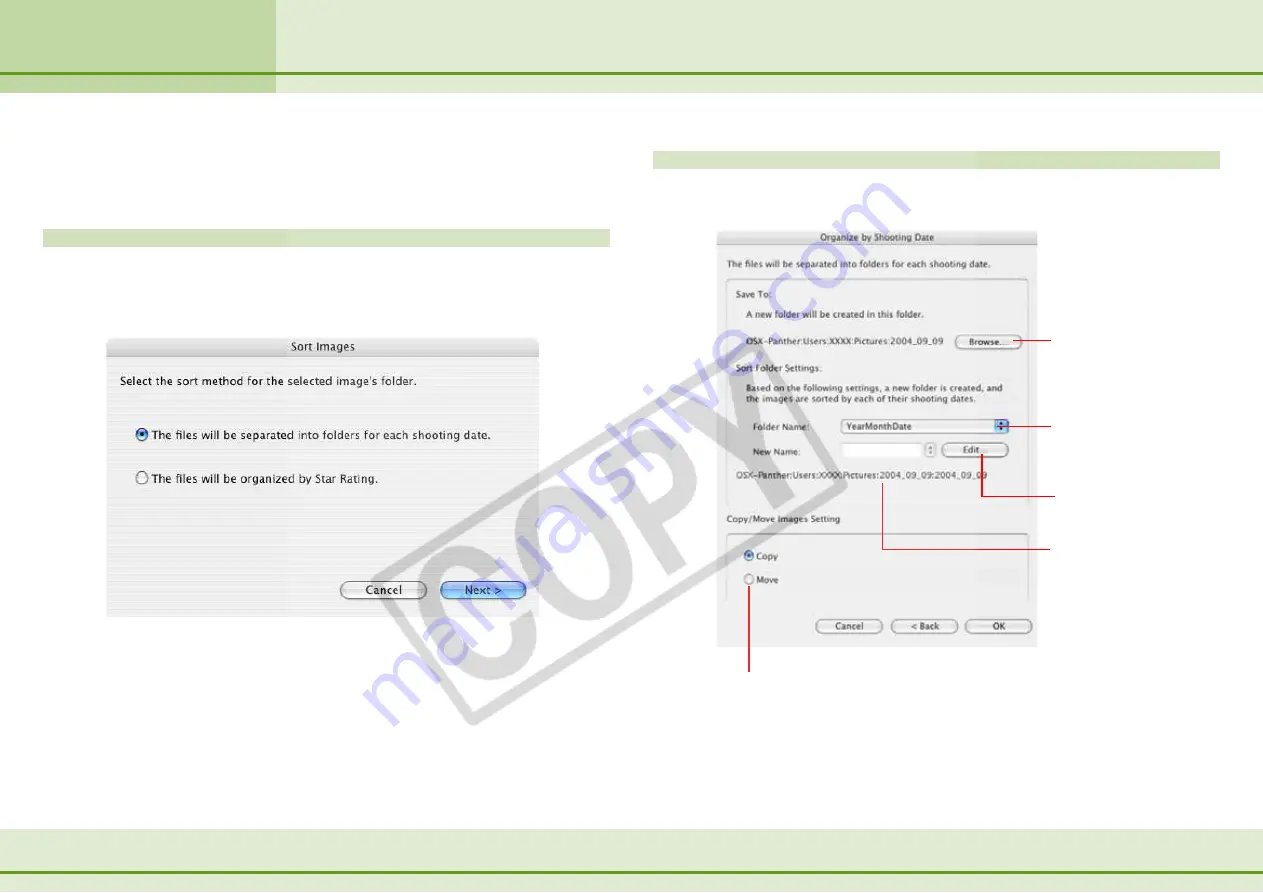
53
ImageBrowser Software User Guide
Chapter 5
Organizing Images
Classifying Images (1/2)
You can classify selected images into folders by the shooting
dates or by Star Ratings.
Selecting a Classification Method
Select the images to classify in the Browser Area, click the [File]
menu and select the [Organize Image] submenu, followed by
[Sort Images], to open the classification settings dialog box.
Select the shooting date option or Star Rating option and click
[Next].
Classifying by Shooting Dates
Set the options and click [OK] to start classifying.
Select the destination
folder.
Select the name assigned
to the folder created
during classification.
Use this to add a prefix to
the folder name.
Sample of the name of
the actual folder that will
be created.
Select [Copy] to retain the file in its original location
or [Move] to shift it to the new location.
Содержание PowerShot A520
Страница 1: ...1 ImageBrowser Software User Guide 5 0 ...