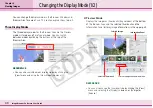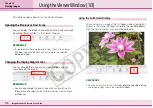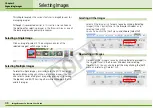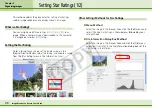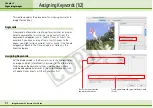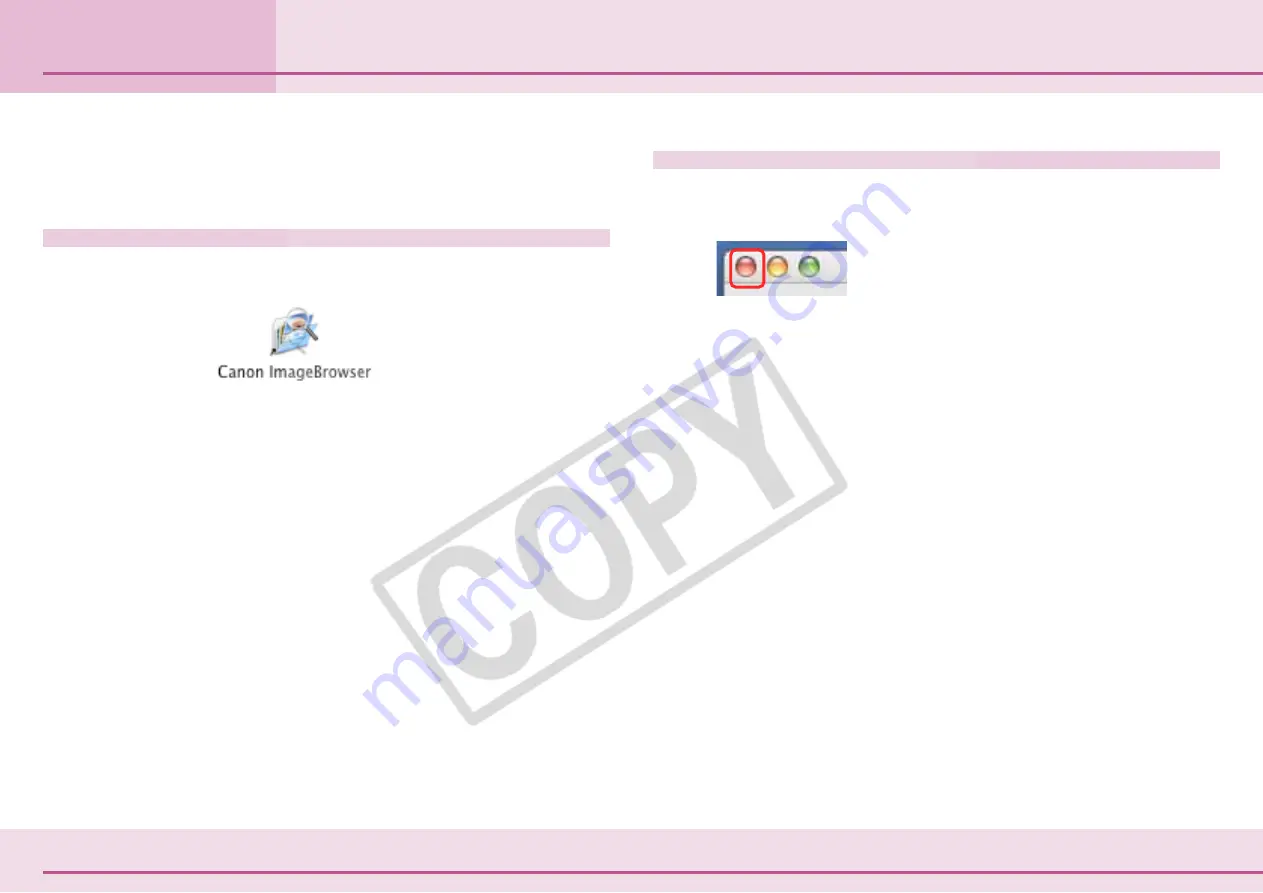
37
ImageBrowser Software User Guide
Chapter 4
Viewing Images
Starting ImageBrowser
This chapter explains the methods for displaying images in
ImageBrowser.
Starting ImageBrowser
Double-click the [Canon ImageBrowser] icon on the desktop to
start ImageBrowser and open its Browser Window.
You can also start ImageBrowser by double-clicking
[ImageBrowser] in the Camera Browser Window.
○
○
○
○
○
○
○
○
○
○
○
○
○
○
○
○
○
○
○
○
○
○
○
○
○
○
○
○
○
○
○
○
○
○
○
○
○
○
○
○
○
○
REFERENCE
• Depending on the selections you make during installation, the
Canon ImageBrowser icon may not appear on the desktop. In
this case, start ImageBrowser by double-clicking the [Applica-
tions] folder, followed by the [Canon Utilities] and
[ImageBrowser] folders, and double-click the [ImageBrowser]
icon.
Closing ImageBrowser
Click the [ImageBrowser] menu and select [Quit ImageBrowser]
or click the red button in the Browser Window.
Содержание PowerShot A520
Страница 1: ...1 ImageBrowser Software User Guide 5 0 ...