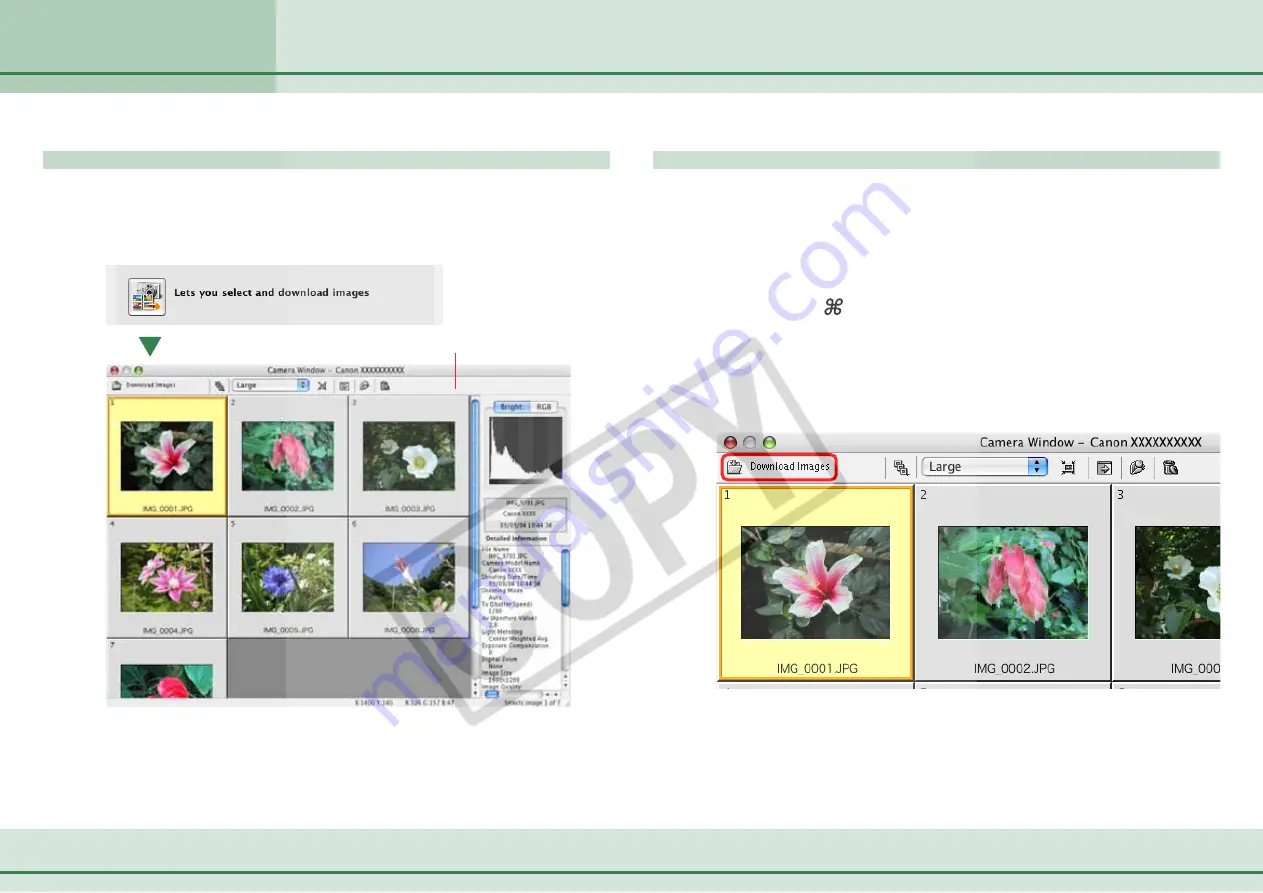
16
ImageBrowser Software User Guide
Chapter 3
What You Can Do with a
Camera Connected
Checking Images in the Camera before Downloading (1/2)
Opening the Camera Browser Window
The Camera Browser Window will open when you click [Lets
you select and download images] in the Camera Control
Window and it will display the images contained in the camera.
Selecting Images and Initiating the Download
1.
Select images for downloading in the Camera Browser
Window.
A yellow frame displays around selected images.
You can select multiple images by pressing and holding the
[shift] key or [ ] (command) key while you click on successive
images. You can also select a series of adjacent images by
pressing and holding the [option] and [shift] keys together
while clicking on the first and last images.
2.
Click [Download Images].
Camera Browser Window
A window for setting the destination folder and other settings
will open.
Содержание PowerShot A520
Страница 1: ...1 ImageBrowser Software User Guide 5 0 ...






























