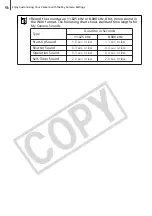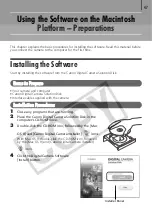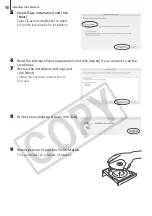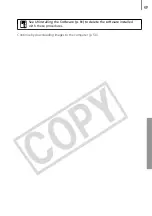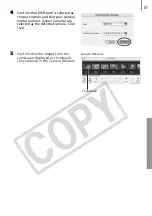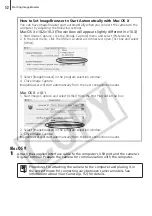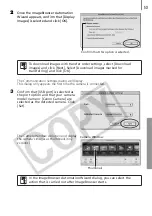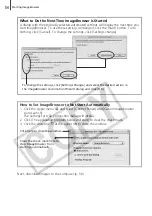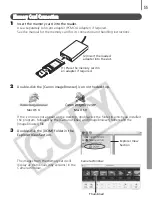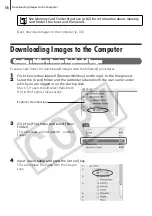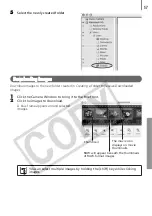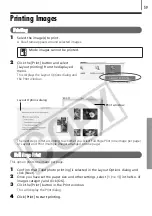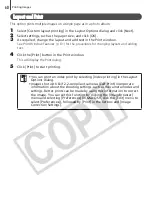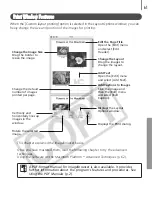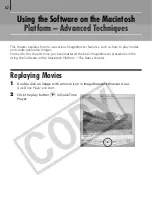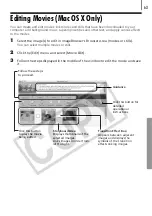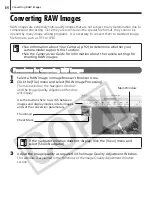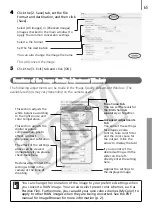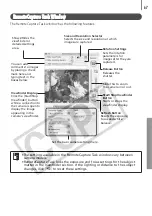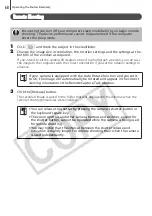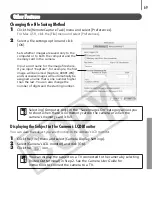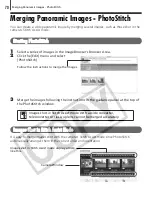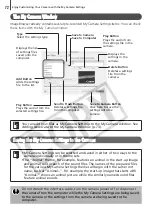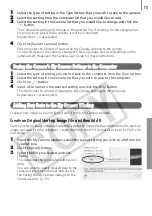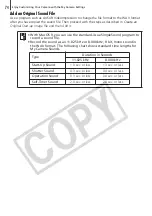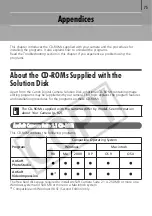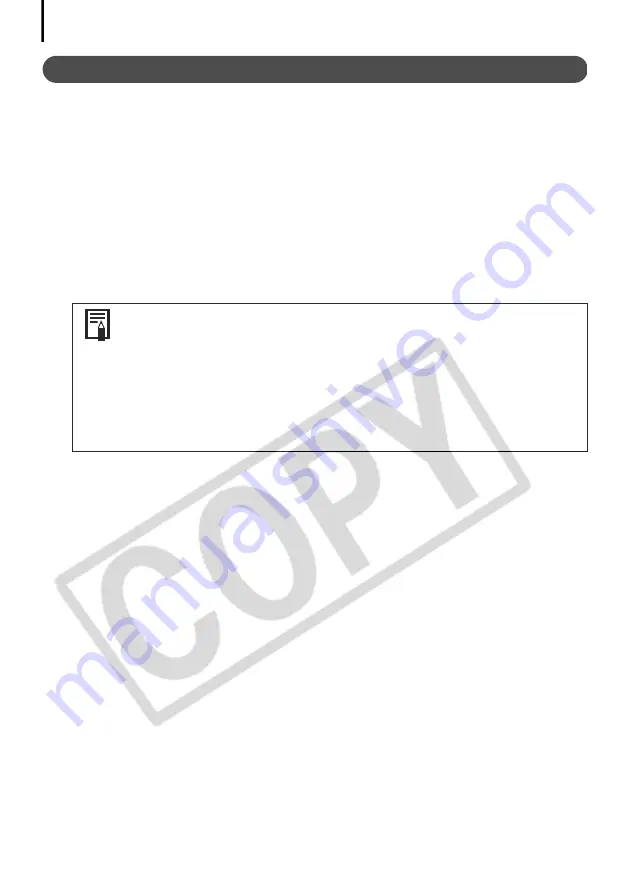
Printing Images
60
Layout and Print
This option prints multiple images on a single page as in a photo album.
1
Select [Custom layout printing] in the Layout Options dialog and click [Next].
2
Select settings, such as the paper size, and click [OK].
3
As required, change the layout and add text in the Print window.
See
Print Window Features
(p. 61) for the procedures for changing layouts and adding
text.
4
Click the [Print] button in the Print window.
This will display the Print dialog.
5
Click [Print] to start printing.
• You can print an index print by selecting [Index printing] in the Layout
Options dialog.
• Images shot with Exif 2.2-compliant cameras (Exif Print) incorporate
information about the shooting settings, such as the camera modes and
settings. Better prints can be made by using this information to correct
the image. You can set this function by clicking the [ImageBrowser]
menu and selecting [Preferences] (in Mac OS 9, click the [Edit] menu to
select [Preferences]), followed by [Print] in the list box and [Image
Correction Settings].
Содержание PowerShot A400
Страница 9: ...5 Download images to the computer Print the images Connect the camera to the computer...
Страница 109: ...105 MEMO...
Страница 110: ...106 MEMO...
Страница 111: ...107 MEMO...
Страница 112: ...108 MEMO...
Страница 113: ...109 MEMO...
Страница 114: ...110 MEMO...