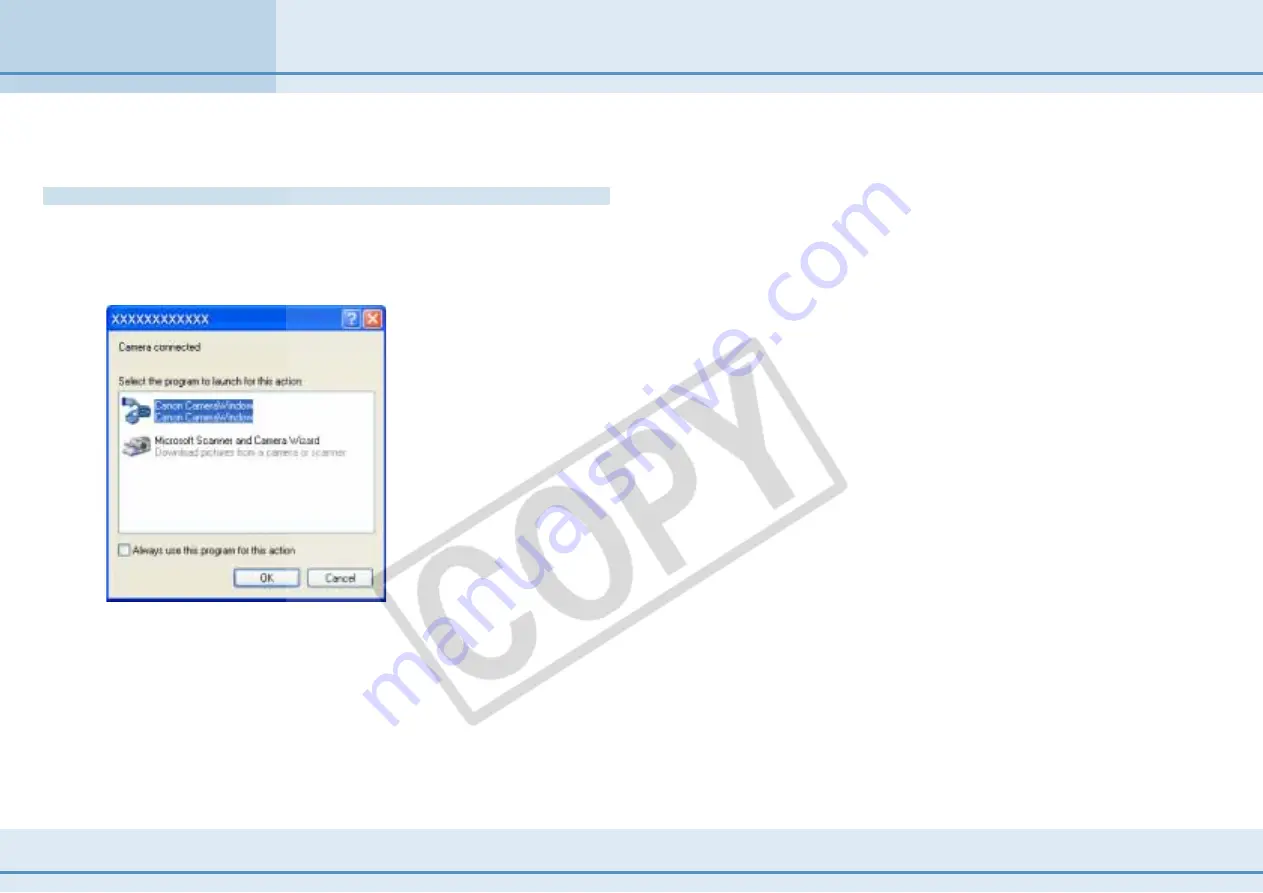
124
ZoomBrowser EX Software User Guide
Appendices
This section explains how to troubleshoot problems.
The event dialog box does not appear
The dialog below fails to appear even though the camera is
correctly connected to the computer via the interface cable and
ready to transfer data…
Troubleshooting (1/4)
Or, a message, such as “No camera was found”, appears when
you attempt to download images from the camera…
In either case, confirm the status of each of the following items
in order.
○
○
○
○
○
○
○
○
○
○
○
○
○
○
○
○
○
○
○
○
○
○
○
○
○
○
○
○
○
○
○
○
○
○
○
○
○
○
○
○
○
○
IMPORTANT
• With some versions of Windows, this dialog may not appear the
very first time the camera is connected to the computer after it
is booted up. (It will display subsequently.)
In that case, use either of the following procedures.
• Start ZoomBrowser EX
Double-click the [ZoomBrowser EX] icon on the desktop.
• Connect the Camera
Click the [Start] menu and select [Programs] or [All Programs],
followed by [Canon Utilities], [CameraWindow] and
[CameraWindow].
■
Check your Computer
Ensure that your computer meets the following requirements.
ZoomBrowser EX will not operate on computers failing to meet
these requirements.
• Built-in USB ports on a computer pre-installed with Windows XP,
Windows 2000, Windows Me, or Windows 98 (First or Second
Edition).
■
Check the Connection between the Camera and Computer
Confirm that the camera is correctly attached to the computer
with an interface cable. For information on the connection,
refer to the documentation that comes with the camera.
Содержание PowerShot A310
Страница 1: ...1 ZoomBrowser EX Software User Guide ...






































