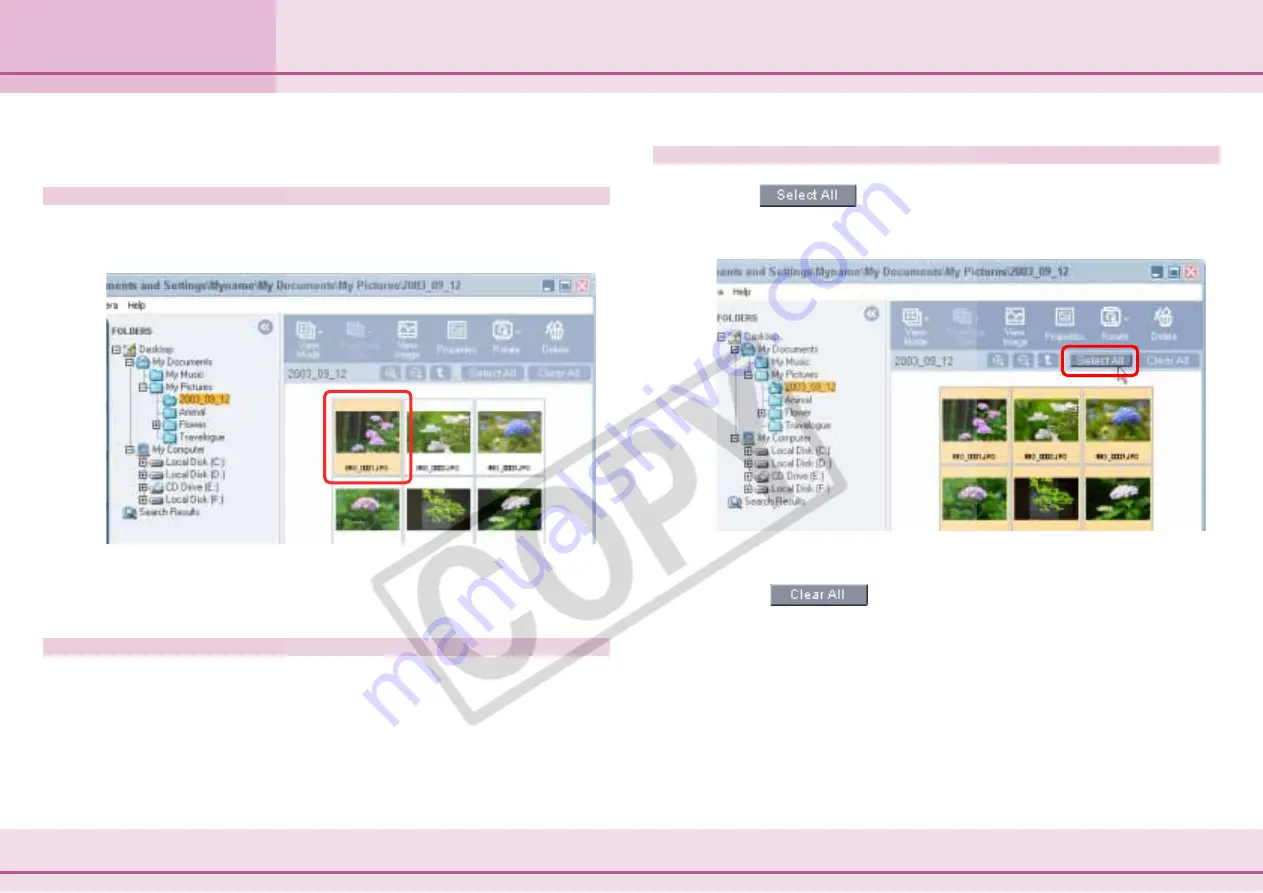
45
ZoomBrowser EX Software User Guide
Chapter 4
Organizing Images
Selecting Images
This section explains how to select images in the Browsing Area.
Selecting a Single Image
Click on an image to select it. The background color of the
selected image(s) will change to orange.
○
○
○
○
○
○
○
○
○
○
○
○
○
○
○
○
○
○
○
○
○
○
○
○
○
○
○
○
○
○
○
○
○
○
○
○
○
○
○
○
○
○
REFERENCE
• To deselect an image, click it again.
Selecting Multiple Images
To select more than one image, continue clicking on successive
images. You can select a series of adjoining images in one step
by holding down the [Shift] key while you click the first and last
images.
Selecting All the Images
Click
(Select All) at the top of the Browsing Area to
select all the images in a single step. You can also click the
[Edit] menu and choose [Select All].
○
○
○
○
○
○
○
○
○
○
○
○
○
○
○
○
○
○
○
○
○
○
○
○
○
○
○
○
○
○
○
○
○
○
○
○
○
○
○
○
○
○
REFERENCE
• Click
(Clear All) at the top of the Browsing Area to
deselect all the images at once.
• You can also deselect all the images at once by clicking the [Edit]
menu and choosing [Clear All].
• You can change the selection methods to standard Windows
selection methods. See the
Selection Tab
topic in
Customizing
Preferences (2/3)
in the
Appendices
.
Содержание PowerShot A310
Страница 1: ...1 ZoomBrowser EX Software User Guide ...






























