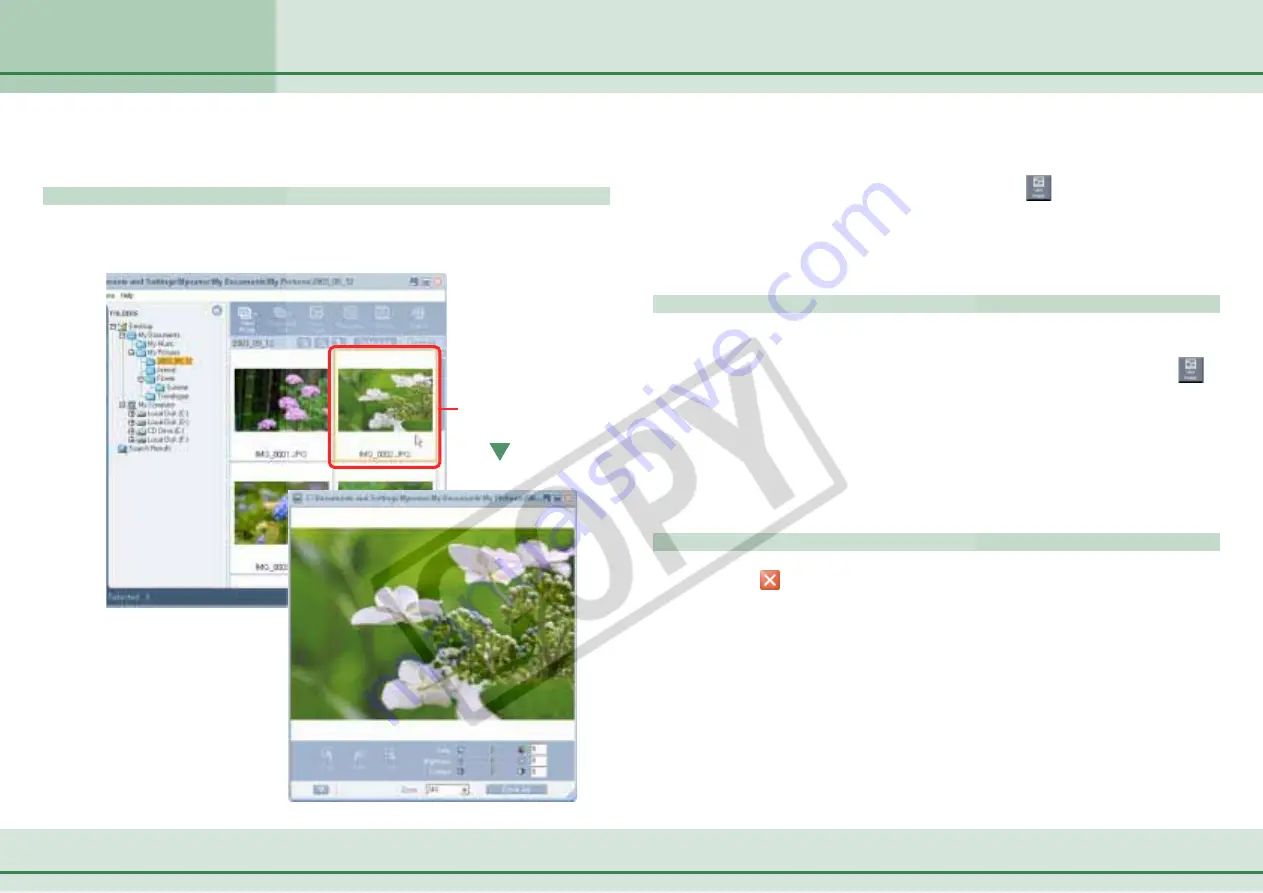
37
ZoomBrowser EX Software User Guide
Chapter 3
Viewing Images
Opening Images
This section explains how to open images displayed in the Browsing Area.
How to open an image
In the Browsing Area, double-click the image that you want to
open. The image appears in a new window.
○
○
○
○
○
○
○
○
○
○
○
○
○
○
○
○
○
○
○
○
○
○
○
○
○
○
○
○
○
○
○
○
○
○
○
○
○
○
○
○
○
○
REFERENCE
• After selecting an image, you can click
(View Image) to open
the image.
• You can also open an image by selecting it, clicking the [View]
menu and selecting [View Image].
Opening multiple images
Continue to double-click successive images or hold down the
[Shift] key while you click on successive images. Then click
(View Image) to open all the images simultaneously.
○
○
○
○
○
○
○
○
○
○
○
○
○
○
○
○
○
○
○
○
○
○
○
○
○
○
○
○
○
○
○
○
○
○
○
○
○
○
○
○
○
○
REFERENCE
• A confirmation dialog will display if you attempt to open more
than five images at one time.
Closing an image
Click
(Close button) on the image window to close the
image.
Double-click the image
you want to see.
Содержание PowerShot A310
Страница 1: ...1 ZoomBrowser EX Software User Guide ...






























