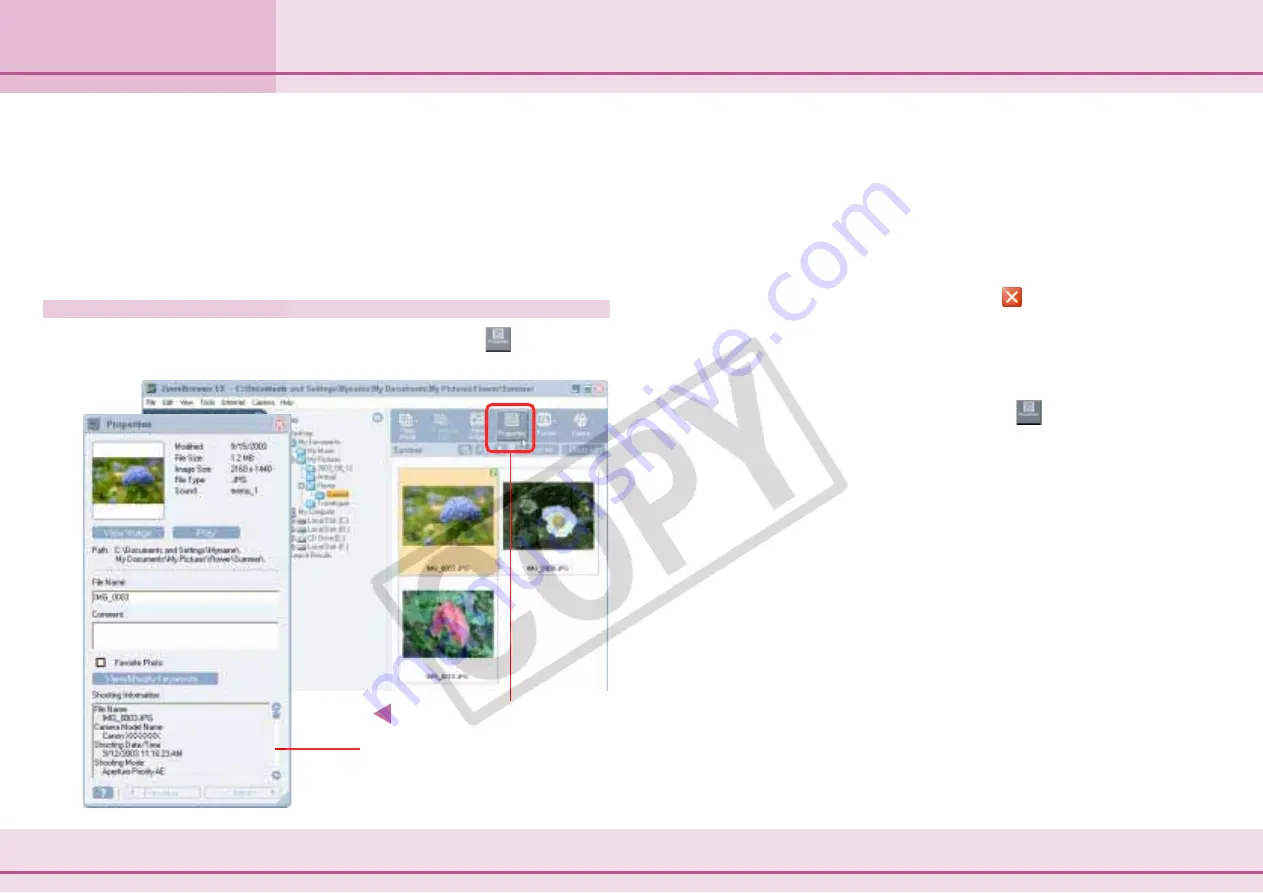
62
ZoomBrowser EX Software User Guide
Chapter 4
Organizing Images
Viewing Image Properties (1/2)
This procedure is for viewing various information about the selected image.
○
○
○
○
○
○
○
○
○
○
○
○
○
○
○
○
○
○
○
○
○
○
○
○
○
○
○
○
○
○
○
○
○
○
○
○
○
○
○
○
○
○
REFERENCE
• When an image taken by the camera is modified and saved by
another program, information about the camera settings might
be lost.
Viewing Image Properties
Select the image in the Browsing Area and click
(Properties)
to open the Properties window.
If you click on another image in the Browsing Area while this
window is open, the displayed data will switch to that of the
new image.
This window can be used to check the date an image was
revised, the file size, the image size, the file type, the file location,
the shooting date and time and other detailed information. You
can also use it to change the file name and type in comments. To
close the Properties window, click its
(Close button).
○
○
○
○
○
○
○
○
○
○
○
○
○
○
○
○
○
○
○
○
○
○
○
○
○
○
○
○
○
○
○
○
○
○
○
○
○
○
○
○
○
○
REFERENCE
• You can select several images by clicking them in succession or
by holding down the [Shift] key while you click the first and last
images in a series. Then you can click
(Properties) to view
the properties of each image in succession. Use the [Previous]
and [Next] buttons to switch between the information for each
image.
• You can also view image properties by selecting the image,
clicking the [View] menu and selecting [Properties].
Shooting Information
(The information in this area will vary
according to your camera model.)
Click this button.
Содержание PowerShot A310
Страница 1: ...1 ZoomBrowser EX Software User Guide ...






























