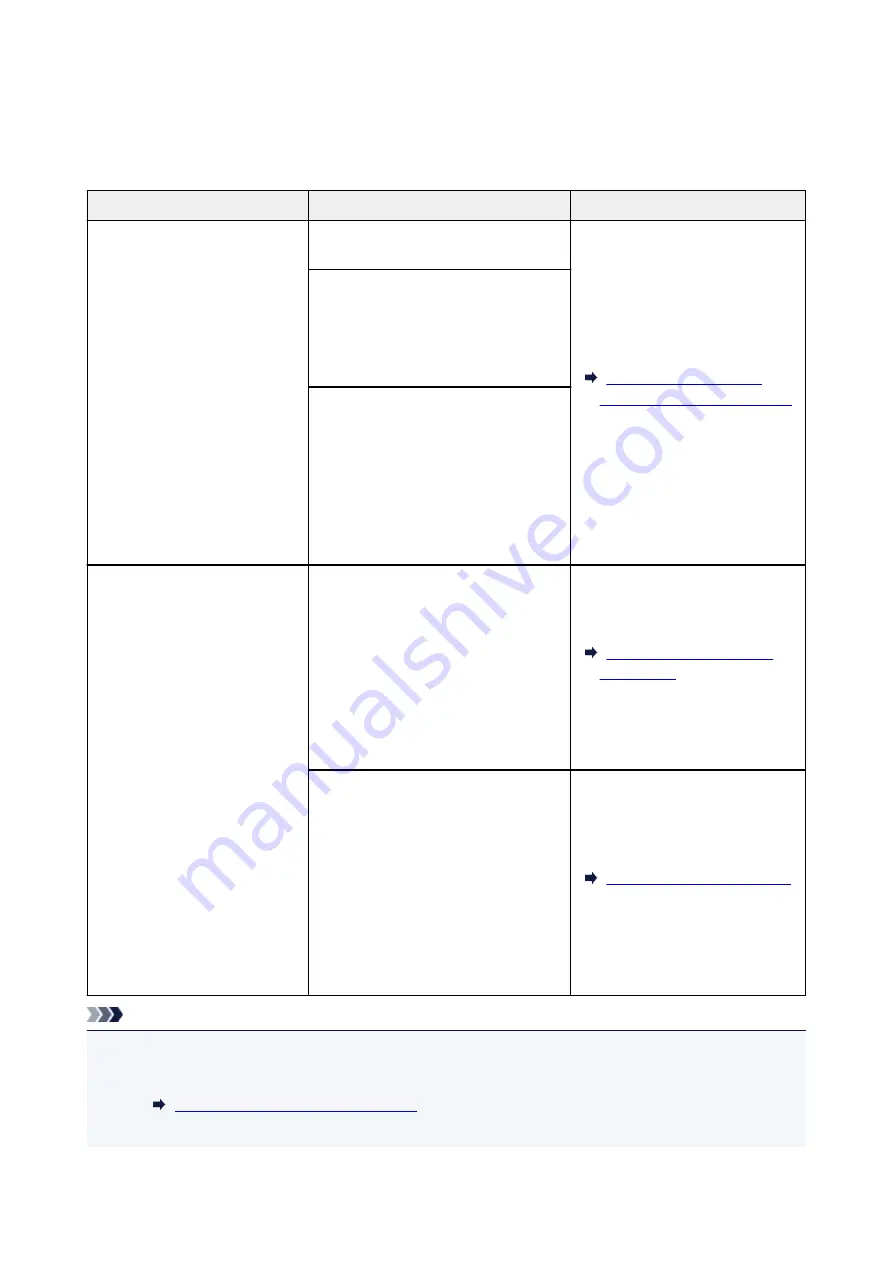
Loading Based on Use
Load the original in the correct position on the platen glass according to the function to use. If you do not
load the original correctly, it may not be scanned properly.
Originals
Function
How to Load
Magazines, Newspapers, and
Documents
Copying
Aligned with the Alignment Mark
Scanning by detecting the type and
size of the original automatically
If you scan using the operation panel, se-
lect
Auto scan
for
Doc.type
in
Scan
.
Scanning by specifying a standard size
(A4, Letter, etc.)
If you scan using the operation panel, se-
lect
Document
or
Photo
for
Doc.type
in
Scan
and specify a standard size (A4,
Letter, etc.) for
Scan size
to scan origi-
nals.
Photos, Postcards, Business
Cards, and Disc (BD/DVD/CD)
Scanning only one original
If you scan using the operation panel, fol-
low the operation below.
• Select
Auto scan
for
Doc.type
in
Scan
.
• Select
Photo
for
Doc.type
in
Scan
and specify
Auto scan
for
Scan size
to scan originals.
Scanning two or more originals
If you scan using the operation panel, fol-
low the operation below.
• Select
Auto scan
for
Doc.type
in
Scan
.
• Select
Photo
for
Doc.type
in
Scan
and specify
Auto multi scan
for
Scan size
to scan two or more origi-
nals.
Note
• For details on how to scan from the computer and how to load originals, see below.
• For Windows:
Scanning from Computer (Windows)
• For Mac OS:
91
Содержание PIXMA TS9100 Series
Страница 29: ...Making Settings According to Printer Status 29 ...
Страница 40: ...Note Your printer is equipped with many other convenient photo print features Printing Photo Data 40 ...
Страница 51: ... Notices when printing using web service Notice for Web Service Printing 51 ...
Страница 68: ...Loading Paper Paper Sources Loading Paper in the Rear Tray Loading Paper in the Cassette Loading Envelopes 68 ...
Страница 96: ...96 ...
Страница 103: ...Replacing Ink Tanks Replacing Ink Tanks Checking Ink Status on the Touch Screen Ink Tips 103 ...
Страница 133: ...Safety Safety Precautions Regulatory Information WEEE EU EEA 133 ...
Страница 154: ...Main Components and Their Use Main Components Power Supply Using the Operation Panel 154 ...
Страница 155: ...Main Components Front View Rear View Inside View Operation Panel 155 ...
Страница 158: ... 17 platen glass Load an original here 158 ...
Страница 176: ...The Page Setup tab is displayed again 176 ...
Страница 186: ...For more on setting items on the operation panel Setting Items on Operation Panel 186 ...
Страница 198: ...Language selection Changes the language for the messages and menus on the touch screen 198 ...
Страница 221: ...221 ...
Страница 241: ...Note Selecting Scaled changes the printable area of the document 241 ...
Страница 259: ...In such cases take the appropriate action as described 259 ...
Страница 313: ...Device user settings 313 ...
Страница 314: ...Disc Label Printing Copying Label Side of Disc Basic Printing Photo from Memory Card onto Disc Label 314 ...
Страница 341: ...Note To set the applications to integrate with see Settings Dialog Box 341 ...
Страница 351: ...ScanGear Scanner Driver Screens Basic Mode Tab Advanced Mode Tab 351 ...
Страница 380: ...Network Communication Problems Cannot Find Printer on Network Network Connection Problems Other Network Problems 380 ...
Страница 413: ...Other Network Problems Checking Network Information Restoring to Factory Defaults 413 ...
Страница 430: ...Paper Is Blank Printing Is Blurry Colors Are Wrong White Streaks Appear Printing Is Blurry Colors Are Wrong 430 ...
Страница 439: ...Scanning Problems Windows Scanning Problems 439 ...
Страница 440: ...Scanning Problems Scanner Does Not Work ScanGear Scanner Driver Does Not Start 440 ...
Страница 452: ...Errors and Messages An Error Occurs Message Support Code Appears 452 ...






























