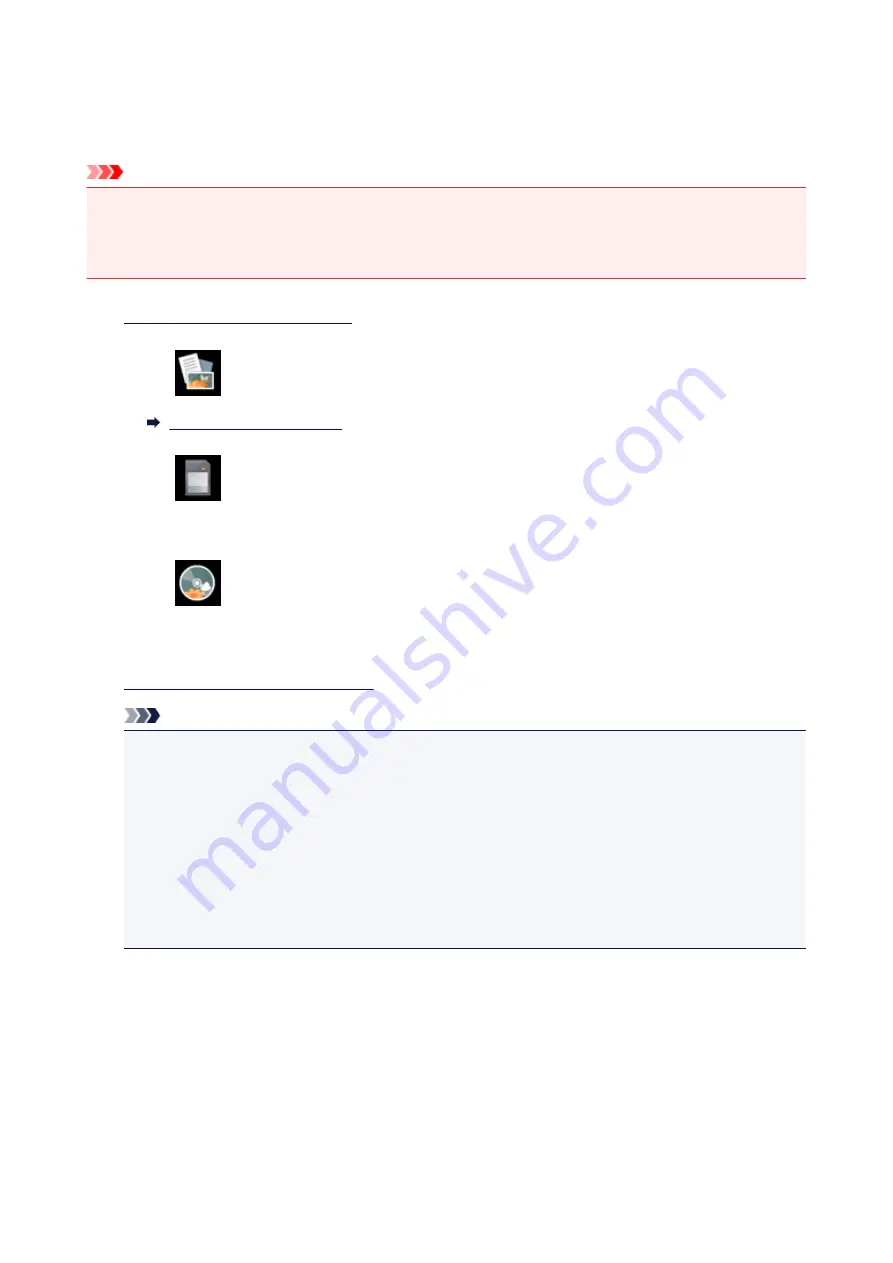
Printing Photo from Memory Card onto Disc Label
You can print a photograph saved on a memory card onto the disc label of the printable disc.
Important
• You cannot print on 3.15 inches / 8 cm printable discs.
• Do not attach the disc tray or place the printable disc until the message asking you to set them is
displayed. Doing so can damage the printer.
1.
Make sure printer is turned on.
2. Select
on the HOME screen.
3. Select
Memory card
.
The memory card print menus are displayed.
4. Select
Print photos to disc label
.
The print area setting screen is displayed.
5.
Insert memory card into card slot.
Note
• When you insert the memory card before you displays the memory card print menus, the photo
selection screen in
Select photo print
is displayed.
To display the HOME screen, touch the
HOME
button.
• If no printable photo data is saved on the memory card,
Data of supported types are not saved.
is displayed on the touch screen.
• If more than 2,000 photo data are saved on the memory card, the photo data is split by group per
2,000 photos in reverse chronological order (date last modified) automatically. Check the
message displayed on the touch screen and select
OK
.
6. Specify print area.
318
Содержание PIXMA TS9100 Series
Страница 29: ...Making Settings According to Printer Status 29 ...
Страница 40: ...Note Your printer is equipped with many other convenient photo print features Printing Photo Data 40 ...
Страница 51: ... Notices when printing using web service Notice for Web Service Printing 51 ...
Страница 68: ...Loading Paper Paper Sources Loading Paper in the Rear Tray Loading Paper in the Cassette Loading Envelopes 68 ...
Страница 96: ...96 ...
Страница 103: ...Replacing Ink Tanks Replacing Ink Tanks Checking Ink Status on the Touch Screen Ink Tips 103 ...
Страница 133: ...Safety Safety Precautions Regulatory Information WEEE EU EEA 133 ...
Страница 154: ...Main Components and Their Use Main Components Power Supply Using the Operation Panel 154 ...
Страница 155: ...Main Components Front View Rear View Inside View Operation Panel 155 ...
Страница 158: ... 17 platen glass Load an original here 158 ...
Страница 176: ...The Page Setup tab is displayed again 176 ...
Страница 186: ...For more on setting items on the operation panel Setting Items on Operation Panel 186 ...
Страница 198: ...Language selection Changes the language for the messages and menus on the touch screen 198 ...
Страница 221: ...221 ...
Страница 241: ...Note Selecting Scaled changes the printable area of the document 241 ...
Страница 259: ...In such cases take the appropriate action as described 259 ...
Страница 313: ...Device user settings 313 ...
Страница 314: ...Disc Label Printing Copying Label Side of Disc Basic Printing Photo from Memory Card onto Disc Label 314 ...
Страница 341: ...Note To set the applications to integrate with see Settings Dialog Box 341 ...
Страница 351: ...ScanGear Scanner Driver Screens Basic Mode Tab Advanced Mode Tab 351 ...
Страница 380: ...Network Communication Problems Cannot Find Printer on Network Network Connection Problems Other Network Problems 380 ...
Страница 413: ...Other Network Problems Checking Network Information Restoring to Factory Defaults 413 ...
Страница 430: ...Paper Is Blank Printing Is Blurry Colors Are Wrong White Streaks Appear Printing Is Blurry Colors Are Wrong 430 ...
Страница 439: ...Scanning Problems Windows Scanning Problems 439 ...
Страница 440: ...Scanning Problems Scanner Does Not Work ScanGear Scanner Driver Does Not Start 440 ...
Страница 452: ...Errors and Messages An Error Occurs Message Support Code Appears 452 ...
















































