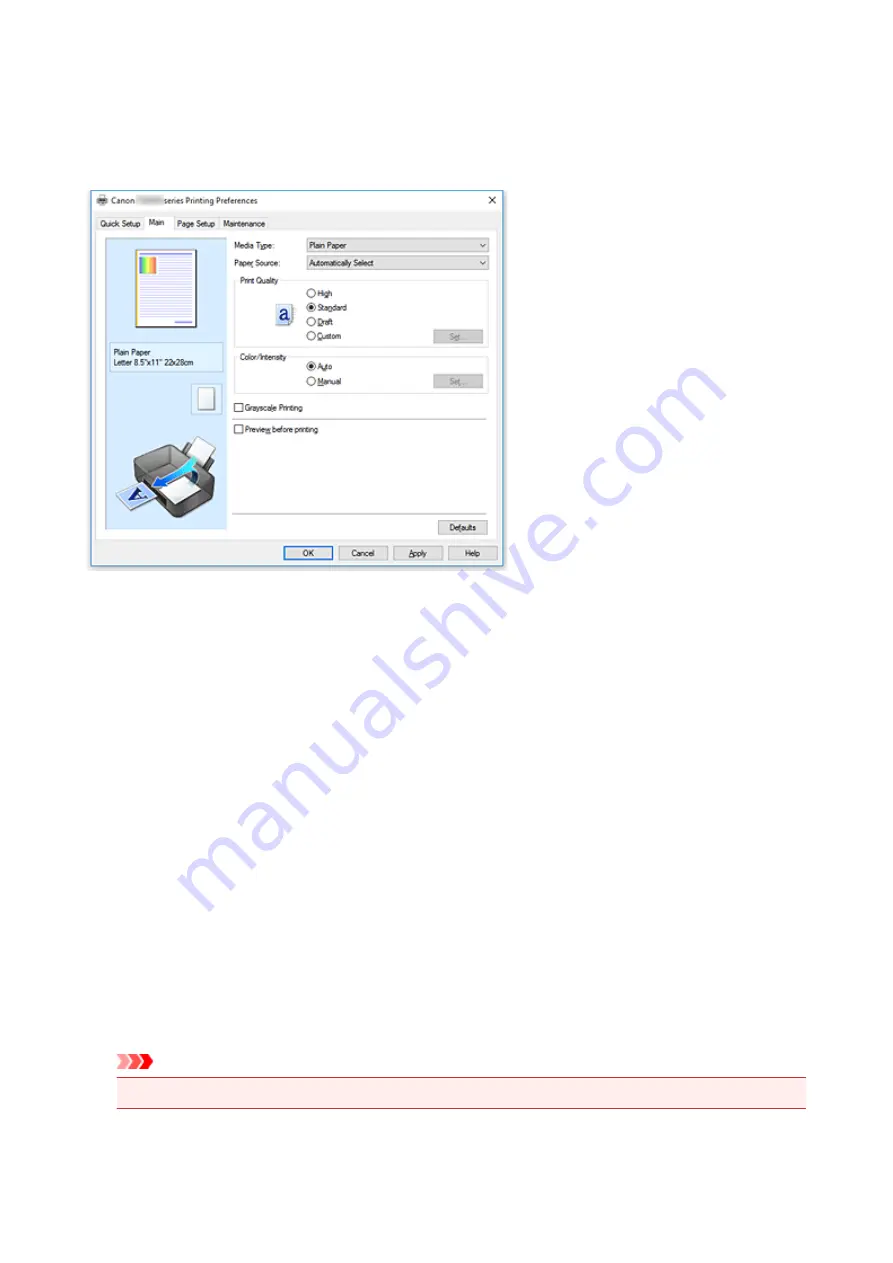
Main tab Description
The
Main
tab allows you to create a basic print setup in accordance with the media type. Unless special
printing is required, normal printing can be performed just by setting the items on this tab.
Settings Preview
The paper illustration shows how the original will be laid out on a sheet of paper.
You can check an overall image of the layout.
The printer illustration shows how to load paper to match the printer driver settings.
Check whether the printer is set up correctly by looking at the illustration before you start printing.
Media Type
Selects a type of printing paper.
Select a media type that matches the paper that is loaded in the printer. This ensures that printing is
carried out properly for the specified paper.
Paper Source
Shows the source from which paper is supplied.
You may be able to switch the paper source with the printer driver.
Automatically Select
Based on the paper settings in the printer driver and the paper information registered on the printer,
the printer automatically determines the paper source and feeds paper.
Rear Tray
Paper is always supplied from the rear tray.
Cassette
Paper is always supplied from the cassette.
Important
• Depending on the media type and size, the
Paper Source
settings that can be selected may differ.
271
Содержание PIXMA TS9100 Series
Страница 29: ...Making Settings According to Printer Status 29 ...
Страница 40: ...Note Your printer is equipped with many other convenient photo print features Printing Photo Data 40 ...
Страница 51: ... Notices when printing using web service Notice for Web Service Printing 51 ...
Страница 68: ...Loading Paper Paper Sources Loading Paper in the Rear Tray Loading Paper in the Cassette Loading Envelopes 68 ...
Страница 96: ...96 ...
Страница 103: ...Replacing Ink Tanks Replacing Ink Tanks Checking Ink Status on the Touch Screen Ink Tips 103 ...
Страница 133: ...Safety Safety Precautions Regulatory Information WEEE EU EEA 133 ...
Страница 154: ...Main Components and Their Use Main Components Power Supply Using the Operation Panel 154 ...
Страница 155: ...Main Components Front View Rear View Inside View Operation Panel 155 ...
Страница 158: ... 17 platen glass Load an original here 158 ...
Страница 176: ...The Page Setup tab is displayed again 176 ...
Страница 186: ...For more on setting items on the operation panel Setting Items on Operation Panel 186 ...
Страница 198: ...Language selection Changes the language for the messages and menus on the touch screen 198 ...
Страница 221: ...221 ...
Страница 241: ...Note Selecting Scaled changes the printable area of the document 241 ...
Страница 259: ...In such cases take the appropriate action as described 259 ...
Страница 313: ...Device user settings 313 ...
Страница 314: ...Disc Label Printing Copying Label Side of Disc Basic Printing Photo from Memory Card onto Disc Label 314 ...
Страница 341: ...Note To set the applications to integrate with see Settings Dialog Box 341 ...
Страница 351: ...ScanGear Scanner Driver Screens Basic Mode Tab Advanced Mode Tab 351 ...
Страница 380: ...Network Communication Problems Cannot Find Printer on Network Network Connection Problems Other Network Problems 380 ...
Страница 413: ...Other Network Problems Checking Network Information Restoring to Factory Defaults 413 ...
Страница 430: ...Paper Is Blank Printing Is Blurry Colors Are Wrong White Streaks Appear Printing Is Blurry Colors Are Wrong 430 ...
Страница 439: ...Scanning Problems Windows Scanning Problems 439 ...
Страница 440: ...Scanning Problems Scanner Does Not Work ScanGear Scanner Driver Does Not Start 440 ...
Страница 452: ...Errors and Messages An Error Occurs Message Support Code Appears 452 ...
















































