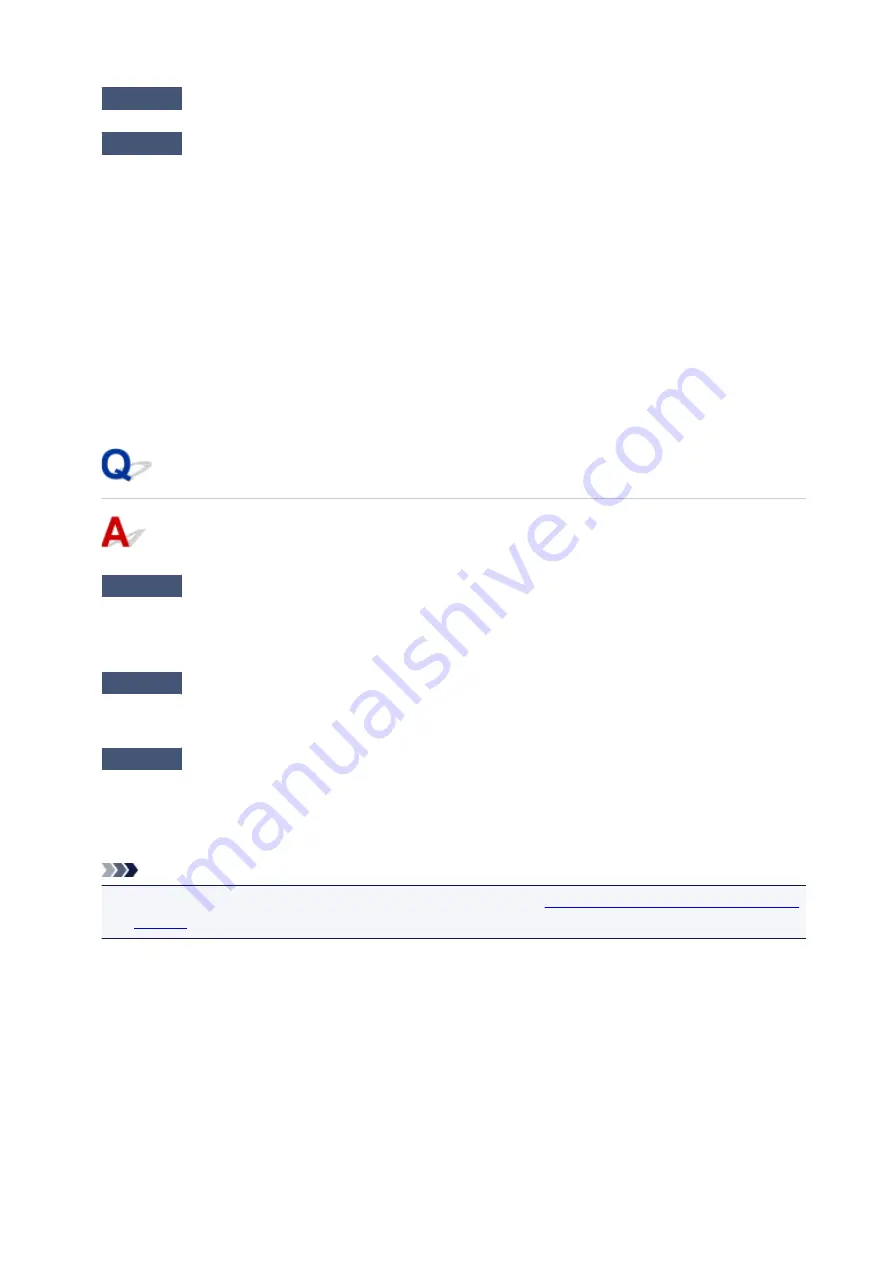
Check1
Make sure the printer is turned on.
Check2
Make sure the LAN cable is connected properly.
Make sure the printer is connected to the router with the LAN cable. If the LAN cable is loose, connect the
cable properly.
If the LAN cable is connected to the WAN side of the router, connect the cable to the LAN side of the router.
If the problem is not resolved, redo setup.
• For Windows:
Perform setup using the Setup CD-ROM or from the web page.
• For Mac OS:
Perform setup from the web page.
Cannot Print or Scan from a Computer Connected to the Network
Check1
Make sure the computer is connected to the wireless router.
For more on how to check the computer settings or connection status, see your computer instruction manual
or contact its manufacturer.
Check2
If MP Drivers are not installed, install them. (Windows)
Install the MP Drivers using the Setup CD-ROM or install them from the Canon website.
Check3
When using wireless LAN, make sure wireless router does not restrict which
computers can access it.
For more on connecting to and setting up your wireless router, see the wireless router instruction manual or
contact its manufacturer.
Note
• To check the MAC address or IP address of your computer, see
Checking Computer IP Address or MAC
408
Содержание PIXMA TS9100 Series
Страница 29: ...Making Settings According to Printer Status 29 ...
Страница 40: ...Note Your printer is equipped with many other convenient photo print features Printing Photo Data 40 ...
Страница 51: ... Notices when printing using web service Notice for Web Service Printing 51 ...
Страница 68: ...Loading Paper Paper Sources Loading Paper in the Rear Tray Loading Paper in the Cassette Loading Envelopes 68 ...
Страница 96: ...96 ...
Страница 103: ...Replacing Ink Tanks Replacing Ink Tanks Checking Ink Status on the Touch Screen Ink Tips 103 ...
Страница 133: ...Safety Safety Precautions Regulatory Information WEEE EU EEA 133 ...
Страница 154: ...Main Components and Their Use Main Components Power Supply Using the Operation Panel 154 ...
Страница 155: ...Main Components Front View Rear View Inside View Operation Panel 155 ...
Страница 158: ... 17 platen glass Load an original here 158 ...
Страница 176: ...The Page Setup tab is displayed again 176 ...
Страница 186: ...For more on setting items on the operation panel Setting Items on Operation Panel 186 ...
Страница 198: ...Language selection Changes the language for the messages and menus on the touch screen 198 ...
Страница 221: ...221 ...
Страница 241: ...Note Selecting Scaled changes the printable area of the document 241 ...
Страница 259: ...In such cases take the appropriate action as described 259 ...
Страница 313: ...Device user settings 313 ...
Страница 314: ...Disc Label Printing Copying Label Side of Disc Basic Printing Photo from Memory Card onto Disc Label 314 ...
Страница 341: ...Note To set the applications to integrate with see Settings Dialog Box 341 ...
Страница 351: ...ScanGear Scanner Driver Screens Basic Mode Tab Advanced Mode Tab 351 ...
Страница 380: ...Network Communication Problems Cannot Find Printer on Network Network Connection Problems Other Network Problems 380 ...
Страница 413: ...Other Network Problems Checking Network Information Restoring to Factory Defaults 413 ...
Страница 430: ...Paper Is Blank Printing Is Blurry Colors Are Wrong White Streaks Appear Printing Is Blurry Colors Are Wrong 430 ...
Страница 439: ...Scanning Problems Windows Scanning Problems 439 ...
Страница 440: ...Scanning Problems Scanner Does Not Work ScanGear Scanner Driver Does Not Start 440 ...
Страница 452: ...Errors and Messages An Error Occurs Message Support Code Appears 452 ...
















































