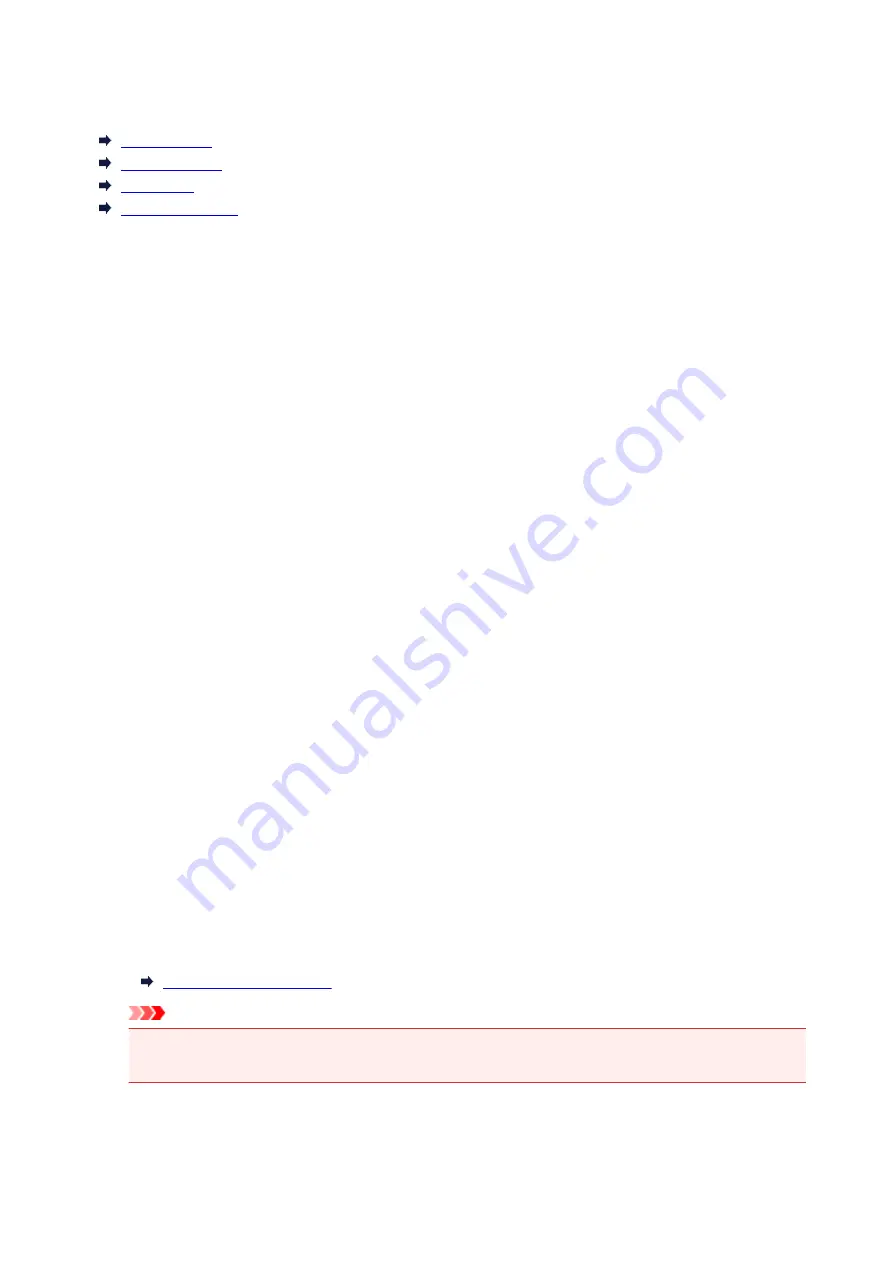
LAN settings
Wireless LAN
Wireless Direct
Wired LAN
Common settings
Wireless LAN
•
WLAN active/inactive
Enables/disables wireless LAN.
•
Wireless LAN setup
Selects the setup method for wireless LAN connection.
◦
Easy wireless connect
Select if you specify the settings of the access point information to the printer directly from a
device (e.g. smartphone, or tablet) without operating the wireless router. Follow the on-screen
instructions of the connecting device for the setup procedure.
◦
Manual connect
Select when you perform settings for wireless LAN manually using the operation panel of the
printer.
◦
WPS (Push button method)
Select when you perform settings for wireless LAN using a wireless router supporting a Wi-Fi
Protected Setup (WPS) push button method. Follow the on-screen instructions during setup.
◦
Other setup
■
Advanced setup
Select when you perform settings for wireless LAN manually. You can specify multiple WEP
keys.
■
WPS (PIN code method)
Select when you perform settings for wireless LAN using a wireless router supporting a Wi-Fi
Protected Setup (WPS) PIN code method. Follow the on-screen instructions during setup.
•
WLAN setting list
The list of wireless LAN settings of this printer is displayed on the touch screen.
Select
Print details
and then
Yes
to print the list.
Important
• The network settings printout contains important information about your network. Handle it with
care.
The following setting items are displayed. (Some setting items are not displayed depending on the
printer settings.)
190
Содержание PIXMA TS9100 Series
Страница 29: ...Making Settings According to Printer Status 29 ...
Страница 40: ...Note Your printer is equipped with many other convenient photo print features Printing Photo Data 40 ...
Страница 51: ... Notices when printing using web service Notice for Web Service Printing 51 ...
Страница 68: ...Loading Paper Paper Sources Loading Paper in the Rear Tray Loading Paper in the Cassette Loading Envelopes 68 ...
Страница 96: ...96 ...
Страница 103: ...Replacing Ink Tanks Replacing Ink Tanks Checking Ink Status on the Touch Screen Ink Tips 103 ...
Страница 133: ...Safety Safety Precautions Regulatory Information WEEE EU EEA 133 ...
Страница 154: ...Main Components and Their Use Main Components Power Supply Using the Operation Panel 154 ...
Страница 155: ...Main Components Front View Rear View Inside View Operation Panel 155 ...
Страница 158: ... 17 platen glass Load an original here 158 ...
Страница 176: ...The Page Setup tab is displayed again 176 ...
Страница 186: ...For more on setting items on the operation panel Setting Items on Operation Panel 186 ...
Страница 198: ...Language selection Changes the language for the messages and menus on the touch screen 198 ...
Страница 221: ...221 ...
Страница 241: ...Note Selecting Scaled changes the printable area of the document 241 ...
Страница 259: ...In such cases take the appropriate action as described 259 ...
Страница 313: ...Device user settings 313 ...
Страница 314: ...Disc Label Printing Copying Label Side of Disc Basic Printing Photo from Memory Card onto Disc Label 314 ...
Страница 341: ...Note To set the applications to integrate with see Settings Dialog Box 341 ...
Страница 351: ...ScanGear Scanner Driver Screens Basic Mode Tab Advanced Mode Tab 351 ...
Страница 380: ...Network Communication Problems Cannot Find Printer on Network Network Connection Problems Other Network Problems 380 ...
Страница 413: ...Other Network Problems Checking Network Information Restoring to Factory Defaults 413 ...
Страница 430: ...Paper Is Blank Printing Is Blurry Colors Are Wrong White Streaks Appear Printing Is Blurry Colors Are Wrong 430 ...
Страница 439: ...Scanning Problems Windows Scanning Problems 439 ...
Страница 440: ...Scanning Problems Scanner Does Not Work ScanGear Scanner Driver Does Not Start 440 ...
Страница 452: ...Errors and Messages An Error Occurs Message Support Code Appears 452 ...
















































