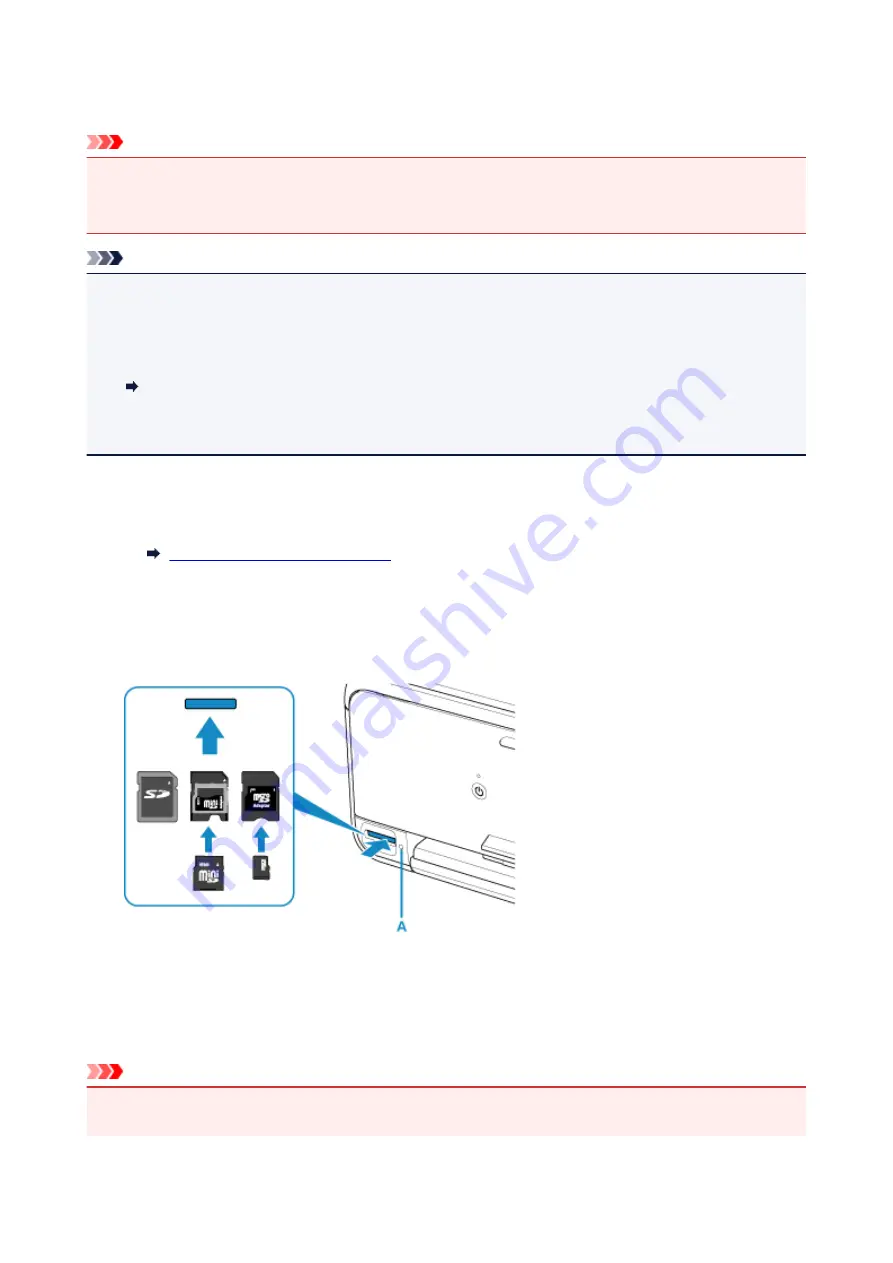
Inserting the Memory Card
Important
• When a memory card is inserted into the card slot, the
Access
lamp is lit. When the
Access
lamp is
flashing, the printer is accessing the memory card. In this case, do not touch the area around the card
slot.
Note
• When
Read/write attribute
is set to
Writable from USB PC
, you cannot print image data from the
memory card using the operation panel of the printer. After using the card slot as the memory card drive
of a computer, remove the memory card, select
Device user settings
in
Device settings
, then set
Read/write attribute
to
Not writable from PC
.
Setting Up Card Slot as Memory Card Drive of Computer
• When you use a computer to edit or enhance photos saved on a memory card, be sure to print them
from the computer. If you use the operation panel, the photos may not be printed properly.
1. Prepare your memory card.
Attach a special card adapter if your memory card requires one.
Before Inserting the Memory Card
2. Insert the memory card into the card slot.
Insert your memory card straightforward WITH THE LABELED SIDE FACING UP into the card slot.
When the memory card is inserted properly, the
Access
lamp (A) will light up.
* Be sure to attach the card adapter to the following types of memory card before inserting to the card
slot.
• miniSD Card, miniSDHC Card
• microSD Card, microSDHC Card, microSDXC Card
Important
• Part of the memory card will protrude from the card slot, but do not force it into the slot any further. This
can damage the printer or the memory card.
95
Содержание PIXMA TS8140
Страница 28: ...Making Settings According to Printer Status 28...
Страница 63: ...Loading Paper Paper Sources Loading Paper in the Rear Tray Loading Paper in the Cassette Loading Envelopes 63...
Страница 91: ...91...
Страница 98: ...Replacing Ink Tanks Replacing Ink Tanks Checking Ink Status on the Touch Screen Ink Tips 98...
Страница 134: ...Safety Safety Precautions Regulatory Information WEEE EU EEA 134...
Страница 155: ...Main Components and Their Use Main Components Power Supply Using the Operation Panel 155...
Страница 156: ...Main Components Front View Rear View Inside View Operation Panel 156...
Страница 159: ...17 platen glass Load an original here 159...
Страница 173: ...L Stop button Cancels operation when print copy or scan job is in progress 173...
Страница 175: ...Changing Printer Settings from Your Computer Mac OS Managing the Printer Power Changing the Printer Operation Mode 175...
Страница 180: ...For more on setting items on the operation panel Setting Items on Operation Panel 180...
Страница 191: ...Language selection Changes the language for the messages and menus on the touch screen 191...
Страница 213: ...213...
Страница 245: ...Device user settings 245...
Страница 246: ...Disc Label Printing Copying Label Side of Disc Basic Printing Photo from Memory Card onto Disc Label 246...
Страница 273: ...Note To set the applications to integrate with see Settings Dialog 273...
Страница 275: ...Scanning Multiple Documents at One Time from the ADF Auto Document Feeder 275...
Страница 277: ...Scanning Tips Positioning Originals Scanning from Computer 277...
Страница 285: ...Network Communication Problems Cannot Find Printer on Network Network Connection Problems Other Network Problems 285...
Страница 311: ...Other Network Problems Checking Network Information Restoring to Factory Defaults 311...
Страница 328: ...Paper Is Blank Printing Is Blurry Colors Are Wrong White Streaks Appear Printing Is Blurry Colors Are Wrong 328...
Страница 337: ...Scanning Problems Mac OS Scanning Problems 337...
Страница 338: ...Scanning Problems Scanner Does Not Work Scanner Driver Does Not Start 338...
Страница 350: ...Errors and Messages An Error Occurs Message Support Code Appears 350...






























