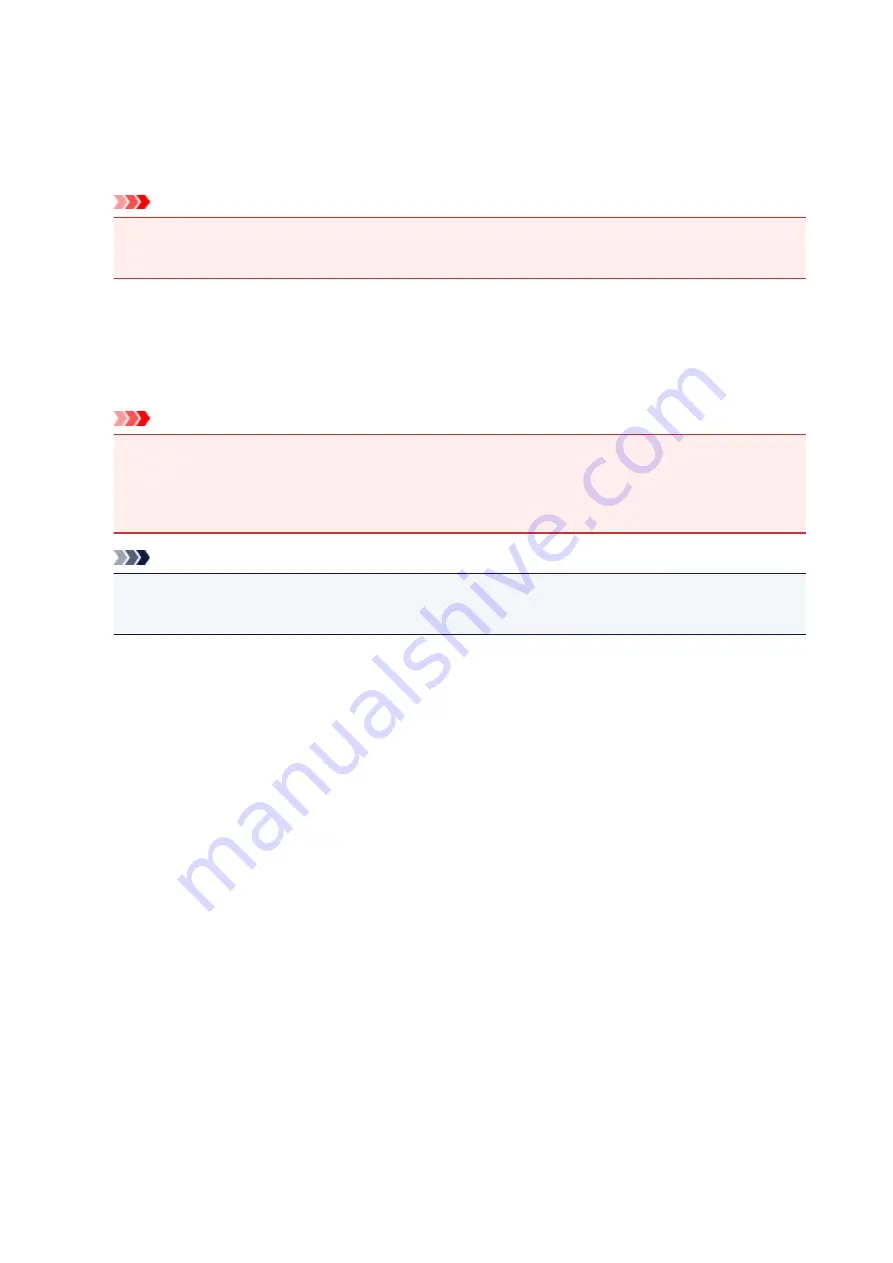
Print settings
•
Prevent paper abrasion
Use this setting only if the print surface becomes smudged.
Important
• Be sure to set this back to
OFF
after printing since it may result in lower printing speed or lower
print quality.
•
Extended copy amount
Selects the amount of image that extends off the paper when printing in borderless (full).
Slight cropping may occur at the edges since the copied image is enlarged to fill the whole page. You
can change the width to be cropped from the borders of the original image as needed.
Important
• This setting can be applied under the following conditions:
- Performing borderless copying
- Borderless is selected for Border when copying printed photos
Note
• If printouts contain margins even though you are printing in Borderless, specifying
Extended
amount: Large
for this setting may help solve the problem.
•
Adjust disc print area
You can adjust the disc printing area if the image is not aligned with the printable disc.
You can adjust the printing area in increments of 0.003 inches/0.1 mm between -0.03 inches/-0.9 mm
and +0.03 0.9 mm.
•
Auto photo fix setting
When
ON
is selected, you can select whether to print photos using the Exif information recorded in the
image files in the following cases.
◦
Auto photo fix
is selected for
Photo fix
when printing from a memory card.
◦ The print setting on the PictBridge (Wireless LAN) compliant device is set to
Default
* or
On
when
printing with a PictBridge (Wireless LAN) compliant device.
* When
Default
is selected for the print setting on the PictBridge (Wireless LAN) compliant device,
select
Auto photo fix
for
Photo fix
in
PictBridge print settings
.
•
Adjust horizontal print position
Adjusts the print position when the left/right margins are not aligned.
You can adjust the left/right margins in increments of 0.01 inch/0.1 mm between -0.12 inch/-3 mm and
+0.12 inch/+3 mm centered on the horizontal center of the paper.
182
Содержание PIXMA TS8140
Страница 28: ...Making Settings According to Printer Status 28...
Страница 63: ...Loading Paper Paper Sources Loading Paper in the Rear Tray Loading Paper in the Cassette Loading Envelopes 63...
Страница 91: ...91...
Страница 98: ...Replacing Ink Tanks Replacing Ink Tanks Checking Ink Status on the Touch Screen Ink Tips 98...
Страница 134: ...Safety Safety Precautions Regulatory Information WEEE EU EEA 134...
Страница 155: ...Main Components and Their Use Main Components Power Supply Using the Operation Panel 155...
Страница 156: ...Main Components Front View Rear View Inside View Operation Panel 156...
Страница 159: ...17 platen glass Load an original here 159...
Страница 173: ...L Stop button Cancels operation when print copy or scan job is in progress 173...
Страница 175: ...Changing Printer Settings from Your Computer Mac OS Managing the Printer Power Changing the Printer Operation Mode 175...
Страница 180: ...For more on setting items on the operation panel Setting Items on Operation Panel 180...
Страница 191: ...Language selection Changes the language for the messages and menus on the touch screen 191...
Страница 213: ...213...
Страница 245: ...Device user settings 245...
Страница 246: ...Disc Label Printing Copying Label Side of Disc Basic Printing Photo from Memory Card onto Disc Label 246...
Страница 273: ...Note To set the applications to integrate with see Settings Dialog 273...
Страница 275: ...Scanning Multiple Documents at One Time from the ADF Auto Document Feeder 275...
Страница 277: ...Scanning Tips Positioning Originals Scanning from Computer 277...
Страница 285: ...Network Communication Problems Cannot Find Printer on Network Network Connection Problems Other Network Problems 285...
Страница 311: ...Other Network Problems Checking Network Information Restoring to Factory Defaults 311...
Страница 328: ...Paper Is Blank Printing Is Blurry Colors Are Wrong White Streaks Appear Printing Is Blurry Colors Are Wrong 328...
Страница 337: ...Scanning Problems Mac OS Scanning Problems 337...
Страница 338: ...Scanning Problems Scanner Does Not Work Scanner Driver Does Not Start 338...
Страница 350: ...Errors and Messages An Error Occurs Message Support Code Appears 350...
















































