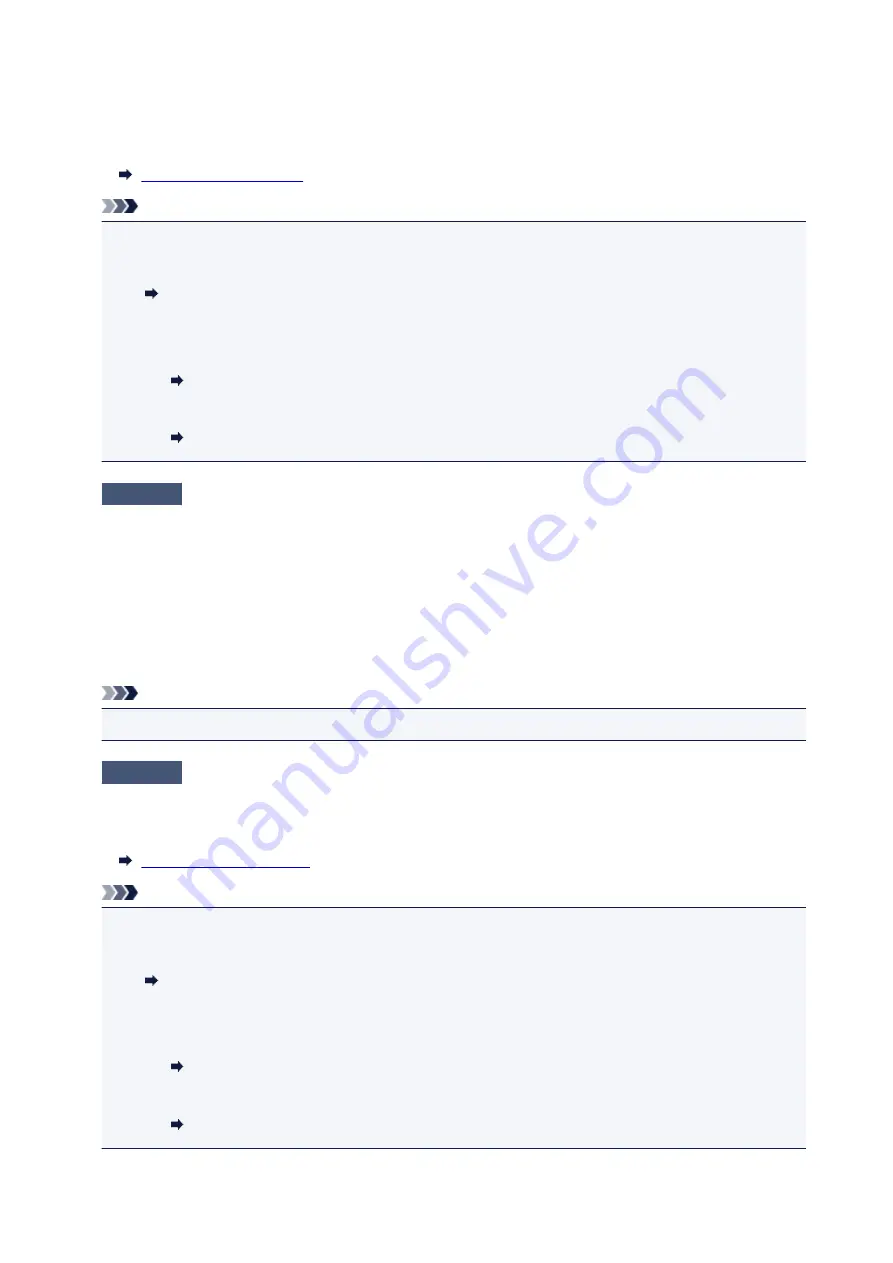
To check the settings of the wireless router, refer to the instruction manual provided with it or contact its
manufacturer.
To check the current network settings of the printer, print out the network setting information.
Note
• IJ Network Device Setup Utility allows you to diagnose and repair the network status.
Select the link below to download IJ Network Device Setup Utility and install it.
Checking Printer Connection Status Using IJ Network Device Setup Utility
See below for starting up IJ Network Device Setup Utility.
• For Windows:
Starting Up IJ Network Device Setup Utility
• For Mac OS:
Starting Up IJ Network Device Setup Utility
Check5
Make sure the printer is not placed too far away from the wireless router.
Place the wireless router and printer where there are no obstacles between them. Wireless communication
between different rooms or floors is generally poor. Wireless communication can be impeded by building
materials containing metal or concrete. If the printer cannot communicate with the computer over a wireless
LAN due to a wall, place the printer and the computer in the same room.
In addition, if a device like a microwave oven that emits radio waves of the same frequency bandwidth as a
wireless router is nearby, it may cause interference. Place the wireless router as far away from interference
sources as possible.
Note
• Though an antenna is attached to most wireless routers, note that some of them have it inside.
Check6
Make sure wireless signal is strong. Monitor signal status and move printer
and wireless router as necessary.
Check the signal strength on the touch screen.
Note
• IJ Network Device Setup Utility allows you to diagnose and repair the network status.
Select the link below to download IJ Network Device Setup Utility and install it.
Checking Printer Connection Status Using IJ Network Device Setup Utility
See below for starting up IJ Network Device Setup Utility.
• For Windows:
Starting Up IJ Network Device Setup Utility
• For Mac OS:
Starting Up IJ Network Device Setup Utility
303
Содержание PIXMA TS8140
Страница 28: ...Making Settings According to Printer Status 28...
Страница 63: ...Loading Paper Paper Sources Loading Paper in the Rear Tray Loading Paper in the Cassette Loading Envelopes 63...
Страница 91: ...91...
Страница 98: ...Replacing Ink Tanks Replacing Ink Tanks Checking Ink Status on the Touch Screen Ink Tips 98...
Страница 134: ...Safety Safety Precautions Regulatory Information WEEE EU EEA 134...
Страница 155: ...Main Components and Their Use Main Components Power Supply Using the Operation Panel 155...
Страница 156: ...Main Components Front View Rear View Inside View Operation Panel 156...
Страница 159: ...17 platen glass Load an original here 159...
Страница 173: ...L Stop button Cancels operation when print copy or scan job is in progress 173...
Страница 175: ...Changing Printer Settings from Your Computer Mac OS Managing the Printer Power Changing the Printer Operation Mode 175...
Страница 180: ...For more on setting items on the operation panel Setting Items on Operation Panel 180...
Страница 191: ...Language selection Changes the language for the messages and menus on the touch screen 191...
Страница 213: ...213...
Страница 245: ...Device user settings 245...
Страница 246: ...Disc Label Printing Copying Label Side of Disc Basic Printing Photo from Memory Card onto Disc Label 246...
Страница 273: ...Note To set the applications to integrate with see Settings Dialog 273...
Страница 275: ...Scanning Multiple Documents at One Time from the ADF Auto Document Feeder 275...
Страница 277: ...Scanning Tips Positioning Originals Scanning from Computer 277...
Страница 285: ...Network Communication Problems Cannot Find Printer on Network Network Connection Problems Other Network Problems 285...
Страница 311: ...Other Network Problems Checking Network Information Restoring to Factory Defaults 311...
Страница 328: ...Paper Is Blank Printing Is Blurry Colors Are Wrong White Streaks Appear Printing Is Blurry Colors Are Wrong 328...
Страница 337: ...Scanning Problems Mac OS Scanning Problems 337...
Страница 338: ...Scanning Problems Scanner Does Not Work Scanner Driver Does Not Start 338...
Страница 350: ...Errors and Messages An Error Occurs Message Support Code Appears 350...






























