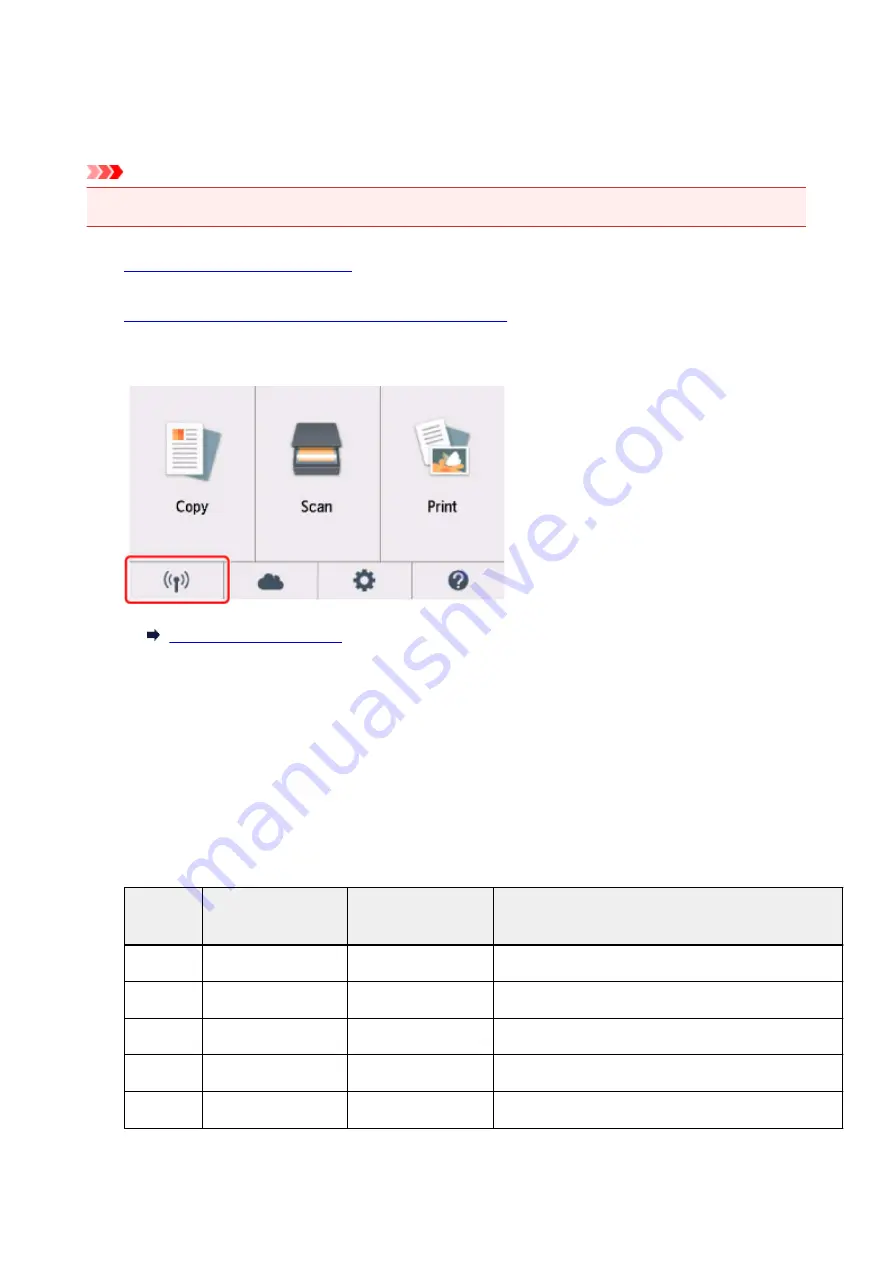
Printing Network Settings
Use the operation panel to print the printer's current network settings.
Important
• The network settings printout contains important information about your network. Handle it with care.
1.
Make sure printer is turned on.
2.
Load three sheets of A4 or Letter-sized plain paper.
3. Select "
Network status
" on the touch screen.
4. Check message and select
Yes
.
5. Select
Print details
.
6. Select
Yes
.
The printer starts printing the network setting information.
The following information on the printer's network setting is printed out. (Some setting values are not
displayed depending on the printer settings.)
Item Num-
ber
Item
Description
Setting
1
Product Information
Product information
–
1-1
Product Name
Product name
XXXXXXXX
1-2
ROM Version
ROM version
XXXXXXXX
1-3
Serial Number
Serial number
XXXXXXXX
2
Network Diagnostics
Network diagnostics
―
56
Содержание PIXMA TS8140
Страница 28: ...Making Settings According to Printer Status 28...
Страница 63: ...Loading Paper Paper Sources Loading Paper in the Rear Tray Loading Paper in the Cassette Loading Envelopes 63...
Страница 91: ...91...
Страница 98: ...Replacing Ink Tanks Replacing Ink Tanks Checking Ink Status on the Touch Screen Ink Tips 98...
Страница 134: ...Safety Safety Precautions Regulatory Information WEEE EU EEA 134...
Страница 155: ...Main Components and Their Use Main Components Power Supply Using the Operation Panel 155...
Страница 156: ...Main Components Front View Rear View Inside View Operation Panel 156...
Страница 159: ...17 platen glass Load an original here 159...
Страница 173: ...L Stop button Cancels operation when print copy or scan job is in progress 173...
Страница 175: ...Changing Printer Settings from Your Computer Mac OS Managing the Printer Power Changing the Printer Operation Mode 175...
Страница 180: ...For more on setting items on the operation panel Setting Items on Operation Panel 180...
Страница 191: ...Language selection Changes the language for the messages and menus on the touch screen 191...
Страница 213: ...213...
Страница 245: ...Device user settings 245...
Страница 246: ...Disc Label Printing Copying Label Side of Disc Basic Printing Photo from Memory Card onto Disc Label 246...
Страница 273: ...Note To set the applications to integrate with see Settings Dialog 273...
Страница 275: ...Scanning Multiple Documents at One Time from the ADF Auto Document Feeder 275...
Страница 277: ...Scanning Tips Positioning Originals Scanning from Computer 277...
Страница 285: ...Network Communication Problems Cannot Find Printer on Network Network Connection Problems Other Network Problems 285...
Страница 311: ...Other Network Problems Checking Network Information Restoring to Factory Defaults 311...
Страница 328: ...Paper Is Blank Printing Is Blurry Colors Are Wrong White Streaks Appear Printing Is Blurry Colors Are Wrong 328...
Страница 337: ...Scanning Problems Mac OS Scanning Problems 337...
Страница 338: ...Scanning Problems Scanner Does Not Work Scanner Driver Does Not Start 338...
Страница 350: ...Errors and Messages An Error Occurs Message Support Code Appears 350...
















































