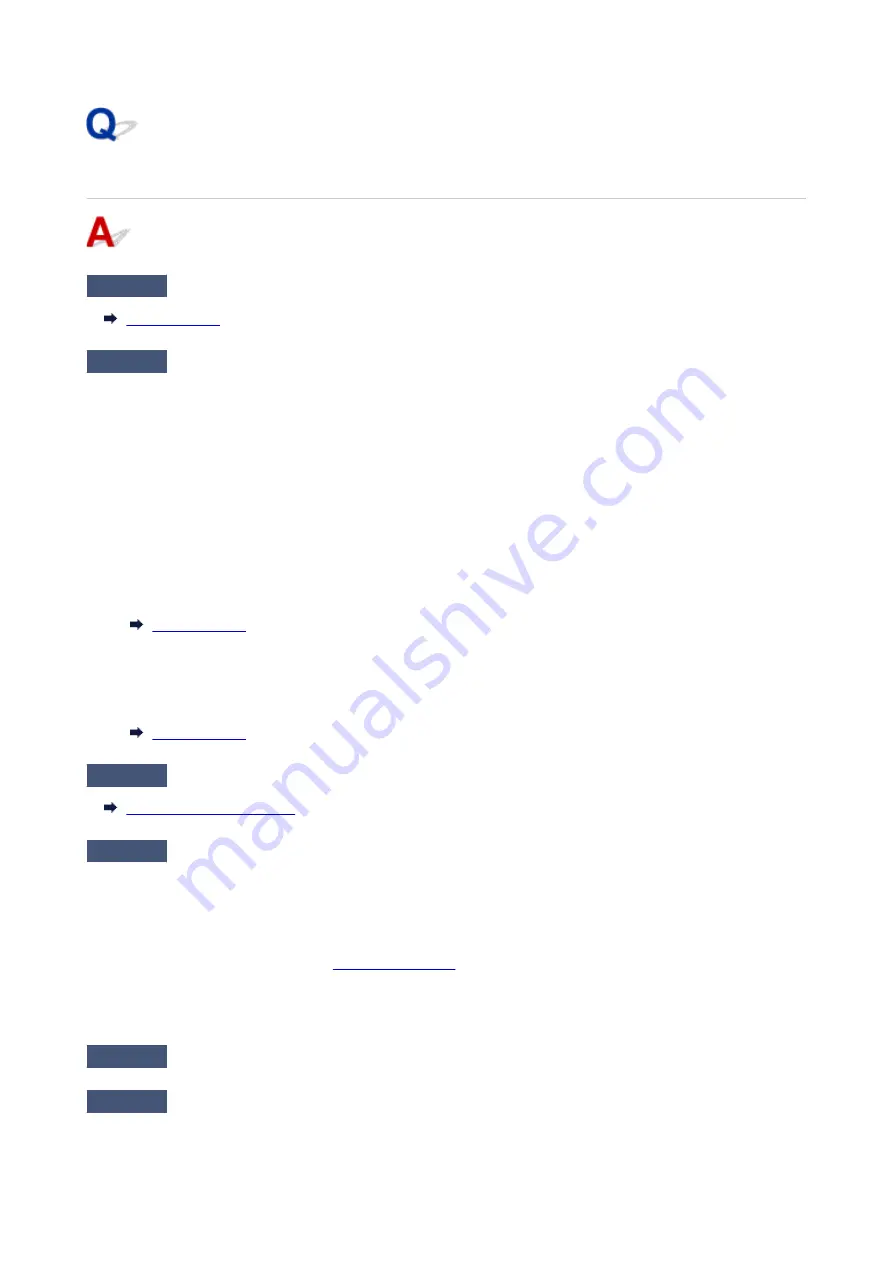
Paper Does Not Feed Properly/"No Paper" Error
Check1
Make sure paper is loaded.
Check2
When loading paper, consider the following.
• When loading two or more sheets of paper, align the edges of the sheets before loading the paper.
• When loading two or more sheets of paper, make sure the paper stack does not exceed the paper load
limit.
However, paper may not feed correctly at the maximum capacity, depending on the type of paper or
environmental conditions (very high or low temperature and humidity). In such cases, reduce the amount of
paper you load at a time to less than half of the paper load limit.
• Always load the paper in portrait orientation, regardless of the printing orientation.
• When you load the paper on the rear tray, place the print side facing UP and align the right and left paper
guides with the paper stack.
• In the cassette, be sure to load only plain paper.
• When you load the paper on the cassette, place the print side facing DOWN and align the right/left/front
paper guides with the paper stack.
Check3
Is paper too thick or curled?
Check4
When loading postcards or envelopes, consider the following:
• If a postcard is curled, it may not feed properly even though the paper stack does not exceed the paper load
limit.
Load Japanese postcards with their postcode column downward on the rear tray.
• When printing on envelopes, see
, and prepare the envelopes before printing.
Once you have prepared the envelopes, load them in portrait orientation. If the envelopes are placed in
landscape orientation, they will not feed properly.
Check5
Make sure media type and paper size settings match with loaded paper.
Check6
Make sure that there are not any foreign objects in the rear tray.
321
Содержание PIXMA TS8140
Страница 28: ...Making Settings According to Printer Status 28...
Страница 63: ...Loading Paper Paper Sources Loading Paper in the Rear Tray Loading Paper in the Cassette Loading Envelopes 63...
Страница 91: ...91...
Страница 98: ...Replacing Ink Tanks Replacing Ink Tanks Checking Ink Status on the Touch Screen Ink Tips 98...
Страница 134: ...Safety Safety Precautions Regulatory Information WEEE EU EEA 134...
Страница 155: ...Main Components and Their Use Main Components Power Supply Using the Operation Panel 155...
Страница 156: ...Main Components Front View Rear View Inside View Operation Panel 156...
Страница 159: ...17 platen glass Load an original here 159...
Страница 173: ...L Stop button Cancels operation when print copy or scan job is in progress 173...
Страница 175: ...Changing Printer Settings from Your Computer Mac OS Managing the Printer Power Changing the Printer Operation Mode 175...
Страница 180: ...For more on setting items on the operation panel Setting Items on Operation Panel 180...
Страница 191: ...Language selection Changes the language for the messages and menus on the touch screen 191...
Страница 213: ...213...
Страница 245: ...Device user settings 245...
Страница 246: ...Disc Label Printing Copying Label Side of Disc Basic Printing Photo from Memory Card onto Disc Label 246...
Страница 273: ...Note To set the applications to integrate with see Settings Dialog 273...
Страница 275: ...Scanning Multiple Documents at One Time from the ADF Auto Document Feeder 275...
Страница 277: ...Scanning Tips Positioning Originals Scanning from Computer 277...
Страница 285: ...Network Communication Problems Cannot Find Printer on Network Network Connection Problems Other Network Problems 285...
Страница 311: ...Other Network Problems Checking Network Information Restoring to Factory Defaults 311...
Страница 328: ...Paper Is Blank Printing Is Blurry Colors Are Wrong White Streaks Appear Printing Is Blurry Colors Are Wrong 328...
Страница 337: ...Scanning Problems Mac OS Scanning Problems 337...
Страница 338: ...Scanning Problems Scanner Does Not Work Scanner Driver Does Not Start 338...
Страница 350: ...Errors and Messages An Error Occurs Message Support Code Appears 350...
















































