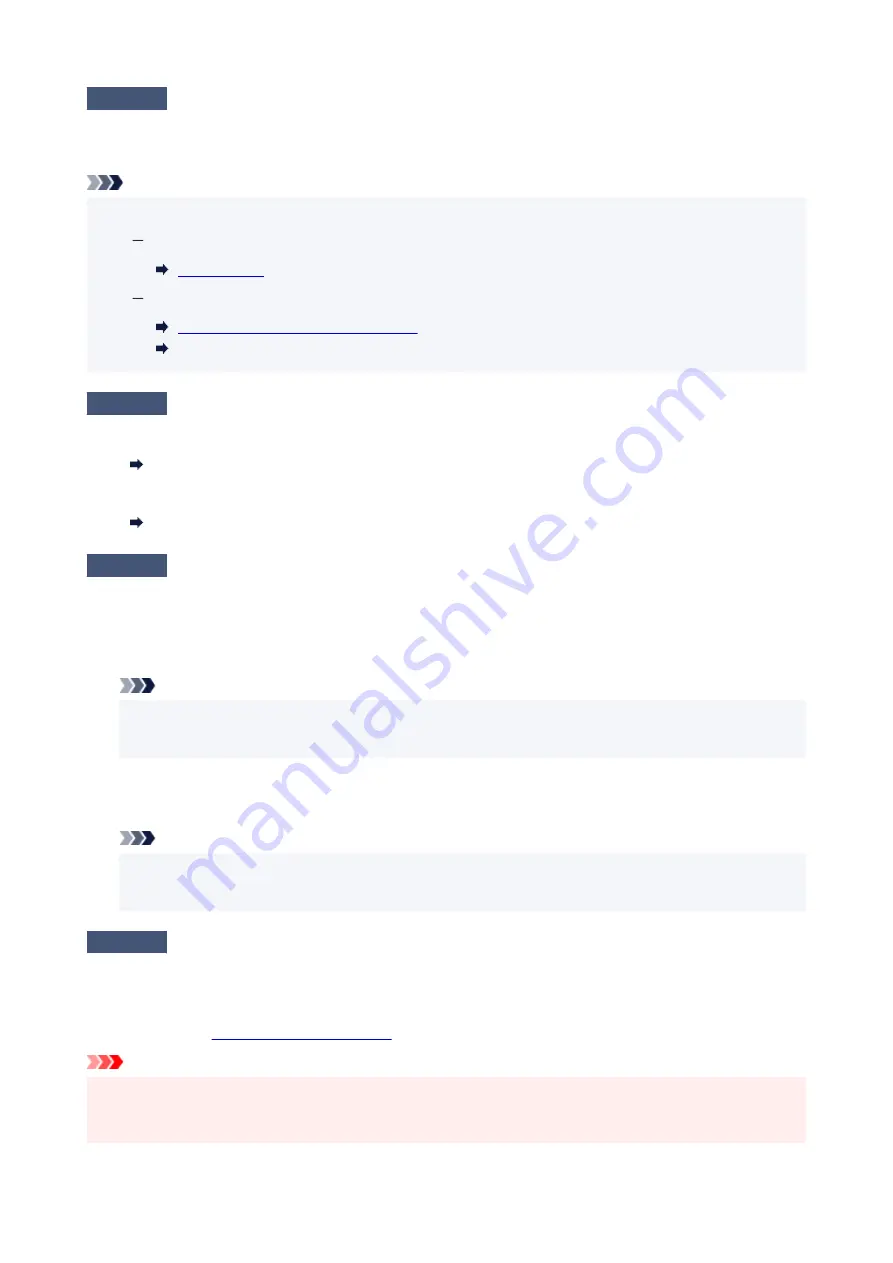
Check5
Make sure paper settings match information set for rear tray or cassette.
If the paper settings do not match the information set for the rear tray or the cassette, an error message appears
on the LCD. Follow the instructions on the LCD to solve the problem.
Note
• You can select whether the message which prevents misprinting is displayed.
To change the message view setting when printing or copying using the printer's operation panel:
To change the message view setting when printing using the printer driver:
Changing the Printer Operation Mode
Changing the Printer Operation Mode (macOS)
Check6
If printing from a computer, delete jobs stuck in print queue.
• For Windows:
Deleting the Undesired Print Job
• For macOS:
Deleting the Undesired Print Job
Check7
Is your printer's printer driver selected when printing?
The printer will not print properly if you are using a printer driver for a different printer.
• For Windows:
Make sure "Canon XXX series" (where "XXX" is your printer's name) is selected in the Print dialog box.
Note
• If multiple printers are registered to your computer, set your printer as default printer to make the one
selected by default.
• For macOS:
Make sure your printer's name is selected in
Printer
in the Print dialog.
Note
• If multiple printers are registered to your computer, select
Set as Default Printer
from
System
Preferences
>
Printers & Scanners
for a printer to make the one selected by default.
Check8
Are you trying to print a large data file? (Windows)
If you are trying to print a large data file, it takes a long time to start printing.
If the printer does not start printing after a certain period of time, select
On
for
Prevention of Print Data Loss
.
For details, refer to
Important
• Selecting
On
for
Prevention of Print Data Loss
may reduce print quality.
• After printing is completed, select
Off
for
Prevention of Print Data Loss
.
382
Содержание Pixma TS6360
Страница 1: ...TS6300 series Online Manual English...
Страница 9: ...4103 453 5011 454 5012 455 5100 456 5200 457 5B00 458 6000 459 C000 460...
Страница 28: ...Basic Operation Printing Photos from a Computer Printing Photos from a Smartphone Tablet Copying 28...
Страница 76: ...TR9530 series TS3300 series E3300 series 76...
Страница 77: ...Handling Paper Originals Ink Tanks etc Loading Paper Loading Originals Replacing Ink Tanks 77...
Страница 92: ...Loading Originals Loading Originals on Platen Supported Originals How to Detach Attach the Document Cover 92...
Страница 97: ...97...
Страница 98: ...Replacing Ink Tanks Replacing Ink Tanks Checking Ink Status on the LCD Ink Tips 98...
Страница 109: ...Adjusting Print Head Position 109...
Страница 128: ...128...
Страница 130: ...Safety Safety Precautions Regulatory Information WEEE EU EEA 130...
Страница 154: ...Main Components Front View Rear View Inside View Operation Panel 154...
Страница 160: ...J Alarm lamp Lights or flashes when an error occurs 160...
Страница 184: ...Setting Items on Operation Panel 184...
Страница 206: ...Information about Paper Supported Media Types Paper Load Limit Unsupported Media Types Handling Paper Print Area 206...
Страница 214: ...Printing Printing from Computer Printing from Smartphone Tablet Printing from Digital Camera Paper Settings 214...
Страница 233: ...Note Selecting Scaled changes the printable area of the document 233...
Страница 251: ...In such cases take the appropriate action as described 251...
Страница 285: ...Printing Using Canon Application Software Easy PhotoPrint Editor Guide 285...
Страница 291: ...Note If you change the Wireless Direct setting of the printer also change the wireless router setting of the device 291...
Страница 300: ...Scanning Scanning from Computer Windows Scanning from Computer macOS Scanning Using Smartphone Tablet 300...
Страница 304: ...Note To set the applications to integrate with see Settings Dialog Box 304...
Страница 317: ...ScanGear Scanner Driver Screens Basic Mode Tab Advanced Mode Tab 317...
Страница 344: ...Network Communication Problems Cannot Find Printer on Network Network Connection Problems Other Network Problems 344...
Страница 356: ...3 Restart computer 4 Make sure you have no application software running 5 Click here and perform setup 356...
Страница 370: ...Other Network Problems Checking Network Information Restoring to Factory Defaults 370...
Страница 375: ...Problems while Printing Scanning from Smartphone Tablet Cannot Print Scan from Smartphone Tablet 375...
Страница 383: ...Check9 If printing from a computer restart the computer Restart the computer and try printing again 383...
Страница 387: ...If the measures above do not solve the problem contact your nearest Canon service center to request a repair 387...
Страница 399: ...Scanning Problems Windows Scanning Problems 399...
Страница 400: ...Scanning Problems Scanner Does Not Work ScanGear Scanner Driver Does Not Start 400...
Страница 413: ...Errors and Messages When Error Occurred Message Support Code Appears 413...
Страница 446: ...Changing the Printer Operation Mode Windows Changing the Printer Operation Mode macOS 446...
Страница 452: ...Changing the Printer Operation Mode Windows Changing the Printer Operation Mode macOS 452...






























