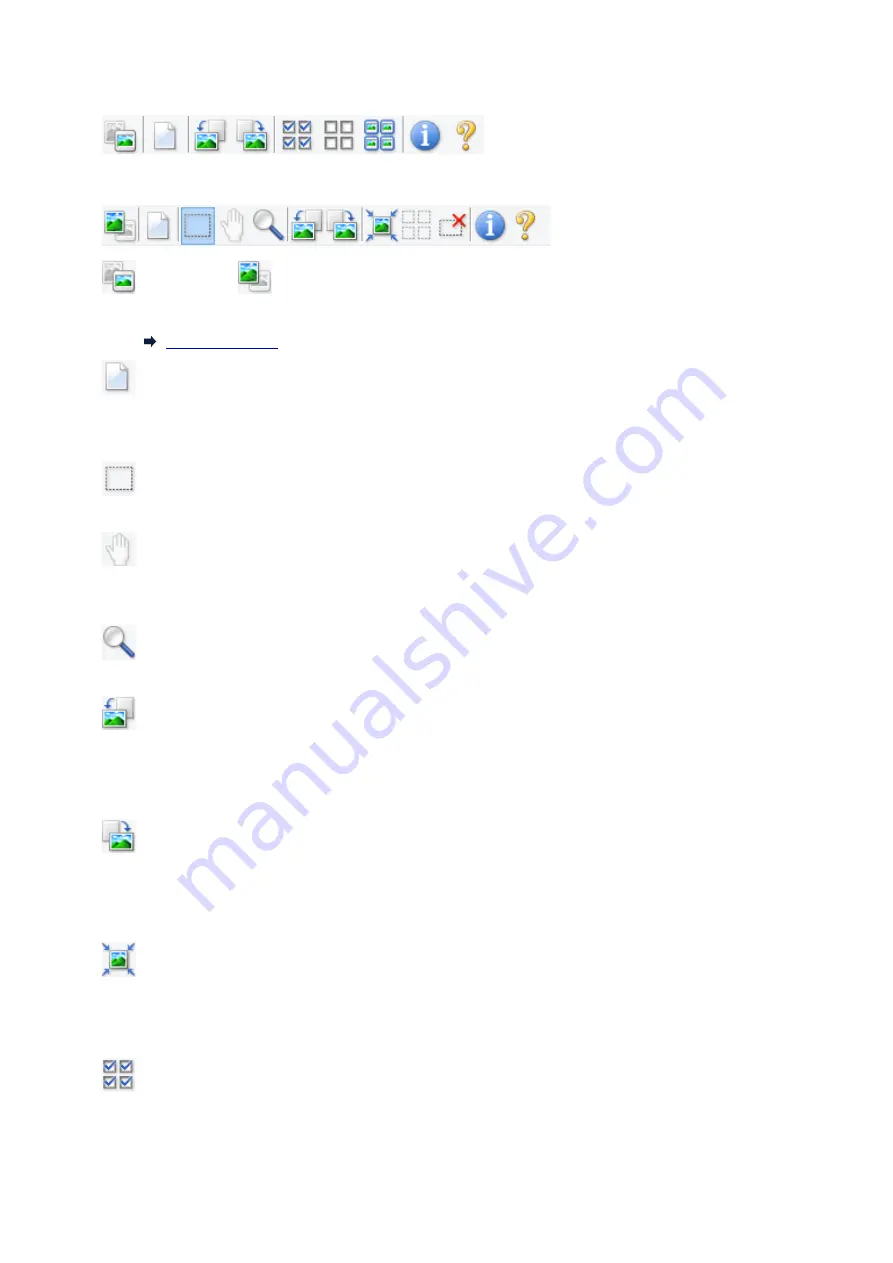
In thumbnail view:
In whole image view:
(Thumbnail) /
(Whole Image)
Switches the view in the Preview area.
(Clear)
Deletes the preview image from the Preview area.
It also resets the Toolbar and color adjustment settings.
(Crop)
Allows you to specify the scan area by dragging the mouse.
(Move Image)
Allows you to drag the image until the part you want to see is displayed when an image enlarged in
the Preview area does not fit in the screen. You can also move the image using the scroll bars.
(Enlarge/Reduce)
Allows you to zoom in on the Preview area by clicking the image. Right-click the image to zoom out.
(Rotate Left)
Rotates the preview image 90 degrees counter-clockwise.
• The result will be reflected in the scanned image.
• The image returns to its original state when you preview again.
(Rotate Right)
Rotates the preview image 90 degrees clockwise.
• The result will be reflected in the scanned image.
• The image returns to its original state when you preview again.
(Auto Crop)
Displays and adjusts the cropping frame automatically to the size of the document displayed in the
Preview area. The scan area is reduced every time you click this button if there are croppable areas
within the cropping frame.
(Check All Frames)
Available when two or more frames are displayed.
Selects the checkboxes of the images in thumbnail view.
329
Содержание Pixma TS6360
Страница 1: ...TS6300 series Online Manual English...
Страница 9: ...4103 453 5011 454 5012 455 5100 456 5200 457 5B00 458 6000 459 C000 460...
Страница 28: ...Basic Operation Printing Photos from a Computer Printing Photos from a Smartphone Tablet Copying 28...
Страница 76: ...TR9530 series TS3300 series E3300 series 76...
Страница 77: ...Handling Paper Originals Ink Tanks etc Loading Paper Loading Originals Replacing Ink Tanks 77...
Страница 92: ...Loading Originals Loading Originals on Platen Supported Originals How to Detach Attach the Document Cover 92...
Страница 97: ...97...
Страница 98: ...Replacing Ink Tanks Replacing Ink Tanks Checking Ink Status on the LCD Ink Tips 98...
Страница 109: ...Adjusting Print Head Position 109...
Страница 128: ...128...
Страница 130: ...Safety Safety Precautions Regulatory Information WEEE EU EEA 130...
Страница 154: ...Main Components Front View Rear View Inside View Operation Panel 154...
Страница 160: ...J Alarm lamp Lights or flashes when an error occurs 160...
Страница 184: ...Setting Items on Operation Panel 184...
Страница 206: ...Information about Paper Supported Media Types Paper Load Limit Unsupported Media Types Handling Paper Print Area 206...
Страница 214: ...Printing Printing from Computer Printing from Smartphone Tablet Printing from Digital Camera Paper Settings 214...
Страница 233: ...Note Selecting Scaled changes the printable area of the document 233...
Страница 251: ...In such cases take the appropriate action as described 251...
Страница 285: ...Printing Using Canon Application Software Easy PhotoPrint Editor Guide 285...
Страница 291: ...Note If you change the Wireless Direct setting of the printer also change the wireless router setting of the device 291...
Страница 300: ...Scanning Scanning from Computer Windows Scanning from Computer macOS Scanning Using Smartphone Tablet 300...
Страница 304: ...Note To set the applications to integrate with see Settings Dialog Box 304...
Страница 317: ...ScanGear Scanner Driver Screens Basic Mode Tab Advanced Mode Tab 317...
Страница 344: ...Network Communication Problems Cannot Find Printer on Network Network Connection Problems Other Network Problems 344...
Страница 356: ...3 Restart computer 4 Make sure you have no application software running 5 Click here and perform setup 356...
Страница 370: ...Other Network Problems Checking Network Information Restoring to Factory Defaults 370...
Страница 375: ...Problems while Printing Scanning from Smartphone Tablet Cannot Print Scan from Smartphone Tablet 375...
Страница 383: ...Check9 If printing from a computer restart the computer Restart the computer and try printing again 383...
Страница 387: ...If the measures above do not solve the problem contact your nearest Canon service center to request a repair 387...
Страница 399: ...Scanning Problems Windows Scanning Problems 399...
Страница 400: ...Scanning Problems Scanner Does Not Work ScanGear Scanner Driver Does Not Start 400...
Страница 413: ...Errors and Messages When Error Occurred Message Support Code Appears 413...
Страница 446: ...Changing the Printer Operation Mode Windows Changing the Printer Operation Mode macOS 446...
Страница 452: ...Changing the Printer Operation Mode Windows Changing the Printer Operation Mode macOS 452...
















































