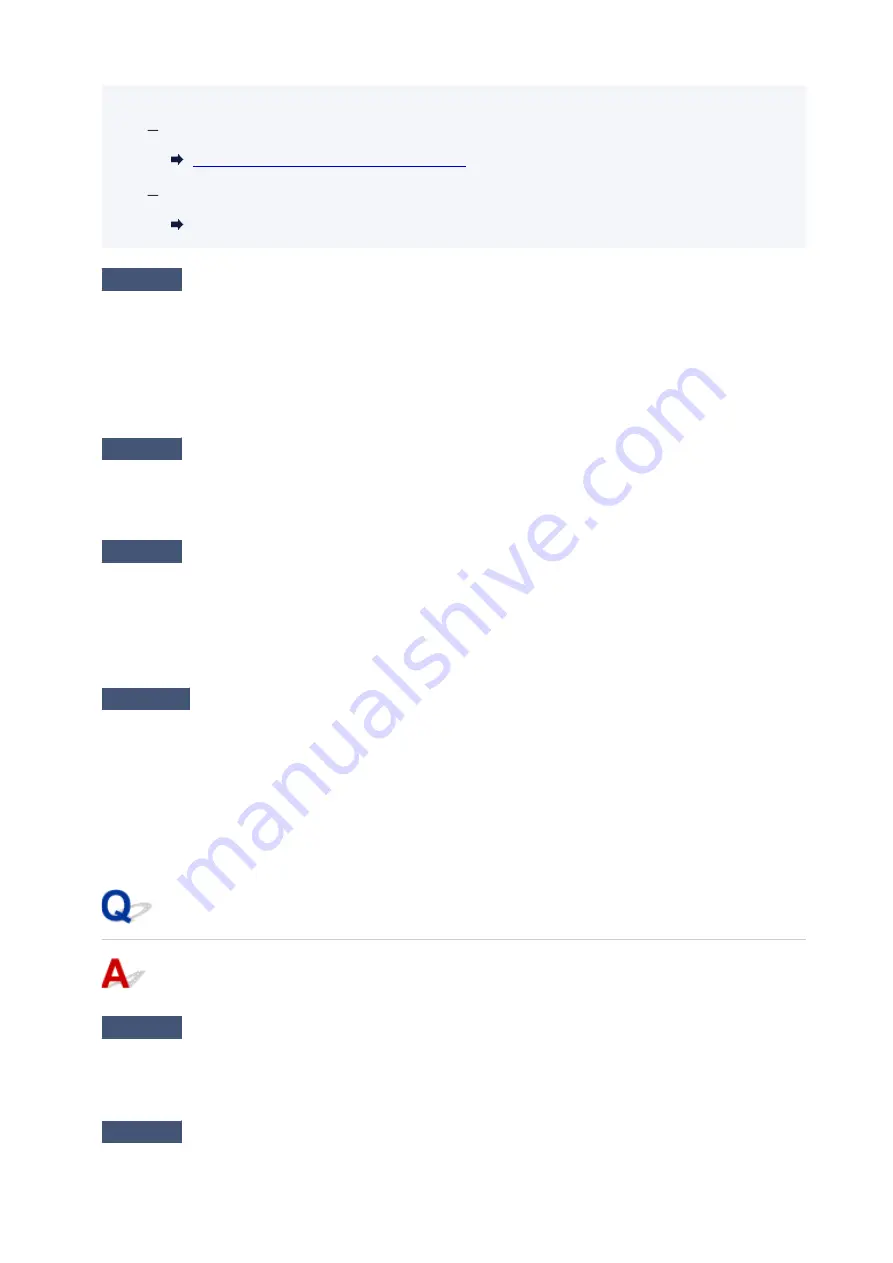
See below for starting up IJ Network Device Setup Utility.
For Windows:
Starting Up IJ Network Device Setup Utility
For macOS:
Starting Up IJ Network Device Setup Utility
Check7
Make sure of the Wi-Fi channel numbers used for your computer.
You need to have the same Wi-Fi channel number that you are using for the wireless router as your computer.
It is normally set in the way that you can use all the Wi-Fi channels. However, when the channels that you are
using are restricted, the Wi-Fi channels do not match.
See the instruction manual provided with your computer and check the Wi-Fi channel number available for
your computer.
Check8
Make sure channel set on wireless router is a usable channel as confirmed in
Check 7.
If it is not, change the channel set on the wireless router.
Check9
Make sure security software's firewall is off.
If your security software's firewall is on, a message may appear warning you that Canon software is attempting
to access the network. If this warning message appears, set security software to always allow access.
If you are using any programs that switch between network environments, check their settings. Some
programs use a firewall by default.
Check10
If printer is connected to an AirPort Base Station via LAN, make sure you
use alphanumeric characters for network name (SSID). (macOS)
If the problem is not resolved, click here and redo setup.
•
Positioning:
Place the printer and wireless router where there are no obstacles between them.
Cannot Connect to a Printer through Wireless Direct
Check1
Check the power status of printer and other devices (smartphone or tablet).
Turn on the printer or devices.
If the power is already turned on, cycle the power switch.
Check2
Check printer settings.
363
Содержание Pixma TS6360
Страница 1: ...TS6300 series Online Manual English...
Страница 9: ...4103 453 5011 454 5012 455 5100 456 5200 457 5B00 458 6000 459 C000 460...
Страница 28: ...Basic Operation Printing Photos from a Computer Printing Photos from a Smartphone Tablet Copying 28...
Страница 76: ...TR9530 series TS3300 series E3300 series 76...
Страница 77: ...Handling Paper Originals Ink Tanks etc Loading Paper Loading Originals Replacing Ink Tanks 77...
Страница 92: ...Loading Originals Loading Originals on Platen Supported Originals How to Detach Attach the Document Cover 92...
Страница 97: ...97...
Страница 98: ...Replacing Ink Tanks Replacing Ink Tanks Checking Ink Status on the LCD Ink Tips 98...
Страница 109: ...Adjusting Print Head Position 109...
Страница 128: ...128...
Страница 130: ...Safety Safety Precautions Regulatory Information WEEE EU EEA 130...
Страница 154: ...Main Components Front View Rear View Inside View Operation Panel 154...
Страница 160: ...J Alarm lamp Lights or flashes when an error occurs 160...
Страница 184: ...Setting Items on Operation Panel 184...
Страница 206: ...Information about Paper Supported Media Types Paper Load Limit Unsupported Media Types Handling Paper Print Area 206...
Страница 214: ...Printing Printing from Computer Printing from Smartphone Tablet Printing from Digital Camera Paper Settings 214...
Страница 233: ...Note Selecting Scaled changes the printable area of the document 233...
Страница 251: ...In such cases take the appropriate action as described 251...
Страница 285: ...Printing Using Canon Application Software Easy PhotoPrint Editor Guide 285...
Страница 291: ...Note If you change the Wireless Direct setting of the printer also change the wireless router setting of the device 291...
Страница 300: ...Scanning Scanning from Computer Windows Scanning from Computer macOS Scanning Using Smartphone Tablet 300...
Страница 304: ...Note To set the applications to integrate with see Settings Dialog Box 304...
Страница 317: ...ScanGear Scanner Driver Screens Basic Mode Tab Advanced Mode Tab 317...
Страница 344: ...Network Communication Problems Cannot Find Printer on Network Network Connection Problems Other Network Problems 344...
Страница 356: ...3 Restart computer 4 Make sure you have no application software running 5 Click here and perform setup 356...
Страница 370: ...Other Network Problems Checking Network Information Restoring to Factory Defaults 370...
Страница 375: ...Problems while Printing Scanning from Smartphone Tablet Cannot Print Scan from Smartphone Tablet 375...
Страница 383: ...Check9 If printing from a computer restart the computer Restart the computer and try printing again 383...
Страница 387: ...If the measures above do not solve the problem contact your nearest Canon service center to request a repair 387...
Страница 399: ...Scanning Problems Windows Scanning Problems 399...
Страница 400: ...Scanning Problems Scanner Does Not Work ScanGear Scanner Driver Does Not Start 400...
Страница 413: ...Errors and Messages When Error Occurred Message Support Code Appears 413...
Страница 446: ...Changing the Printer Operation Mode Windows Changing the Printer Operation Mode macOS 446...
Страница 452: ...Changing the Printer Operation Mode Windows Changing the Printer Operation Mode macOS 452...






























