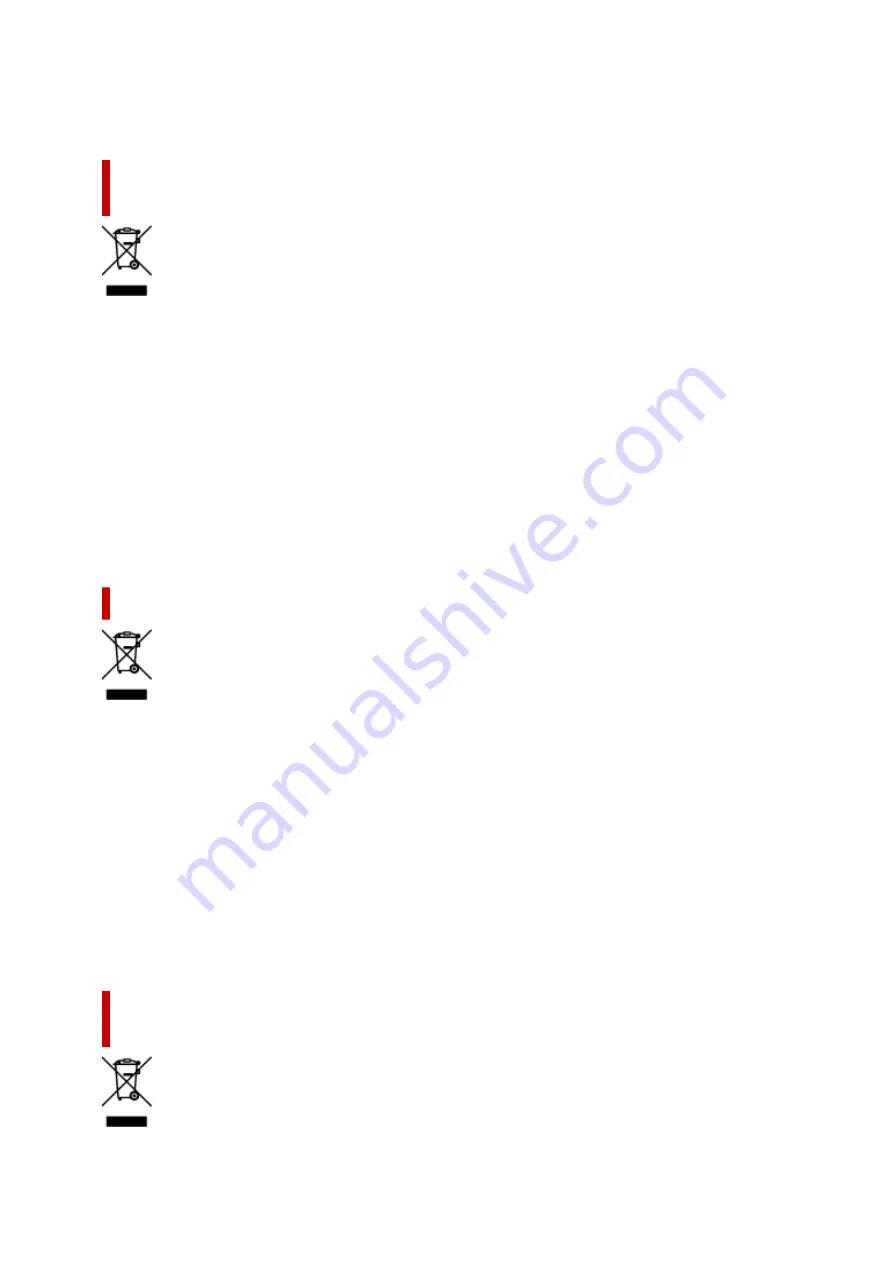
kierrätysjärjestelmän ylläpitäjältä ja jätehuoltoyhtiöltä. Lisätietoja sähkö- ja elektroniikkalaiteromun
keräyksestä ja kierrätyksestä on osoitteessa www.canon-europe.com/weee.
Endast för Europeiska unionen och EES (Norge, Island och
Liechtenstein)
Den här symbolen visar att produkten enligt WEEE-direktivet (2012/19/EU) och nationell lagstiftning inte
får sorteras och slängas som hushållsavfall. Den här produkten ska lämnas in på en därför avsedd
insamlingsplats, t.ex. på en återvinningsstation auktoriserad att hantera elektrisk och elektronisk
utrustning (EE-utrustning) eller hos handlare som är auktoriserade att byta in varor då nya, motsvarande
köps (en mot en). Olämplig hantering av avfall av den här typen kan ha en negativ inverkan på miljön och
människors hälsa på grund av de potentiellt farliga ämnen som kan återfinnas i elektrisk och elektronisk
utrustning. Din medverkan till en korrekt avfallshantering av den här produkten bidrar dessutom till en
effektiv användning av naturresurserna. Kontakta ditt lokala kommunkontor, berörd myndighet, företag för
avfallshantering eller ta del av en godkänd WEEE-organisation om du vill ha mer information om var du
kan lämna den kasserade produkten för återvinning. För mer information om inlämning och återvinning av
WEEE-produkter, se www.canon-europe.com/weee.
Pouze Evropská unie a EHP (Norsko, Island a Lichtenštejnsko)
Tento symbol znamená, že podle směrnice o OEEZ (2012/19/EU) a podle vnitrostátních právních
předpisů nemá být tento výrobek likvidován s odpadem z domácností. Tento výrobek má být vrácen do
sběrného místa, např. v rámci autorizovaného systému odběru jednoho výrobku za jeden nově prodaný
podobný výrobek nebo v autorizovaném sběrném místě pro recyklaci odpadních elektrických a
elektronických zařízení (OEEZ). Nevhodné nakládání s tímto druhem odpadu by mohlo mít negativní
dopad na životní prostředí a lidské zdraví, protože elektrická a elektronická zařízení zpravidla obsahují
potenciálně nebezpečné látky. Vaše spolupráce na správné likvidaci tohoto výrobku současně napomůže
efektivnímu využívání přírodních zdrojů. Další informace o místech sběru vašeho odpadního zařízení
k recyklaci vám sdělí místní úřad vaší obce, správní orgán vykonávající dozor nad likvidací odpadu,
sběrny OEEZ nebo služba pro odvoz komunálního odpadu. Další informace týkající se vracení a
recyklace OEEZ naleznete na adrese www.canon-europe.com/weee.
Csak az Európai Unió és az EGT (Norvégia, Izland és Liechtenstein)
országaiban
141
Содержание Pixma TS6360
Страница 1: ...TS6300 series Online Manual English...
Страница 9: ...4103 453 5011 454 5012 455 5100 456 5200 457 5B00 458 6000 459 C000 460...
Страница 28: ...Basic Operation Printing Photos from a Computer Printing Photos from a Smartphone Tablet Copying 28...
Страница 76: ...TR9530 series TS3300 series E3300 series 76...
Страница 77: ...Handling Paper Originals Ink Tanks etc Loading Paper Loading Originals Replacing Ink Tanks 77...
Страница 92: ...Loading Originals Loading Originals on Platen Supported Originals How to Detach Attach the Document Cover 92...
Страница 97: ...97...
Страница 98: ...Replacing Ink Tanks Replacing Ink Tanks Checking Ink Status on the LCD Ink Tips 98...
Страница 109: ...Adjusting Print Head Position 109...
Страница 128: ...128...
Страница 130: ...Safety Safety Precautions Regulatory Information WEEE EU EEA 130...
Страница 154: ...Main Components Front View Rear View Inside View Operation Panel 154...
Страница 160: ...J Alarm lamp Lights or flashes when an error occurs 160...
Страница 184: ...Setting Items on Operation Panel 184...
Страница 206: ...Information about Paper Supported Media Types Paper Load Limit Unsupported Media Types Handling Paper Print Area 206...
Страница 214: ...Printing Printing from Computer Printing from Smartphone Tablet Printing from Digital Camera Paper Settings 214...
Страница 233: ...Note Selecting Scaled changes the printable area of the document 233...
Страница 251: ...In such cases take the appropriate action as described 251...
Страница 285: ...Printing Using Canon Application Software Easy PhotoPrint Editor Guide 285...
Страница 291: ...Note If you change the Wireless Direct setting of the printer also change the wireless router setting of the device 291...
Страница 300: ...Scanning Scanning from Computer Windows Scanning from Computer macOS Scanning Using Smartphone Tablet 300...
Страница 304: ...Note To set the applications to integrate with see Settings Dialog Box 304...
Страница 317: ...ScanGear Scanner Driver Screens Basic Mode Tab Advanced Mode Tab 317...
Страница 344: ...Network Communication Problems Cannot Find Printer on Network Network Connection Problems Other Network Problems 344...
Страница 356: ...3 Restart computer 4 Make sure you have no application software running 5 Click here and perform setup 356...
Страница 370: ...Other Network Problems Checking Network Information Restoring to Factory Defaults 370...
Страница 375: ...Problems while Printing Scanning from Smartphone Tablet Cannot Print Scan from Smartphone Tablet 375...
Страница 383: ...Check9 If printing from a computer restart the computer Restart the computer and try printing again 383...
Страница 387: ...If the measures above do not solve the problem contact your nearest Canon service center to request a repair 387...
Страница 399: ...Scanning Problems Windows Scanning Problems 399...
Страница 400: ...Scanning Problems Scanner Does Not Work ScanGear Scanner Driver Does Not Start 400...
Страница 413: ...Errors and Messages When Error Occurred Message Support Code Appears 413...
Страница 446: ...Changing the Printer Operation Mode Windows Changing the Printer Operation Mode macOS 446...
Страница 452: ...Changing the Printer Operation Mode Windows Changing the Printer Operation Mode macOS 452...
















































