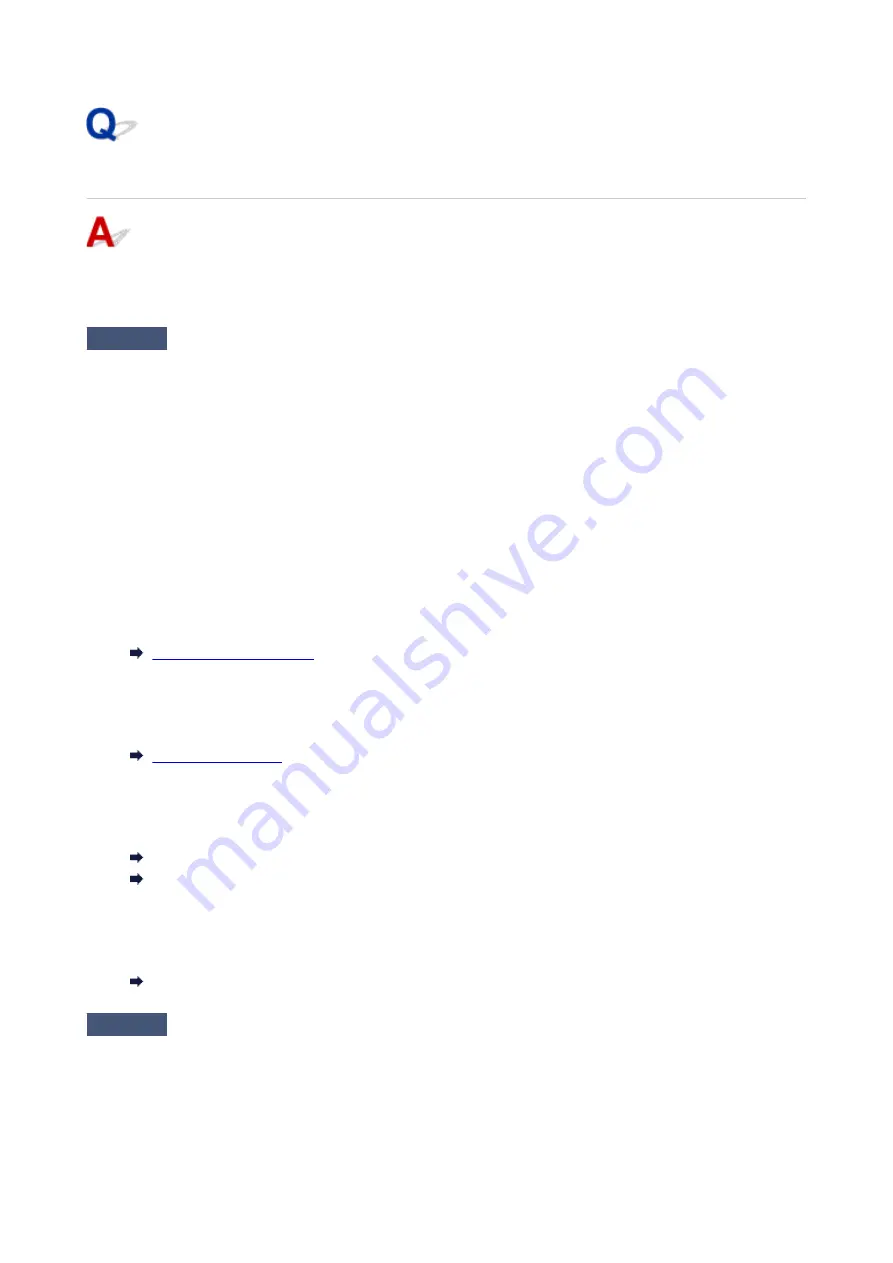
Printout Results Are Unsatisfactory
If the print results are unsatisfactory due to white streaks, misaligned/distorted lines, or uneven colors, check
the paper and print quality settings first.
Check1
Do page size and media type settings match size and type of loaded paper?
If these settings do not match, it is not possible to obtain the proper result.
If you are printing a photograph or an illustration, an incorrect paper type setting may reduce the quality of the
printout color.
Also, if you print with an incorrect paper type setting, the printed surface may be scratched.
In borderless printing, uneven coloring may occur depending on the combination of the paper type setting and
the loaded paper.
The method for checking the paper and print quality settings differs depending on what you are using your printer
for.
•
Copying:
Check the settings using the operation panel.
•
Printing from your computer:
Check the settings using the printer driver.
•
Printing from a PictBridge (Wi-Fi) compliant device:
Check the settings on your PictBridge (Wi-Fi) compliant device or using the operation panel.
PictBridge (Wi-Fi) Print Settings
PictBridge settings
•
Printing from your smartphone/tablet using Canon PRINT Inkjet/SELPHY:
Check the settings on Canon PRINT Inkjet/SELPHY.
Print Photos from Your Smartphone
Check2
Make sure appropriate print quality is selected (see list above).
Select a print quality suited to the paper and to what you are printing. If you notice blurs or uneven colors,
increase the print quality setting and retry the printing.
388
Содержание PIXMA TS6300 Series
Страница 1: ...TS6300 series Online Manual English ...
Страница 9: ...4103 453 5011 454 5012 455 5100 456 5200 457 5B00 458 6000 459 C000 460 ...
Страница 28: ...Basic Operation Printing Photos from a Computer Printing Photos from a Smartphone Tablet Copying 28 ...
Страница 76: ... TR9530 series TS3300 series E3300 series 76 ...
Страница 77: ...Handling Paper Originals Ink Tanks etc Loading Paper Loading Originals Replacing Ink Tanks 77 ...
Страница 92: ...Loading Originals Loading Originals on Platen Supported Originals How to Detach Attach the Document Cover 92 ...
Страница 97: ...97 ...
Страница 98: ...Replacing Ink Tanks Replacing Ink Tanks Checking Ink Status on the LCD Ink Tips 98 ...
Страница 109: ...Adjusting Print Head Position 109 ...
Страница 128: ...128 ...
Страница 130: ...Safety Safety Precautions Regulatory Information WEEE EU EEA 130 ...
Страница 154: ...Main Components Front View Rear View Inside View Operation Panel 154 ...
Страница 160: ...J Alarm lamp Lights or flashes when an error occurs 160 ...
Страница 184: ...Setting Items on Operation Panel 184 ...
Страница 206: ...Information about Paper Supported Media Types Paper Load Limit Unsupported Media Types Handling Paper Print Area 206 ...
Страница 214: ...Printing Printing from Computer Printing from Smartphone Tablet Printing from Digital Camera Paper Settings 214 ...
Страница 233: ...Note Selecting Scaled changes the printable area of the document 233 ...
Страница 251: ...In such cases take the appropriate action as described 251 ...
Страница 285: ...Printing Using Canon Application Software Easy PhotoPrint Editor Guide 285 ...
Страница 291: ...Note If you change the Wireless Direct setting of the printer also change the wireless router setting of the device 291 ...
Страница 300: ...Scanning Scanning from Computer Windows Scanning from Computer macOS Scanning Using Smartphone Tablet 300 ...
Страница 304: ...Note To set the applications to integrate with see Settings Dialog Box 304 ...
Страница 317: ...ScanGear Scanner Driver Screens Basic Mode Tab Advanced Mode Tab 317 ...
Страница 344: ...Network Communication Problems Cannot Find Printer on Network Network Connection Problems Other Network Problems 344 ...
Страница 356: ...3 Restart computer 4 Make sure you have no application software running 5 Click here and perform setup 356 ...
Страница 370: ...Other Network Problems Checking Network Information Restoring to Factory Defaults 370 ...
Страница 375: ...Problems while Printing Scanning from Smartphone Tablet Cannot Print Scan from Smartphone Tablet 375 ...
Страница 383: ...Check9 If printing from a computer restart the computer Restart the computer and try printing again 383 ...
Страница 387: ...If the measures above do not solve the problem contact your nearest Canon service center to request a repair 387 ...
Страница 399: ...Scanning Problems Windows Scanning Problems 399 ...
Страница 400: ...Scanning Problems Scanner Does Not Work ScanGear Scanner Driver Does Not Start 400 ...
Страница 413: ...Errors and Messages When Error Occurred Message Support Code Appears 413 ...
Страница 446: ...Changing the Printer Operation Mode Windows Changing the Printer Operation Mode macOS 446 ...
Страница 452: ...Changing the Printer Operation Mode Windows Changing the Printer Operation Mode macOS 452 ...
















































