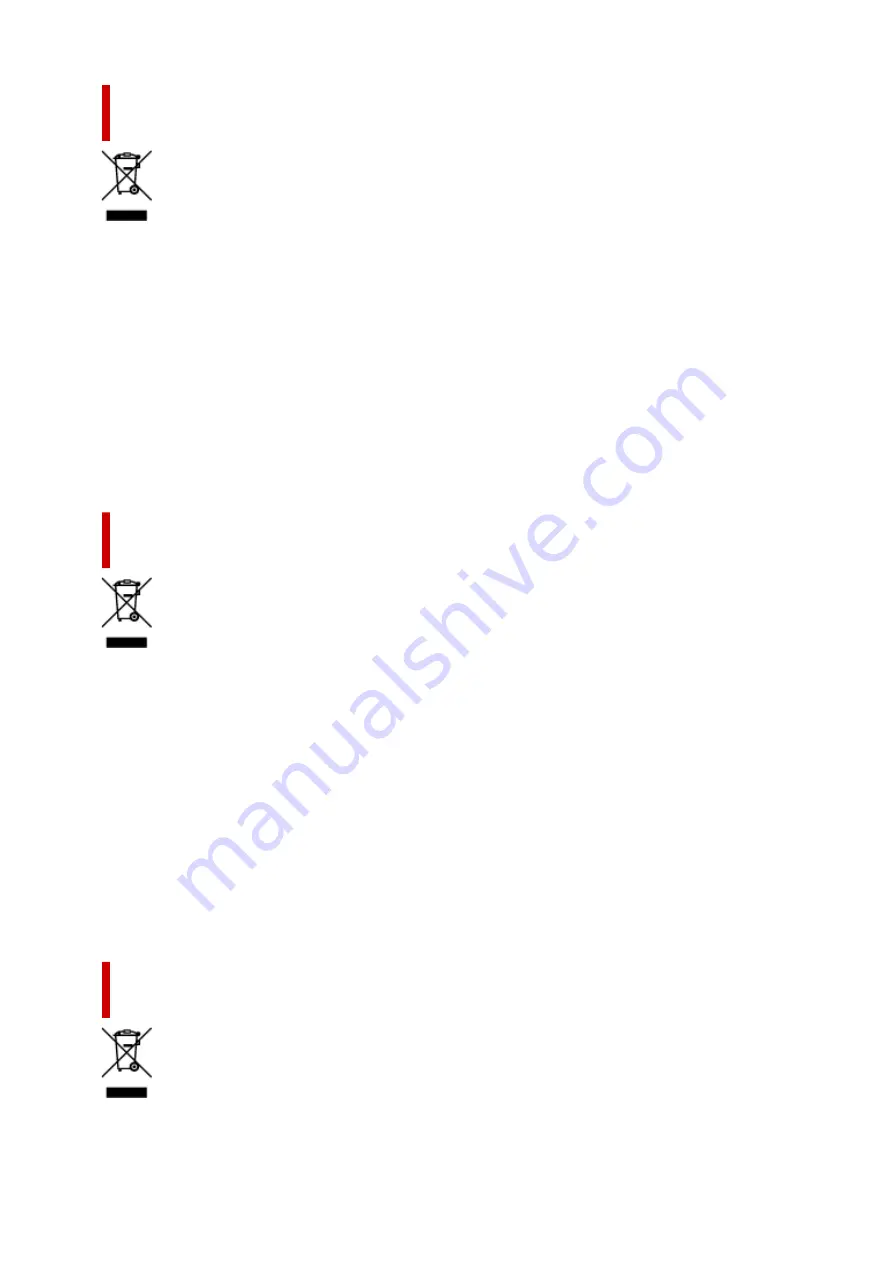
Apenas para a União Europeia e AEE (Noruega, Islândia e
Liechtenstein)
Este símbolo indica que o produto não deve ser colocado no lixo doméstico, de acordo com a Directiva
REEE (2012/19/UE) e a legislação nacional. Este produto deverá ser colocado num ponto de recolha
designado, por exemplo, num local próprio autorizado quando adquirir um produto semelhante novo ou
num local de recolha autorizado para reciclar resíduos de equipamentos eléctricos e electrónicos (EEE).
O tratamento inadequado deste tipo de resíduo poderá causar um impacto negativo no ambiente e na
saúde humana devido às substâncias potencialmente perigosas normalmente associadas aos
equipamentos eléctricos e electrónicos. Simultaneamente, a sua cooperação no tratamento correcto
deste produto contribuirá para a utilização eficaz dos recursos naturais. Para mais informações sobre os
locais onde o equipamento poderá ser reciclado, contacte os serviços locais, a autoridade responsável
pelos resíduos, o esquema REEE aprovado ou o serviço de tratamento de lixo doméstico. Para mais
informações sobre a devolução e reciclagem de produtos REEE, vá a www.canon-europe.com/weee.
Gælder kun i Europæiske Union og EØS (Norge, Island og
Liechtenstein)
Dette symbol angiver, at det pågældende produkt ikke må bortskaffes sammen med dagrenovation jf.
direktivet om affald af elektrisk og elektronisk udstyr (WEEE) (2012/19/EU) og gældende national
lovgivning. Det pågældende produkt skal afleveres på et nærmere specificeret indsamlingssted, f.eks. i
overensstemmelse med en godkendt én-til-én-procedure, når du indkøber et nyt tilsvarende produkt, eller
produktet skal afleveres på et godkendt indsamlingssted for elektronikaffald. Forkert håndtering af denne
type affald kan medføre negative konsekvenser for miljøet og menneskers helbred på grund af de
potentielt sundhedsskadelige stoffer, der generelt kan forefindes i elektrisk og elektronisk udstyr. Når du
foretager korrekt bortskaffelse af det pågældende produkt, bidrager du til effektiv brug af
naturressourcerne. Yderligere oplysninger om, hvor du kan bortskaffe dit elektronikaffald med henblik på
genanvendelse, får du hos de kommunale renovationsmyndigheder. Yderligere oplysninger om
returnering og genanvendelse af affald af elektrisk og elektronisk udstyr får du ved at besøge www.canon-
europe.com/weee.
Μόνο για την Ευρωπαϊκή Ένωση και τον ΕΟΧ (Νορβηγία, Ισλανδία και
Λιχτενστάιν)
139
Содержание PIXMA TS6300 Series
Страница 1: ...TS6300 series Online Manual English ...
Страница 9: ...4103 453 5011 454 5012 455 5100 456 5200 457 5B00 458 6000 459 C000 460 ...
Страница 28: ...Basic Operation Printing Photos from a Computer Printing Photos from a Smartphone Tablet Copying 28 ...
Страница 76: ... TR9530 series TS3300 series E3300 series 76 ...
Страница 77: ...Handling Paper Originals Ink Tanks etc Loading Paper Loading Originals Replacing Ink Tanks 77 ...
Страница 92: ...Loading Originals Loading Originals on Platen Supported Originals How to Detach Attach the Document Cover 92 ...
Страница 97: ...97 ...
Страница 98: ...Replacing Ink Tanks Replacing Ink Tanks Checking Ink Status on the LCD Ink Tips 98 ...
Страница 109: ...Adjusting Print Head Position 109 ...
Страница 128: ...128 ...
Страница 130: ...Safety Safety Precautions Regulatory Information WEEE EU EEA 130 ...
Страница 154: ...Main Components Front View Rear View Inside View Operation Panel 154 ...
Страница 160: ...J Alarm lamp Lights or flashes when an error occurs 160 ...
Страница 184: ...Setting Items on Operation Panel 184 ...
Страница 206: ...Information about Paper Supported Media Types Paper Load Limit Unsupported Media Types Handling Paper Print Area 206 ...
Страница 214: ...Printing Printing from Computer Printing from Smartphone Tablet Printing from Digital Camera Paper Settings 214 ...
Страница 233: ...Note Selecting Scaled changes the printable area of the document 233 ...
Страница 251: ...In such cases take the appropriate action as described 251 ...
Страница 285: ...Printing Using Canon Application Software Easy PhotoPrint Editor Guide 285 ...
Страница 291: ...Note If you change the Wireless Direct setting of the printer also change the wireless router setting of the device 291 ...
Страница 300: ...Scanning Scanning from Computer Windows Scanning from Computer macOS Scanning Using Smartphone Tablet 300 ...
Страница 304: ...Note To set the applications to integrate with see Settings Dialog Box 304 ...
Страница 317: ...ScanGear Scanner Driver Screens Basic Mode Tab Advanced Mode Tab 317 ...
Страница 344: ...Network Communication Problems Cannot Find Printer on Network Network Connection Problems Other Network Problems 344 ...
Страница 356: ...3 Restart computer 4 Make sure you have no application software running 5 Click here and perform setup 356 ...
Страница 370: ...Other Network Problems Checking Network Information Restoring to Factory Defaults 370 ...
Страница 375: ...Problems while Printing Scanning from Smartphone Tablet Cannot Print Scan from Smartphone Tablet 375 ...
Страница 383: ...Check9 If printing from a computer restart the computer Restart the computer and try printing again 383 ...
Страница 387: ...If the measures above do not solve the problem contact your nearest Canon service center to request a repair 387 ...
Страница 399: ...Scanning Problems Windows Scanning Problems 399 ...
Страница 400: ...Scanning Problems Scanner Does Not Work ScanGear Scanner Driver Does Not Start 400 ...
Страница 413: ...Errors and Messages When Error Occurred Message Support Code Appears 413 ...
Страница 446: ...Changing the Printer Operation Mode Windows Changing the Printer Operation Mode macOS 446 ...
Страница 452: ...Changing the Printer Operation Mode Windows Changing the Printer Operation Mode macOS 452 ...
















































