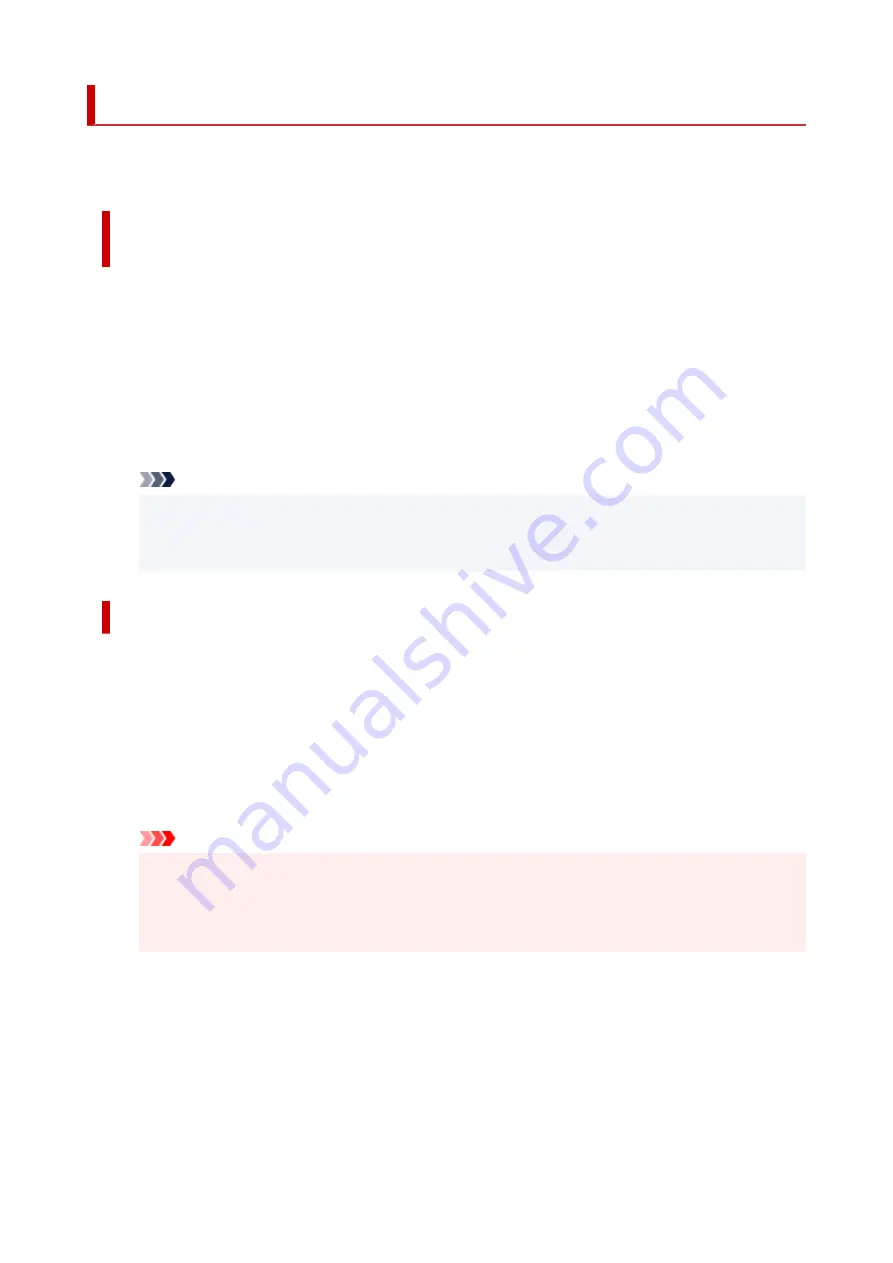
Opening Printer Driver's Setup Screen
You can display the printer driver's setup screen from your application software or by clicking the printer
icon.
Displaying the Printer Driver's Setup Screen from Your Application
Software
Perform this procedure to set up the print settings during printing.
1.
Select print command from application software
The
command can generally be found in the
File
menu.
2.
Select your printer model, and click
Preferences
(or
Properties
)
The printer driver's setup screen appears.
Note
• Depending on the application software you are using, the command and menu names, and the
number of steps may vary. For details, refer to the operating instructions of your application
software.
Displaying the Printer Driver's Setup Screen by Clicking the Printer Icon
From the setup screen you can perform printer maintenance operations such as print head cleaning, or
set print settings to be shared by all application software.
1.
Select
Control Panel
->
Hardware and Sound
->
Devices and Printers
2.
Right-click the icon of your model. When the menu appears, select
Printing preferences
The printer driver's setup screen appears.
Important
• Opening the printer driver setup window through
Printer properties
displays such tabs
regarding the Windows functions as the
Ports
(or
Advanced
) tab. Those tabs do not appear
when opening through
Printing preferences
or application software. For tabs regarding
Windows functions, refer to the user's manual for the Windows.
249
Содержание PIXMA TS6300 Series
Страница 1: ...TS6300 series Online Manual English ...
Страница 9: ...4103 453 5011 454 5012 455 5100 456 5200 457 5B00 458 6000 459 C000 460 ...
Страница 28: ...Basic Operation Printing Photos from a Computer Printing Photos from a Smartphone Tablet Copying 28 ...
Страница 76: ... TR9530 series TS3300 series E3300 series 76 ...
Страница 77: ...Handling Paper Originals Ink Tanks etc Loading Paper Loading Originals Replacing Ink Tanks 77 ...
Страница 92: ...Loading Originals Loading Originals on Platen Supported Originals How to Detach Attach the Document Cover 92 ...
Страница 97: ...97 ...
Страница 98: ...Replacing Ink Tanks Replacing Ink Tanks Checking Ink Status on the LCD Ink Tips 98 ...
Страница 109: ...Adjusting Print Head Position 109 ...
Страница 128: ...128 ...
Страница 130: ...Safety Safety Precautions Regulatory Information WEEE EU EEA 130 ...
Страница 154: ...Main Components Front View Rear View Inside View Operation Panel 154 ...
Страница 160: ...J Alarm lamp Lights or flashes when an error occurs 160 ...
Страница 184: ...Setting Items on Operation Panel 184 ...
Страница 206: ...Information about Paper Supported Media Types Paper Load Limit Unsupported Media Types Handling Paper Print Area 206 ...
Страница 214: ...Printing Printing from Computer Printing from Smartphone Tablet Printing from Digital Camera Paper Settings 214 ...
Страница 233: ...Note Selecting Scaled changes the printable area of the document 233 ...
Страница 251: ...In such cases take the appropriate action as described 251 ...
Страница 285: ...Printing Using Canon Application Software Easy PhotoPrint Editor Guide 285 ...
Страница 291: ...Note If you change the Wireless Direct setting of the printer also change the wireless router setting of the device 291 ...
Страница 300: ...Scanning Scanning from Computer Windows Scanning from Computer macOS Scanning Using Smartphone Tablet 300 ...
Страница 304: ...Note To set the applications to integrate with see Settings Dialog Box 304 ...
Страница 317: ...ScanGear Scanner Driver Screens Basic Mode Tab Advanced Mode Tab 317 ...
Страница 344: ...Network Communication Problems Cannot Find Printer on Network Network Connection Problems Other Network Problems 344 ...
Страница 356: ...3 Restart computer 4 Make sure you have no application software running 5 Click here and perform setup 356 ...
Страница 370: ...Other Network Problems Checking Network Information Restoring to Factory Defaults 370 ...
Страница 375: ...Problems while Printing Scanning from Smartphone Tablet Cannot Print Scan from Smartphone Tablet 375 ...
Страница 383: ...Check9 If printing from a computer restart the computer Restart the computer and try printing again 383 ...
Страница 387: ...If the measures above do not solve the problem contact your nearest Canon service center to request a repair 387 ...
Страница 399: ...Scanning Problems Windows Scanning Problems 399 ...
Страница 400: ...Scanning Problems Scanner Does Not Work ScanGear Scanner Driver Does Not Start 400 ...
Страница 413: ...Errors and Messages When Error Occurred Message Support Code Appears 413 ...
Страница 446: ...Changing the Printer Operation Mode Windows Changing the Printer Operation Mode macOS 446 ...
Страница 452: ...Changing the Printer Operation Mode Windows Changing the Printer Operation Mode macOS 452 ...






























