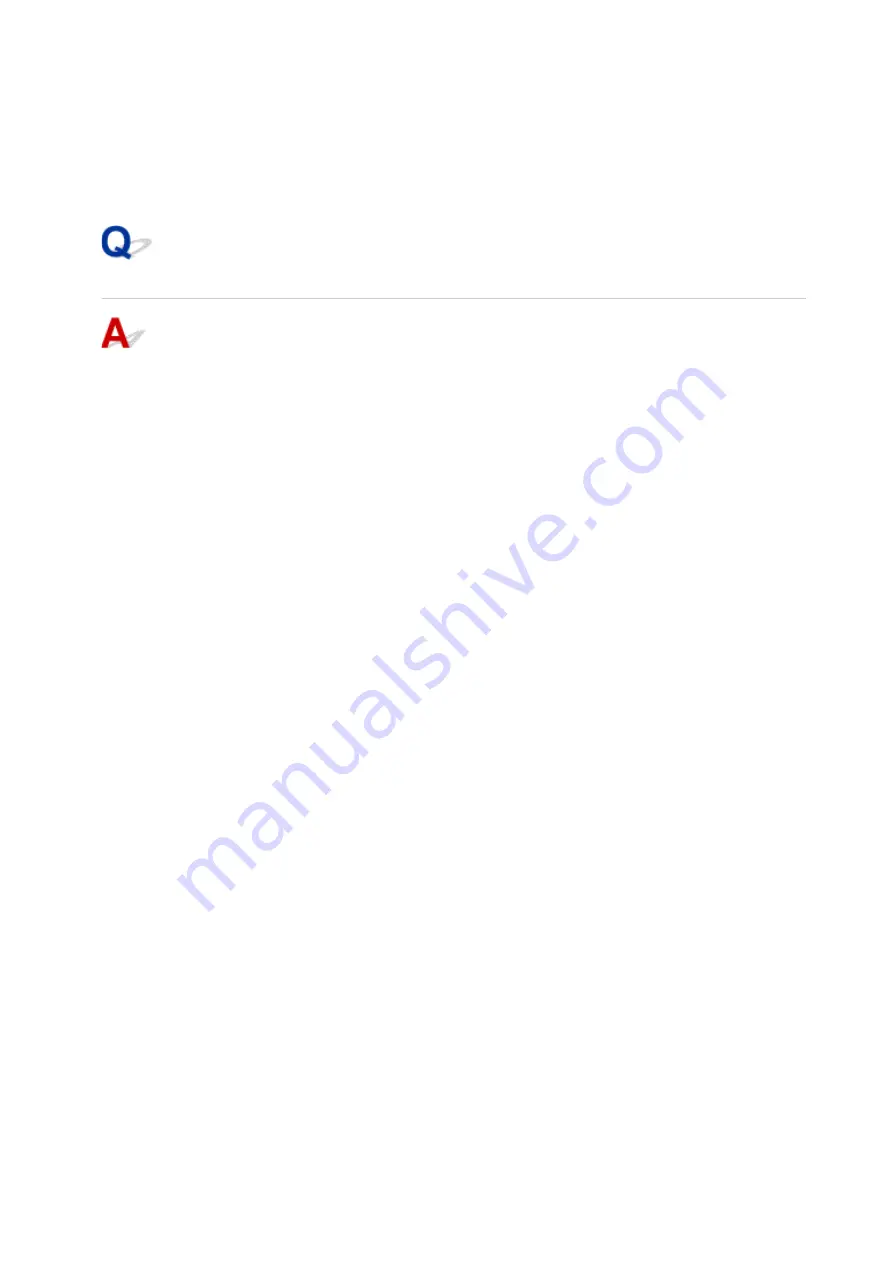
2.
Make sure network interface used by computer is selected, and then click
Advanced
.
Make sure
Wi-Fi
is selected as network interface.
3.
Click
TCP/IP
to check the IP address, or click
Hardware
to check the MAC address.
Checking Communication Between the Computer, the Printer, and the
Wireless Router
Perform a ping test to check if communication is taking place.
• For Windows:
1.
Select
Command Prompt
as shown below.
In Windows 10, right-click
Start
and select
Command Prompt
.
In Windows 8.1, select
Command Prompt
from the
Start
screen. If
Command Prompt
is not
displayed on the
Start
screen, select the
Search
charm and search for "
Command Prompt
".
In Windows 7, click
Start
>
All Programs
>
Accessories
>
Command Prompt
.
2.
Type the ping command and press
Enter
.
The ping command is as follows: ping XXX.XXX.XXX.XXX
"XXX.XXX.XXX.XXX" is the IP address of the target device.
If communication is taking place, a message like the one shown below appears.
Reply from XXX.XXX.XXX.XXX: bytes=32 time=10ms TTL=255
If
Request timed out
appears, communication is not taking place.
• For macOS:
1.
Start
Network Utility
as shown below.
Select
Computer
from
Go
menu of Finder, double-click
Macintosh HD
>
System
>
Library
>
CoreServices
>
Applications
>
Network Utility
.
2.
Click
Ping
.
3.
Make sure
Send only XX pings
(XX are numbers) is selected.
4.
Enter IP address of target printer or target wireless router in
Enter the network
address to ping
.
5.
Click
Ping
.
382
Содержание PIXMA TS6250
Страница 1: ...TS6200 series Online Manual English...
Страница 9: ...4103 457 5011 458 5012 459 5100 460 5200 461 5B00 462 6000 463 C000 464...
Страница 27: ...Basic Operation Printing Photos from a Computer Printing Photos from a Smartphone Tablet Copying 27...
Страница 40: ...Copying 40...
Страница 73: ...Note This setting item is not available depending on the printer you are using 8 Click Set 73...
Страница 76: ...Handling Paper Originals Ink Tanks etc Loading Paper Loading Originals Replacing Ink Tanks 76...
Страница 102: ...102...
Страница 103: ...Replacing Ink Tanks Replacing Ink Tanks Checking Ink Status on the Touch Screen Ink Tips 103...
Страница 114: ...Adjusting Print Head Position 114...
Страница 133: ...Safety Safety Precautions Regulatory Information WEEE EU EEA 133...
Страница 154: ...8 Attach the protective material to the printer when packing the printer in the box 154...
Страница 157: ...Main Components and Their Use Main Components Power Supply Using the Operation Panel 157...
Страница 158: ...Main Components Front View Rear View Inside View Operation Panel 158...
Страница 186: ...For more on setting items on the operation panel Setting Items on Operation Panel 186...
Страница 195: ...Language selection Changes the language for the messages and menus on the touch screen 195...
Страница 208: ...Information about Paper Supported Media Types Paper Load Limit Unsupported Media Types Handling Paper Print Area 208...
Страница 235: ...Note Selecting Scaled changes the printable area of the document 235...
Страница 253: ...In such cases take the appropriate action as described 253...
Страница 289: ...Printing Using Canon Application Software Easy PhotoPrint Editor Guide 289...
Страница 290: ...Printing Using a Web Service Using PIXMA MAXIFY Cloud Link Printing with Google Cloud Print 290...
Страница 312: ...Note To set the applications to integrate with see Settings Dialog Box 312...
Страница 325: ...ScanGear Scanner Driver Screens Basic Mode Tab Advanced Mode Tab 325...
Страница 349: ...Scanning Using Smartphone Tablet Using PIXMA MAXIFY Cloud Link Printing Scanning with Wireless Direct 349...
Страница 354: ...Network Communication Problems Cannot Find Printer on Network Network Connection Problems Other Network Problems 354...
Страница 380: ...Other Network Problems Checking Network Information Restoring to Factory Defaults 380...
Страница 385: ...Problems while Printing Scanning from Smartphone Tablet Cannot Print Scan from Smartphone Tablet 385...
Страница 407: ...Scanning Problems Windows Scanning Problems 407...
Страница 408: ...Scanning Problems Scanner Does Not Work ScanGear Scanner Driver Does Not Start 408...
Страница 422: ...Errors and Messages An Error Occurs Message Support Code Appears 422...






























