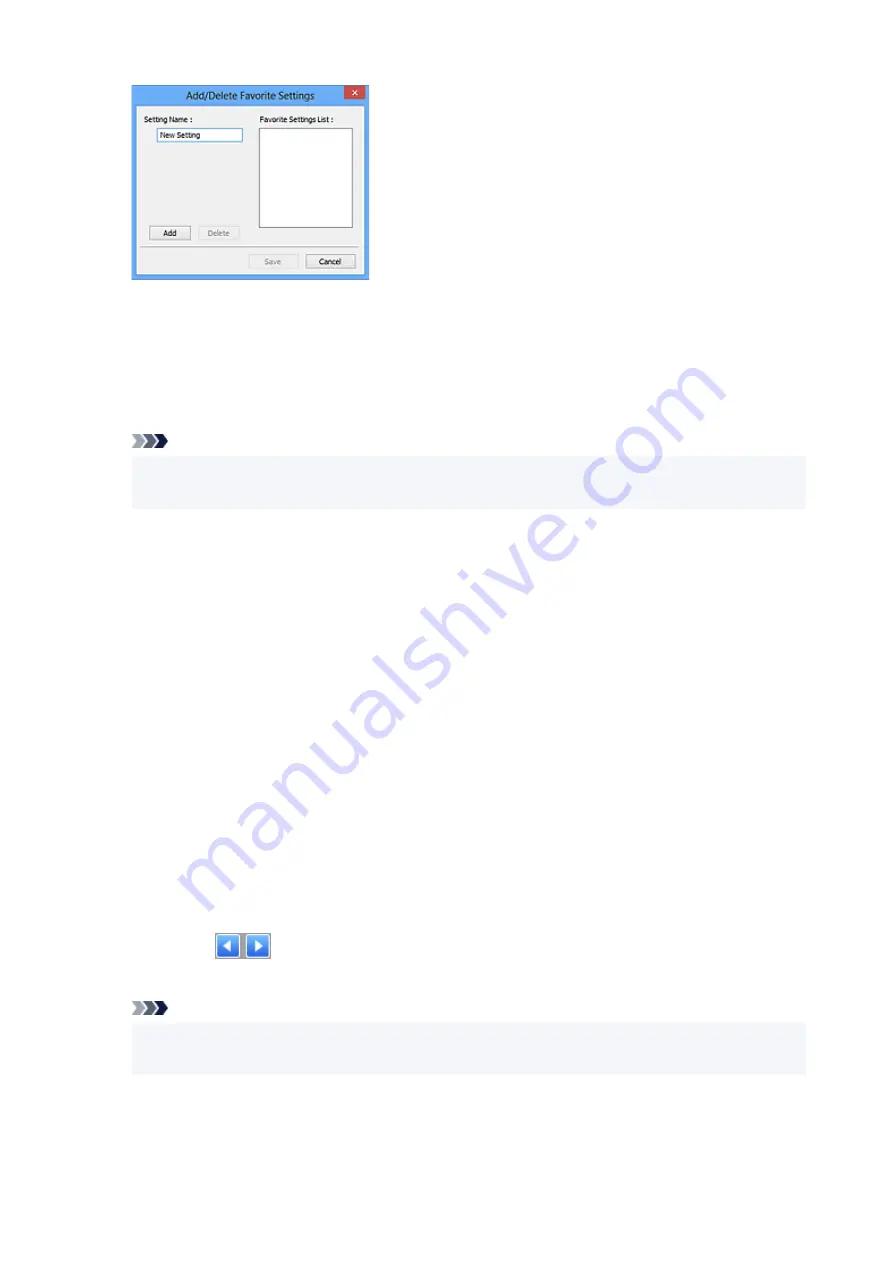
Enter
Setting Name
and click
Add
; the name appears in
Favorite Settings List
.
When you click
Save
, the item appears in the
Favorite Settings
list and can be selected, along with
the predefined items.
To delete an item, select it in
Favorite Settings List
and click
Delete
. Click
Save
to save the settings
displayed in
Favorite Settings List
.
Note
• You can set
Add/Delete...
in
Favorite Settings
after preview.
• Save up to 10 items.
Input Settings
Specify the input settings such as the document type and size.
Output Settings
Specify the output settings such as the output resolution and size.
Image Settings
Enable/disable various image correction functions.
Color Adjustment Buttons
Fine corrections to the image brightness and color tones can be made including adjustments to the
image's overall brightness or contrast and adjustments to its highlight and shadow values (histogram)
or balance (tone curve).
Zoom
Zooms in on a frame, or zooms in on the image in the area specified with a cropping frame (scan
area). When zoomed in,
Zoom
changes to
Undo
. Click
Undo
to return the display to its non-
magnified state.
In thumbnail view:
When multiple images are displayed in thumbnail view, clicking this button zooms in on the selected
frame. Click
(Frame Advance) at the bottom of the screen to display the previous or next
frame.
Note
• You can also zoom in on an image by double-clicking the frame. Double-click the enlarged frame
again to return it to its original state.
In whole image view:
Rescans the image in the area specified with a cropping frame at higher magnification.
335
Содержание PIXMA TS6250
Страница 1: ...TS6200 series Online Manual English...
Страница 9: ...4103 457 5011 458 5012 459 5100 460 5200 461 5B00 462 6000 463 C000 464...
Страница 27: ...Basic Operation Printing Photos from a Computer Printing Photos from a Smartphone Tablet Copying 27...
Страница 40: ...Copying 40...
Страница 73: ...Note This setting item is not available depending on the printer you are using 8 Click Set 73...
Страница 76: ...Handling Paper Originals Ink Tanks etc Loading Paper Loading Originals Replacing Ink Tanks 76...
Страница 102: ...102...
Страница 103: ...Replacing Ink Tanks Replacing Ink Tanks Checking Ink Status on the Touch Screen Ink Tips 103...
Страница 114: ...Adjusting Print Head Position 114...
Страница 133: ...Safety Safety Precautions Regulatory Information WEEE EU EEA 133...
Страница 154: ...8 Attach the protective material to the printer when packing the printer in the box 154...
Страница 157: ...Main Components and Their Use Main Components Power Supply Using the Operation Panel 157...
Страница 158: ...Main Components Front View Rear View Inside View Operation Panel 158...
Страница 186: ...For more on setting items on the operation panel Setting Items on Operation Panel 186...
Страница 195: ...Language selection Changes the language for the messages and menus on the touch screen 195...
Страница 208: ...Information about Paper Supported Media Types Paper Load Limit Unsupported Media Types Handling Paper Print Area 208...
Страница 235: ...Note Selecting Scaled changes the printable area of the document 235...
Страница 253: ...In such cases take the appropriate action as described 253...
Страница 289: ...Printing Using Canon Application Software Easy PhotoPrint Editor Guide 289...
Страница 290: ...Printing Using a Web Service Using PIXMA MAXIFY Cloud Link Printing with Google Cloud Print 290...
Страница 312: ...Note To set the applications to integrate with see Settings Dialog Box 312...
Страница 325: ...ScanGear Scanner Driver Screens Basic Mode Tab Advanced Mode Tab 325...
Страница 349: ...Scanning Using Smartphone Tablet Using PIXMA MAXIFY Cloud Link Printing Scanning with Wireless Direct 349...
Страница 354: ...Network Communication Problems Cannot Find Printer on Network Network Connection Problems Other Network Problems 354...
Страница 380: ...Other Network Problems Checking Network Information Restoring to Factory Defaults 380...
Страница 385: ...Problems while Printing Scanning from Smartphone Tablet Cannot Print Scan from Smartphone Tablet 385...
Страница 407: ...Scanning Problems Windows Scanning Problems 407...
Страница 408: ...Scanning Problems Scanner Does Not Work ScanGear Scanner Driver Does Not Start 408...
Страница 422: ...Errors and Messages An Error Occurs Message Support Code Appears 422...






























