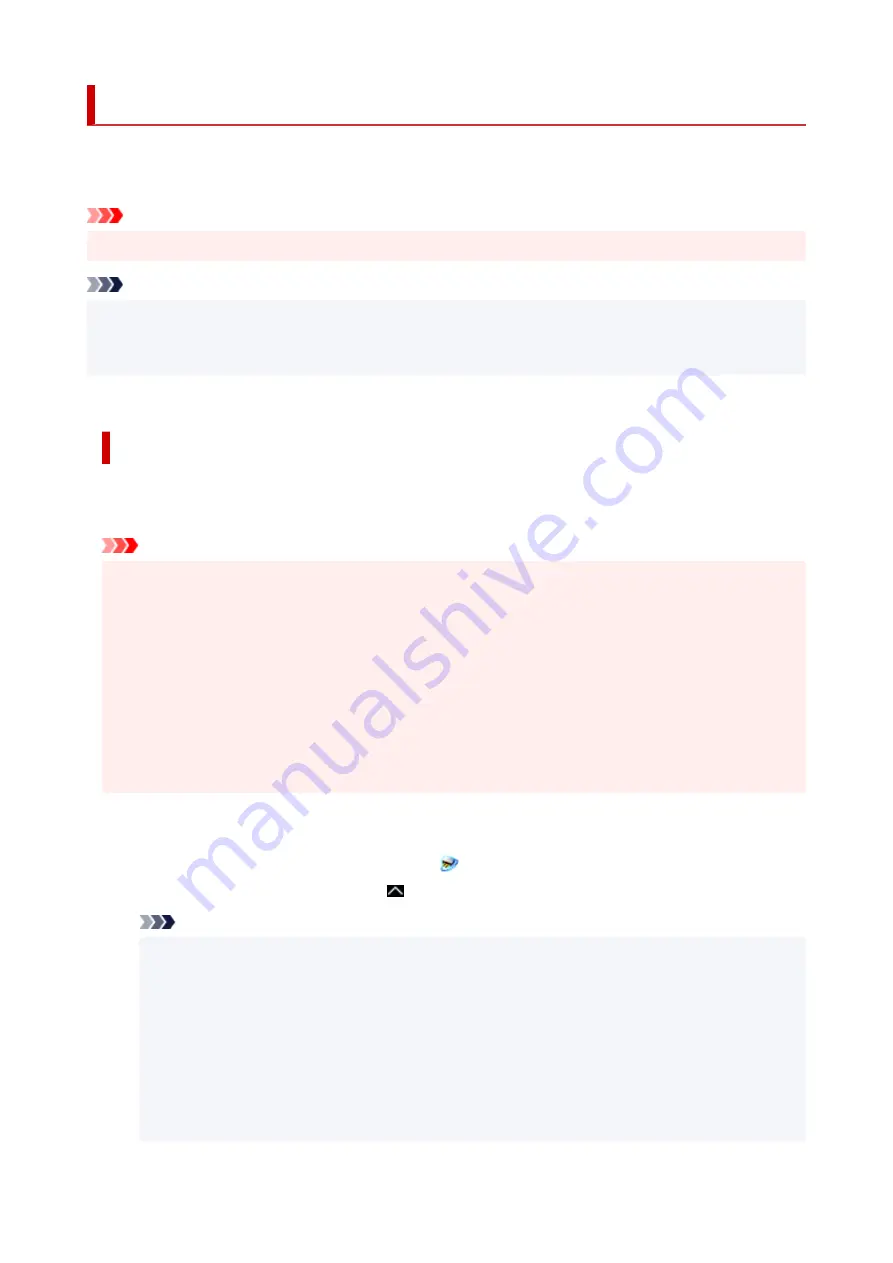
Network Scan Settings
You can connect your scanner or printer to a network to share it among multiple computers or scan images
into a specified computer.
Important
• Multiple users cannot scan at the same time.
Note
• Complete the network settings of your scanner or printer beforehand from the Setup CD-ROM or by
following the instructions our website.
• With network connection, scanning takes longer than USB connection.
Complete the following settings to enable scanning over a network.
Specifying Your Scanner or Printer
Use IJ Network Scanner Selector EX to specify the scanner you want to use. By specifying the scanner,
you can scan over a network from your computer or the operation panel.
Important
• If the product you want to use is changed with IJ Network Scanner Selector EX, the product used for
scanning with IJ Scan Utility changes as well. The product for scanning from the operation panel also
changes.
If your scanner or printer is not selected in IJ Scan Utility, check that it is selected with IJ Network
Scanner Selector EX.
Refer to "IJ Network Scanner Selector EX2 Menu and Setting Screen" for your model from Home of
the Online Manual for details.
• To scan from the operation panel, specify your scanner or printer with IJ Network Scanner Selector
EX beforehand.
1.
Check that IJ Network Scanner Selector EX is running.
If IJ Network Scanner Selector EX is running,
(IJ Network Scanner Selector EX2) appears in the
notification area on the desktop. Click to check the hidden icons as well.
Note
• If the icon is not displayed in the notification area on the desktop, follow the procedure below to
start.
•
Windows 10:
From the
Start
menu, click (
All apps
>)
Canon Utilities
>
IJ Network Scanner Selector
EX2
.
•
Windows 8.1:
Click
IJ Network Scanner Selector EX2
on the Start screen.
345
Содержание PIXMA TS6250
Страница 1: ...TS6200 series Online Manual English...
Страница 9: ...4103 457 5011 458 5012 459 5100 460 5200 461 5B00 462 6000 463 C000 464...
Страница 27: ...Basic Operation Printing Photos from a Computer Printing Photos from a Smartphone Tablet Copying 27...
Страница 40: ...Copying 40...
Страница 73: ...Note This setting item is not available depending on the printer you are using 8 Click Set 73...
Страница 76: ...Handling Paper Originals Ink Tanks etc Loading Paper Loading Originals Replacing Ink Tanks 76...
Страница 102: ...102...
Страница 103: ...Replacing Ink Tanks Replacing Ink Tanks Checking Ink Status on the Touch Screen Ink Tips 103...
Страница 114: ...Adjusting Print Head Position 114...
Страница 133: ...Safety Safety Precautions Regulatory Information WEEE EU EEA 133...
Страница 154: ...8 Attach the protective material to the printer when packing the printer in the box 154...
Страница 157: ...Main Components and Their Use Main Components Power Supply Using the Operation Panel 157...
Страница 158: ...Main Components Front View Rear View Inside View Operation Panel 158...
Страница 186: ...For more on setting items on the operation panel Setting Items on Operation Panel 186...
Страница 195: ...Language selection Changes the language for the messages and menus on the touch screen 195...
Страница 208: ...Information about Paper Supported Media Types Paper Load Limit Unsupported Media Types Handling Paper Print Area 208...
Страница 235: ...Note Selecting Scaled changes the printable area of the document 235...
Страница 253: ...In such cases take the appropriate action as described 253...
Страница 289: ...Printing Using Canon Application Software Easy PhotoPrint Editor Guide 289...
Страница 290: ...Printing Using a Web Service Using PIXMA MAXIFY Cloud Link Printing with Google Cloud Print 290...
Страница 312: ...Note To set the applications to integrate with see Settings Dialog Box 312...
Страница 325: ...ScanGear Scanner Driver Screens Basic Mode Tab Advanced Mode Tab 325...
Страница 349: ...Scanning Using Smartphone Tablet Using PIXMA MAXIFY Cloud Link Printing Scanning with Wireless Direct 349...
Страница 354: ...Network Communication Problems Cannot Find Printer on Network Network Connection Problems Other Network Problems 354...
Страница 380: ...Other Network Problems Checking Network Information Restoring to Factory Defaults 380...
Страница 385: ...Problems while Printing Scanning from Smartphone Tablet Cannot Print Scan from Smartphone Tablet 385...
Страница 407: ...Scanning Problems Windows Scanning Problems 407...
Страница 408: ...Scanning Problems Scanner Does Not Work ScanGear Scanner Driver Does Not Start 408...
Страница 422: ...Errors and Messages An Error Occurs Message Support Code Appears 422...






























