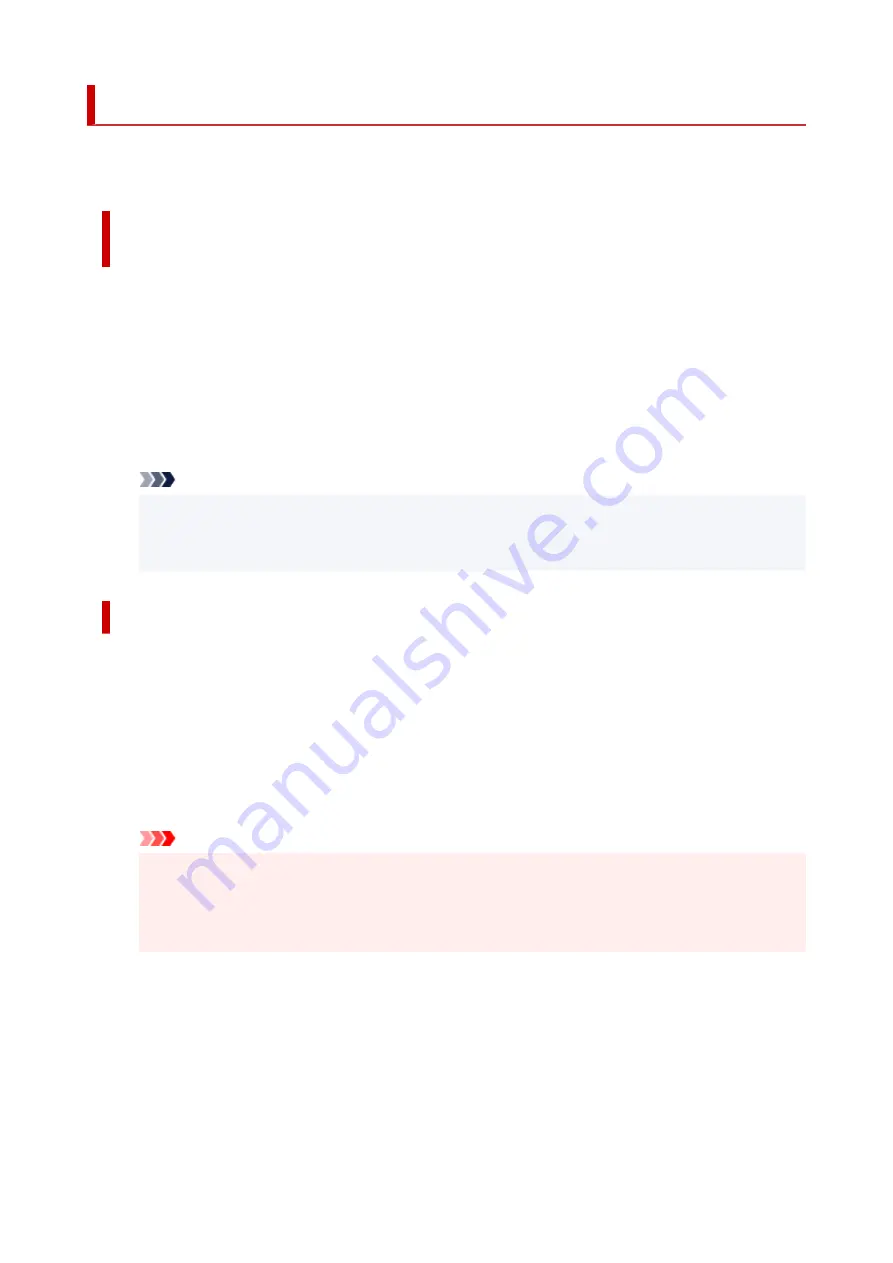
Opening Printer Driver's Setup Screen
You can display the printer driver's setup screen from your application software or by clicking the printer
icon.
Displaying the Printer Driver's Setup Screen from Your Application
Software
Perform this procedure to set up the print settings during printing.
1.
Select print command from application software
The
command can generally be found in the
File
menu.
2.
Select your printer model, and click
Preferences
(or
Properties
)
The printer driver's setup screen appears.
Note
• Depending on the application software you are using, the command and menu names, and the
number of steps may vary. For details, refer to the operating instructions of your application
software.
Displaying the Printer Driver's Setup Screen by Clicking the Printer Icon
From the setup screen you can perform printer maintenance operations such as print head cleaning, or
set print settings to be shared by all application software.
1.
Select
Control Panel
->
Hardware and Sound
->
Devices and Printers
2.
Right-click the icon of your model. When the menu appears, select
Printing preferences
The printer driver's setup screen appears.
Important
• Opening the printer driver setup window through
Printer properties
displays such tabs
regarding the Windows functions as the
Ports
(or
Advanced
) tab. Those tabs do not appear
when opening through
Printing preferences
or application software. For tabs regarding
Windows functions, refer to the user's manual for the Windows.
251
Содержание PIXMA TS6250
Страница 1: ...TS6200 series Online Manual English...
Страница 9: ...4103 457 5011 458 5012 459 5100 460 5200 461 5B00 462 6000 463 C000 464...
Страница 27: ...Basic Operation Printing Photos from a Computer Printing Photos from a Smartphone Tablet Copying 27...
Страница 40: ...Copying 40...
Страница 73: ...Note This setting item is not available depending on the printer you are using 8 Click Set 73...
Страница 76: ...Handling Paper Originals Ink Tanks etc Loading Paper Loading Originals Replacing Ink Tanks 76...
Страница 102: ...102...
Страница 103: ...Replacing Ink Tanks Replacing Ink Tanks Checking Ink Status on the Touch Screen Ink Tips 103...
Страница 114: ...Adjusting Print Head Position 114...
Страница 133: ...Safety Safety Precautions Regulatory Information WEEE EU EEA 133...
Страница 154: ...8 Attach the protective material to the printer when packing the printer in the box 154...
Страница 157: ...Main Components and Their Use Main Components Power Supply Using the Operation Panel 157...
Страница 158: ...Main Components Front View Rear View Inside View Operation Panel 158...
Страница 186: ...For more on setting items on the operation panel Setting Items on Operation Panel 186...
Страница 195: ...Language selection Changes the language for the messages and menus on the touch screen 195...
Страница 208: ...Information about Paper Supported Media Types Paper Load Limit Unsupported Media Types Handling Paper Print Area 208...
Страница 235: ...Note Selecting Scaled changes the printable area of the document 235...
Страница 253: ...In such cases take the appropriate action as described 253...
Страница 289: ...Printing Using Canon Application Software Easy PhotoPrint Editor Guide 289...
Страница 290: ...Printing Using a Web Service Using PIXMA MAXIFY Cloud Link Printing with Google Cloud Print 290...
Страница 312: ...Note To set the applications to integrate with see Settings Dialog Box 312...
Страница 325: ...ScanGear Scanner Driver Screens Basic Mode Tab Advanced Mode Tab 325...
Страница 349: ...Scanning Using Smartphone Tablet Using PIXMA MAXIFY Cloud Link Printing Scanning with Wireless Direct 349...
Страница 354: ...Network Communication Problems Cannot Find Printer on Network Network Connection Problems Other Network Problems 354...
Страница 380: ...Other Network Problems Checking Network Information Restoring to Factory Defaults 380...
Страница 385: ...Problems while Printing Scanning from Smartphone Tablet Cannot Print Scan from Smartphone Tablet 385...
Страница 407: ...Scanning Problems Windows Scanning Problems 407...
Страница 408: ...Scanning Problems Scanner Does Not Work ScanGear Scanner Driver Does Not Start 408...
Страница 422: ...Errors and Messages An Error Occurs Message Support Code Appears 422...






























