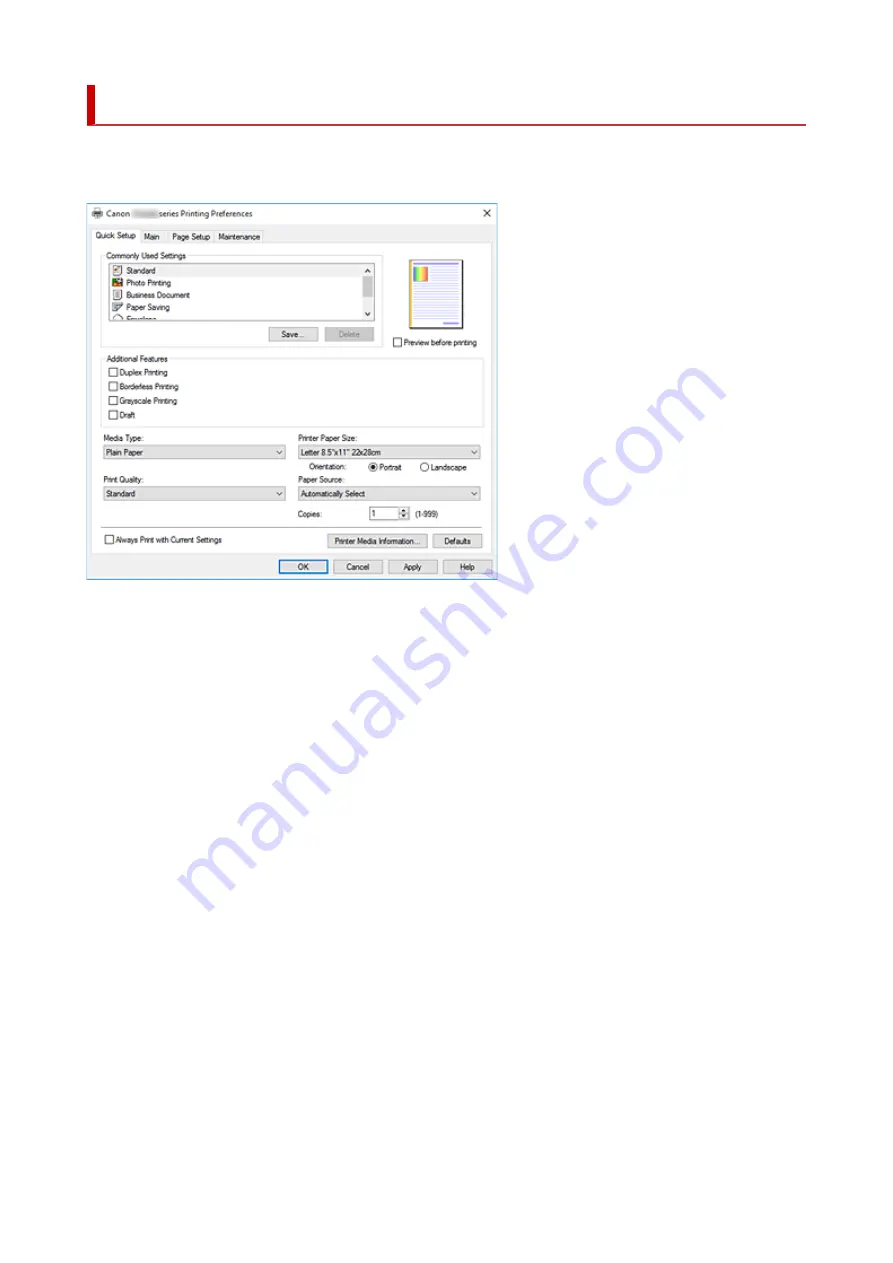
Quick Setup Tab Description
The
Quick Setup
tab is for registering commonly used print settings. When you select a registered setting,
the printer automatically switches to the preset items.
Commonly Used Settings
The names and icons of frequently used printing profiles are registered. When you select a printing
profile according to the purpose of the document, settings that match the purpose are applied.
In addition, functions that are thought to be useful for the selected printing profile are displayed in
Additional Features
.
You can also change a printing profile and register it under a new name. You can delete the registered
printing profile.
You can rearrange the profiles either by dragging the individual profiles or by holding down the Ctrl key
and pressing the up or down arrow keys.
Standard
These are the factory settings.
If
Page Size
,
Orientation
, and
Copies
were set from the application software, those settings have
priority.
Photo Printing
If you select this setting when printing a photo, the photo paper and photo size generally used are
set. The
Borderless Printing
check box is checked automatically.
If
Orientation
and
Copies
were set from the application software, those settings have priority.
Business Document
Select this setting when printing a general document.
If
Page Size
,
Orientation
, and
Copies
were set from the application software, those settings have
priority.
Paper Saving
Select this setting to save paper when printing a general document. The
2-on-1 Printing
and
Duplex Printing
check boxes are checked automatically.
258
Содержание PIXMA TS6250
Страница 1: ...TS6200 series Online Manual English...
Страница 9: ...4103 457 5011 458 5012 459 5100 460 5200 461 5B00 462 6000 463 C000 464...
Страница 27: ...Basic Operation Printing Photos from a Computer Printing Photos from a Smartphone Tablet Copying 27...
Страница 40: ...Copying 40...
Страница 73: ...Note This setting item is not available depending on the printer you are using 8 Click Set 73...
Страница 76: ...Handling Paper Originals Ink Tanks etc Loading Paper Loading Originals Replacing Ink Tanks 76...
Страница 102: ...102...
Страница 103: ...Replacing Ink Tanks Replacing Ink Tanks Checking Ink Status on the Touch Screen Ink Tips 103...
Страница 114: ...Adjusting Print Head Position 114...
Страница 133: ...Safety Safety Precautions Regulatory Information WEEE EU EEA 133...
Страница 154: ...8 Attach the protective material to the printer when packing the printer in the box 154...
Страница 157: ...Main Components and Their Use Main Components Power Supply Using the Operation Panel 157...
Страница 158: ...Main Components Front View Rear View Inside View Operation Panel 158...
Страница 186: ...For more on setting items on the operation panel Setting Items on Operation Panel 186...
Страница 195: ...Language selection Changes the language for the messages and menus on the touch screen 195...
Страница 208: ...Information about Paper Supported Media Types Paper Load Limit Unsupported Media Types Handling Paper Print Area 208...
Страница 235: ...Note Selecting Scaled changes the printable area of the document 235...
Страница 253: ...In such cases take the appropriate action as described 253...
Страница 289: ...Printing Using Canon Application Software Easy PhotoPrint Editor Guide 289...
Страница 290: ...Printing Using a Web Service Using PIXMA MAXIFY Cloud Link Printing with Google Cloud Print 290...
Страница 312: ...Note To set the applications to integrate with see Settings Dialog Box 312...
Страница 325: ...ScanGear Scanner Driver Screens Basic Mode Tab Advanced Mode Tab 325...
Страница 349: ...Scanning Using Smartphone Tablet Using PIXMA MAXIFY Cloud Link Printing Scanning with Wireless Direct 349...
Страница 354: ...Network Communication Problems Cannot Find Printer on Network Network Connection Problems Other Network Problems 354...
Страница 380: ...Other Network Problems Checking Network Information Restoring to Factory Defaults 380...
Страница 385: ...Problems while Printing Scanning from Smartphone Tablet Cannot Print Scan from Smartphone Tablet 385...
Страница 407: ...Scanning Problems Windows Scanning Problems 407...
Страница 408: ...Scanning Problems Scanner Does Not Work ScanGear Scanner Driver Does Not Start 408...
Страница 422: ...Errors and Messages An Error Occurs Message Support Code Appears 422...
















































