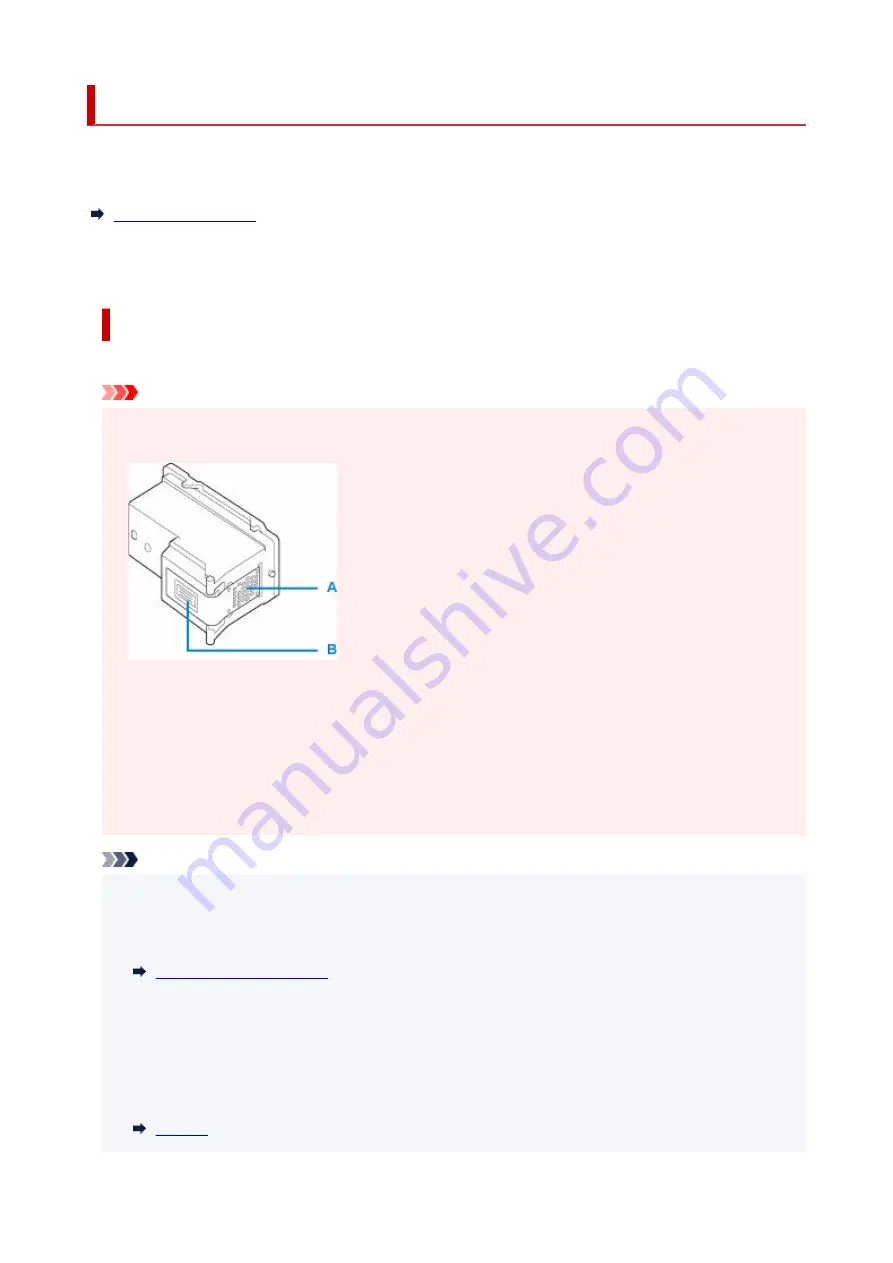
Replacing a FINE Cartridge
When remaining ink cautions or errors occur, the error code will appear on the LCD to inform you of the
error. In this state, the printer cannot print or scan. Check the error code and take appropriate action.
While using the printer, the periphery of the paper output slot may become dirty with ink.
Before replacing the FINE Cartridge, clean the periphery of the paper output slot.
Replacing Procedure
When you need to replace a FINE cartridge, follow the procedure below.
Important
• Do not touch the electrical contacts (A) or print head nozzle (B) on a FINE cartridge. The printer may
•
not print properly if you touch them.
• If you remove a FINE cartridge, replace it immediately. Do not leave the printer with the FINE
•
cartridge removed.
• Use a new FINE cartridge for replacement. Installing a used FINE cartridge may cause the nozzles to
•
clog.
Furthermore, with such a FINE cartridge, the printer will not be able to inform you when to replace the
FINE cartridge properly.
Note
• For Windows, if a FINE cartridge runs out of ink, you can print with either color or black FINE
•
cartridge, in whichever ink remains, only for a while.
For information on how to configure this setting, see below.
• Color ink may be consumed even when printing a black-and-white document or when black-and-
•
white printing is specified.
Both color ink and black ink are also consumed in the standard cleaning and deep cleaning of the
print head, which may be necessary to maintain the performance of the printer. When ink runs out,
replace the FINE cartridge immediately with a new one.
81
Содержание PIXMA TS3520
Страница 1: ...TS3500 series Online Manual English...
Страница 67: ...TR9530 series TS3300 series E3300 series 67...
Страница 68: ...Handling Paper Originals FINE Cartridges etc Loading Paper Loading Originals Replacing a FINE Cartridge 68...
Страница 69: ...Loading Paper Loading Plain Paper Photo Paper 69...
Страница 75: ...Loading Originals Loading Originals on Platen Supported Originals 75...
Страница 104: ...Safety Safety Precautions Regulatory Information WEEE 104...
Страница 127: ...Main Components and Their Use Main Components Power Supply Indication of LCD 127...
Страница 128: ...Main Components Front View Rear View Inside View Operation Panel 128...
Страница 160: ...Information about Paper Supported Media Types Paper Load Limit Unsupported Media Types Handling Paper Print Area 160...
Страница 192: ...In such cases take the appropriate action as described Related Topic Canon IJ Status Monitor Description 192...
Страница 225: ...Printing Using Canon Application Software Easy PhotoPrint Editor Guide 225...
Страница 226: ...Printing from Smartphone Tablet Printing from iPhone iPad iPod touch iOS Printing from Smartphone Tablet Android 226...
Страница 230: ...Copying Making Copies on Plain Paper Basics Copying on Photo Paper Copying Using Smartphone or Tablet 230...
Страница 235: ...Scanning Scanning from Computer Windows Scanning from Computer macOS 235...
Страница 239: ...Note To set the applications to integrate with see Settings Dialog Box 239...
Страница 252: ...ScanGear Scanner Driver Screens Basic Mode Tab Advanced Mode Tab 252...
Страница 279: ...Network Communication Problems Cannot Find Printer on Network Network Connection Problems Other Network Problems 279...
Страница 297: ...Other Network Problems Checking Network Information Restoring to Factory Defaults 297...
Страница 302: ...Problems while Printing Scanning from Smartphone Tablet Cannot Print Scan from Smartphone Tablet 302...
Страница 331: ...Scanning Problems Windows Scanning Problems 331...
Страница 332: ...Scanning Problems Scanner Does Not Work ScanGear Scanner Driver Does Not Start 332...
Страница 343: ...Errors and Messages When Error Occurred Message Support Code Appears 343...
Страница 357: ...If the measures above do not solve the problem contact your nearest Canon service center to request a repair 357...
Страница 384: ...If this does not solve the problem contact your nearest Canon service center to request a repair 384...






























