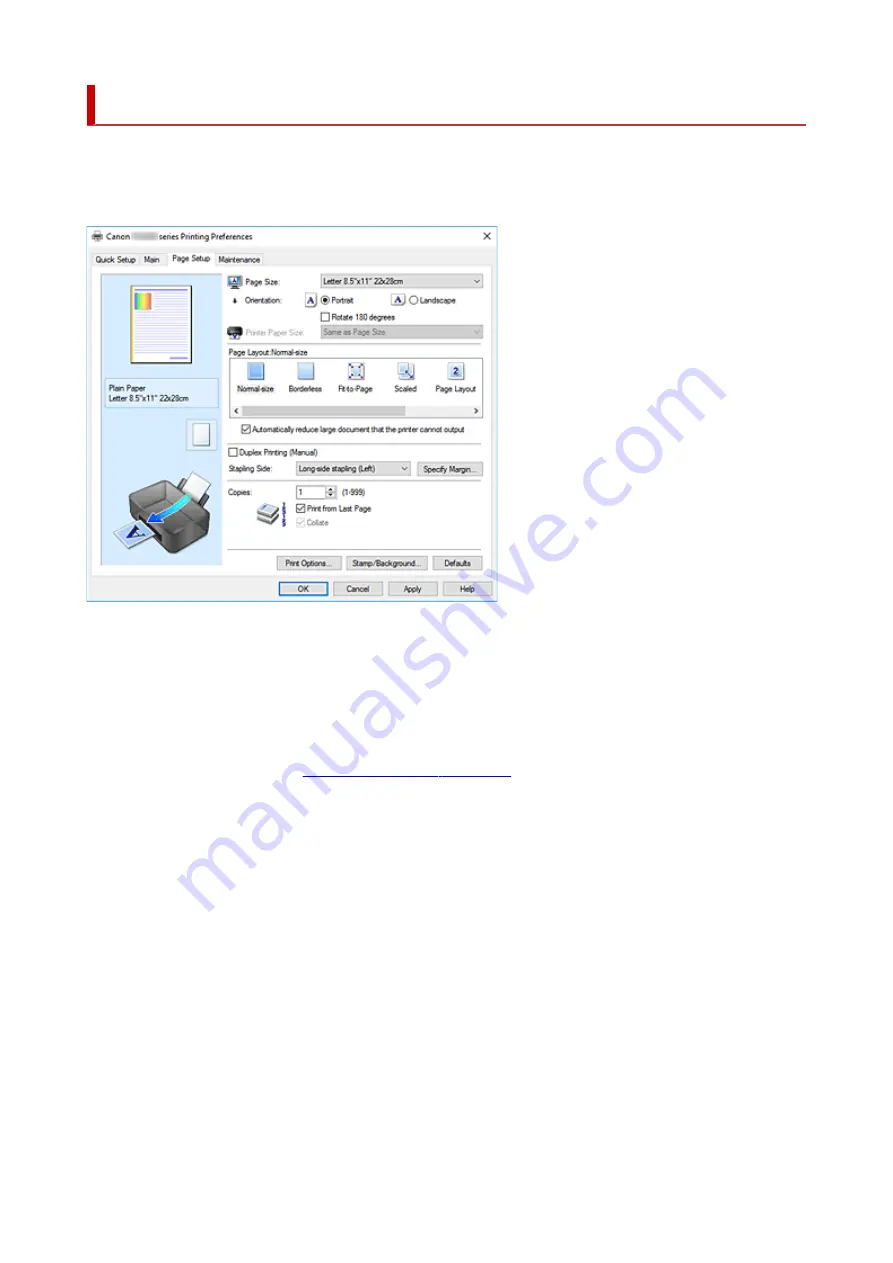
Page Setup Tab Description
The
Page Setup
tab allows you to determine how a document is to be arranged on the paper. Also, this
tab allows you to set the number of copies and the order of printing. If the application which created the
document has a similar function, set them with the application.
Settings Preview
The paper illustration shows how the original will be laid out on a sheet of paper.
You can check an overall image of the layout.
Page Size
Selects a page size.
Ensure that you select the same page size as you selected within the application.
If you select
Custom...
, the
opens and allows you to specify any
vertical and horizontal dimensions for the paper size.
Orientation
Selects the printing orientation.
If the application used to create your document has a similar function, select the same orientation that
you selected in that application.
Portrait
Prints the document so that its top and bottom positions are unchanged relative to the paper feed
direction. This is the default setting.
Landscape
Prints the document by rotating it 90 degrees relative to the paper feed direction.
You can change the rotation direction by going to the Canon IJ Printer Assistant Tool, opening
the
Custom Settings
dialog box, and then using
Rotate 90 degrees left when orientation is
[Landscape]
check box.
To rotate the document 90 degrees to the left when printing, select the
Rotate 90 degrees left
when orientation is [Landscape]
check box.
207
Содержание PIXMA TS3520
Страница 1: ...TS3500 series Online Manual English...
Страница 67: ...TR9530 series TS3300 series E3300 series 67...
Страница 68: ...Handling Paper Originals FINE Cartridges etc Loading Paper Loading Originals Replacing a FINE Cartridge 68...
Страница 69: ...Loading Paper Loading Plain Paper Photo Paper 69...
Страница 75: ...Loading Originals Loading Originals on Platen Supported Originals 75...
Страница 104: ...Safety Safety Precautions Regulatory Information WEEE 104...
Страница 127: ...Main Components and Their Use Main Components Power Supply Indication of LCD 127...
Страница 128: ...Main Components Front View Rear View Inside View Operation Panel 128...
Страница 160: ...Information about Paper Supported Media Types Paper Load Limit Unsupported Media Types Handling Paper Print Area 160...
Страница 192: ...In such cases take the appropriate action as described Related Topic Canon IJ Status Monitor Description 192...
Страница 225: ...Printing Using Canon Application Software Easy PhotoPrint Editor Guide 225...
Страница 226: ...Printing from Smartphone Tablet Printing from iPhone iPad iPod touch iOS Printing from Smartphone Tablet Android 226...
Страница 230: ...Copying Making Copies on Plain Paper Basics Copying on Photo Paper Copying Using Smartphone or Tablet 230...
Страница 235: ...Scanning Scanning from Computer Windows Scanning from Computer macOS 235...
Страница 239: ...Note To set the applications to integrate with see Settings Dialog Box 239...
Страница 252: ...ScanGear Scanner Driver Screens Basic Mode Tab Advanced Mode Tab 252...
Страница 279: ...Network Communication Problems Cannot Find Printer on Network Network Connection Problems Other Network Problems 279...
Страница 297: ...Other Network Problems Checking Network Information Restoring to Factory Defaults 297...
Страница 302: ...Problems while Printing Scanning from Smartphone Tablet Cannot Print Scan from Smartphone Tablet 302...
Страница 331: ...Scanning Problems Windows Scanning Problems 331...
Страница 332: ...Scanning Problems Scanner Does Not Work ScanGear Scanner Driver Does Not Start 332...
Страница 343: ...Errors and Messages When Error Occurred Message Support Code Appears 343...
Страница 357: ...If the measures above do not solve the problem contact your nearest Canon service center to request a repair 357...
Страница 384: ...If this does not solve the problem contact your nearest Canon service center to request a repair 384...






























