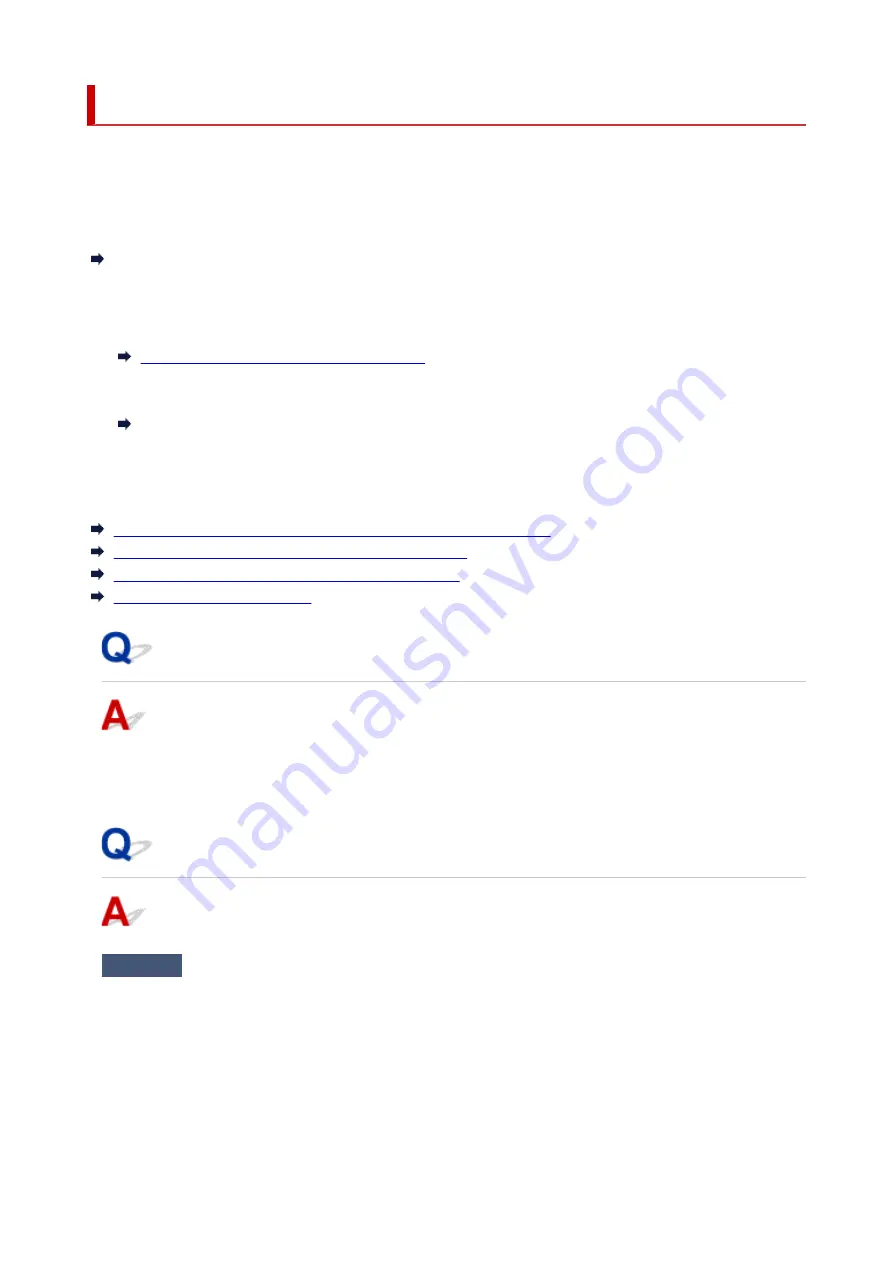
Printer Suddenly Stopped Working for Some Reason
First, make sure printer is turned on. Next, make sure that you can view any web page on the Internet with
your computer. After confirming the two, use the IJ Network Device Setup Utility to diagnose and repair
network status.
Select the link below to download IJ Network Device Setup Utility and install it.
Checking Printer Connection Status Using IJ Network Device Setup Utility
See below for starting up IJ Network Device Setup Utility.
•
For Windows:
•
Starting Up IJ Network Device Setup Utility
•
For macOS:
•
Starting Up IJ Network Device Setup Utility
If the problem persists after diagnosis and repair with IJ Network Device Setup Utility, check the following
items.
Cannot Connect to a Printer after Network Configuration Changes
Cannot Connect to a Printer via Wireless LAN (Wi-Fi)
Cannot Connect to a Printer through Wireless Direct
Cannot Print through Network
Cannot Connect to a Printer after Network Configuration Changes
It may take a while for the computer to obtain an IP address, or you may need to restart your computer.
Make sure the computer has obtained a valid IP address, and try again to find the printer.
Cannot Connect to a Printer via Wireless LAN (Wi-Fi)
Check1
Check the power status of printer, network devices (e.g. wireless router), and
smartphone/tablet.
• Turn on the printer or devices.
• If the power is already turned on, cycle the power switch.
• It may be necessary to resolve wireless router problems (e.g. update interval of a key, problems of DHCP
update interval, energy saving mode, etc.) or to update the wireless router firmware.
For details, contact the manufacturer of your wireless router.
289
Содержание PIXMA TS3520
Страница 1: ...TS3500 series Online Manual English...
Страница 67: ...TR9530 series TS3300 series E3300 series 67...
Страница 68: ...Handling Paper Originals FINE Cartridges etc Loading Paper Loading Originals Replacing a FINE Cartridge 68...
Страница 69: ...Loading Paper Loading Plain Paper Photo Paper 69...
Страница 75: ...Loading Originals Loading Originals on Platen Supported Originals 75...
Страница 104: ...Safety Safety Precautions Regulatory Information WEEE 104...
Страница 127: ...Main Components and Their Use Main Components Power Supply Indication of LCD 127...
Страница 128: ...Main Components Front View Rear View Inside View Operation Panel 128...
Страница 160: ...Information about Paper Supported Media Types Paper Load Limit Unsupported Media Types Handling Paper Print Area 160...
Страница 192: ...In such cases take the appropriate action as described Related Topic Canon IJ Status Monitor Description 192...
Страница 225: ...Printing Using Canon Application Software Easy PhotoPrint Editor Guide 225...
Страница 226: ...Printing from Smartphone Tablet Printing from iPhone iPad iPod touch iOS Printing from Smartphone Tablet Android 226...
Страница 230: ...Copying Making Copies on Plain Paper Basics Copying on Photo Paper Copying Using Smartphone or Tablet 230...
Страница 235: ...Scanning Scanning from Computer Windows Scanning from Computer macOS 235...
Страница 239: ...Note To set the applications to integrate with see Settings Dialog Box 239...
Страница 252: ...ScanGear Scanner Driver Screens Basic Mode Tab Advanced Mode Tab 252...
Страница 279: ...Network Communication Problems Cannot Find Printer on Network Network Connection Problems Other Network Problems 279...
Страница 297: ...Other Network Problems Checking Network Information Restoring to Factory Defaults 297...
Страница 302: ...Problems while Printing Scanning from Smartphone Tablet Cannot Print Scan from Smartphone Tablet 302...
Страница 331: ...Scanning Problems Windows Scanning Problems 331...
Страница 332: ...Scanning Problems Scanner Does Not Work ScanGear Scanner Driver Does Not Start 332...
Страница 343: ...Errors and Messages When Error Occurred Message Support Code Appears 343...
Страница 357: ...If the measures above do not solve the problem contact your nearest Canon service center to request a repair 357...
Страница 384: ...If this does not solve the problem contact your nearest Canon service center to request a repair 384...






























