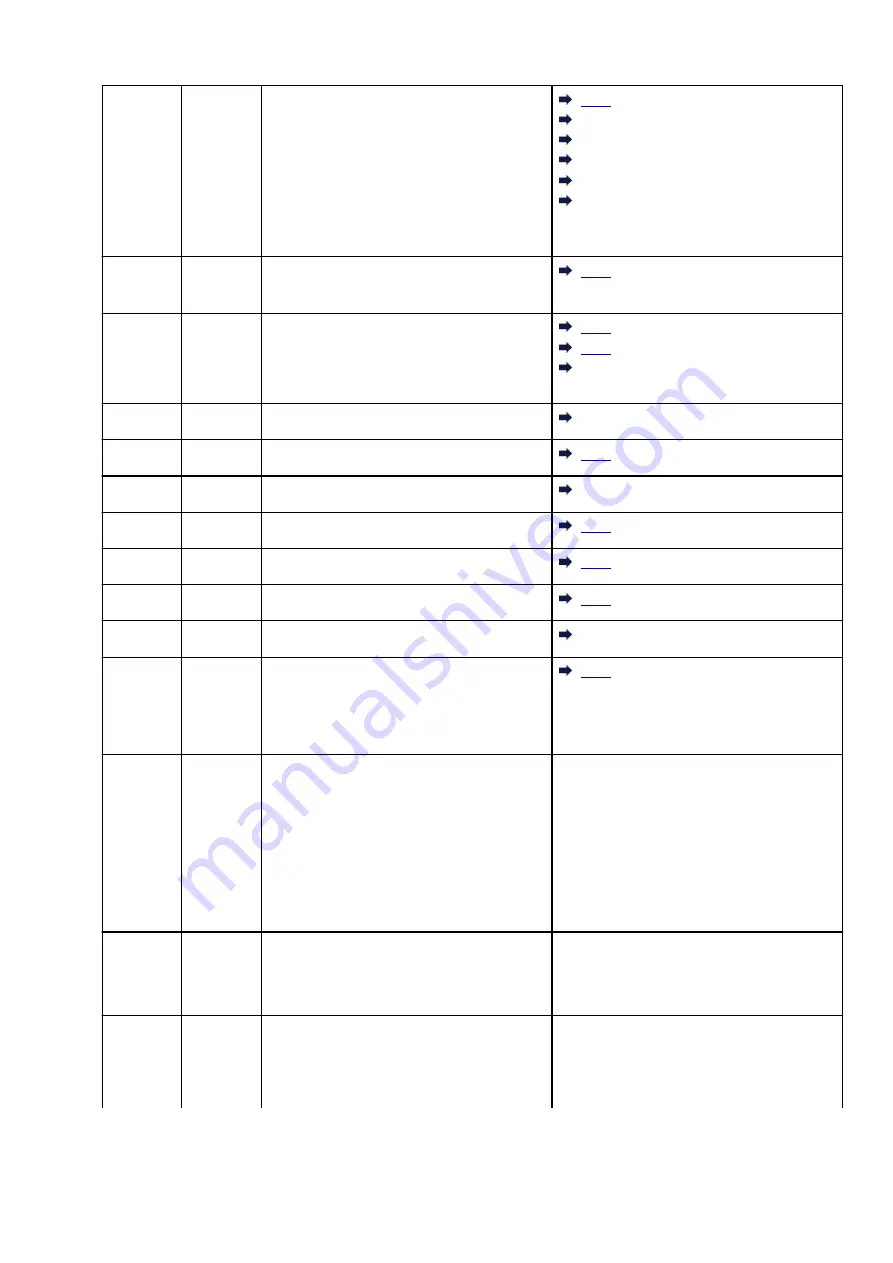
E08
1700
1701
1712
1713
1714
1715
Ink absorber is almost full.
1701
1712
1713
1714
1715
E09
1890
Shipping tape or protective material may still
be attached to FINE cartridge holder.
E11
4102
4103
4104
Cannot perform printing with current print set-
tings.
4104
E12
4100
Specified data cannot be printed.
4100
E13
1686
The ink may have run out.
E14
1684
The ink cartridge cannot be recognized.
1684
E15
1682
FINE cartridge cannot be recognized.
E16
1688
The ink has run out.
E21
1650
The ink cartridge cannot be recognized.
E23
3446
IP address and subnet mask are conflicting.
3446
E24
1651
The printer is still unable to communicate nor-
mally and cannot recognize the status of the
ink cartridge. Printing function is deactivated
until the printer can communicate normally.
E31
–
Failed in Wi-Fi setup.
Press the printer's
OK
button to resolve the
error.
If you are performing setup with WPS:
1. Check the security settings and perform
1.
setup again.
2. Perform setup using another setup meth-
2.
od.
E32
–
Cannot find a wireless router during setup.
Press the printer's
OK
button to resolve the
error.
Perform Wi-Fi setup again.
E33
–
Cannot connect because multiple wireless
routers are connecting to the printer.
Press the printer's
OK
button to resolve the
error.
Perform Wi-Fi setup again after a while (about
2 minutes).
346
Содержание PIXMA TS3520
Страница 1: ...TS3500 series Online Manual English...
Страница 67: ...TR9530 series TS3300 series E3300 series 67...
Страница 68: ...Handling Paper Originals FINE Cartridges etc Loading Paper Loading Originals Replacing a FINE Cartridge 68...
Страница 69: ...Loading Paper Loading Plain Paper Photo Paper 69...
Страница 75: ...Loading Originals Loading Originals on Platen Supported Originals 75...
Страница 104: ...Safety Safety Precautions Regulatory Information WEEE 104...
Страница 127: ...Main Components and Their Use Main Components Power Supply Indication of LCD 127...
Страница 128: ...Main Components Front View Rear View Inside View Operation Panel 128...
Страница 160: ...Information about Paper Supported Media Types Paper Load Limit Unsupported Media Types Handling Paper Print Area 160...
Страница 192: ...In such cases take the appropriate action as described Related Topic Canon IJ Status Monitor Description 192...
Страница 225: ...Printing Using Canon Application Software Easy PhotoPrint Editor Guide 225...
Страница 226: ...Printing from Smartphone Tablet Printing from iPhone iPad iPod touch iOS Printing from Smartphone Tablet Android 226...
Страница 230: ...Copying Making Copies on Plain Paper Basics Copying on Photo Paper Copying Using Smartphone or Tablet 230...
Страница 235: ...Scanning Scanning from Computer Windows Scanning from Computer macOS 235...
Страница 239: ...Note To set the applications to integrate with see Settings Dialog Box 239...
Страница 252: ...ScanGear Scanner Driver Screens Basic Mode Tab Advanced Mode Tab 252...
Страница 279: ...Network Communication Problems Cannot Find Printer on Network Network Connection Problems Other Network Problems 279...
Страница 297: ...Other Network Problems Checking Network Information Restoring to Factory Defaults 297...
Страница 302: ...Problems while Printing Scanning from Smartphone Tablet Cannot Print Scan from Smartphone Tablet 302...
Страница 331: ...Scanning Problems Windows Scanning Problems 331...
Страница 332: ...Scanning Problems Scanner Does Not Work ScanGear Scanner Driver Does Not Start 332...
Страница 343: ...Errors and Messages When Error Occurred Message Support Code Appears 343...
Страница 357: ...If the measures above do not solve the problem contact your nearest Canon service center to request a repair 357...
Страница 384: ...If this does not solve the problem contact your nearest Canon service center to request a repair 384...






























