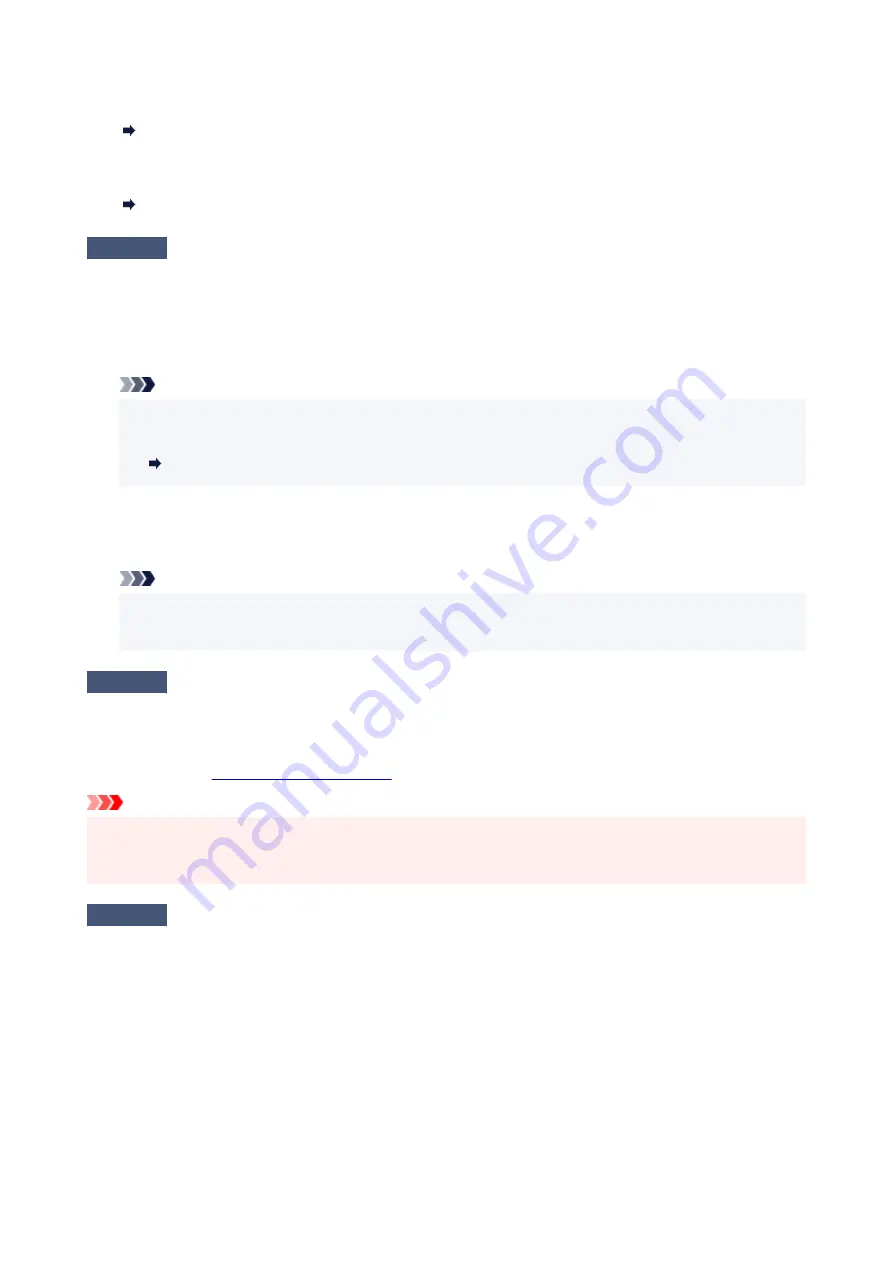
•
For Windows:
•
Deleting the Undesired Print Job
•
For macOS:
•
Deleting the Undesired Print Job
Check5
Is your printer's printer driver selected when printing?
The printer will not print properly if you are using a printer driver for a different printer.
•
For Windows:
•
Make sure "Canon XXX series" (where "XXX" is your printer's name) is selected in the Print dialog box.
Note
• If multiple printers are registered to your computer, set your printer as default printer to make the one
•
selected by default.
Default Printer Keeps Changing (Windows)
•
For macOS:
•
Make sure your printer's name is selected in
Printer
in the Print dialog.
Note
• If multiple printers are registered to your computer, select
Set as Default Printer
from
System
•
Preferences
>
Printers & Scanners
for a printer to make the one selected by default.
Check6
Are you trying to print a large data file? (Windows)
If you are trying to print a large data file, it takes a long time to start printing.
If the printer does not start printing after a certain period of time, select
On
for
Prevention of Print Data Loss
.
For details, refer to
Important
• Selecting
On
for
Prevention of Print Data Loss
may reduce print quality.
•
• After printing is completed, select
Off
for
Prevention of Print Data Loss
.
•
Check7
If printing from a computer, restart the computer.
Restart the computer and try printing again.
308
Содержание PIXMA TS3520
Страница 1: ...TS3500 series Online Manual English...
Страница 67: ...TR9530 series TS3300 series E3300 series 67...
Страница 68: ...Handling Paper Originals FINE Cartridges etc Loading Paper Loading Originals Replacing a FINE Cartridge 68...
Страница 69: ...Loading Paper Loading Plain Paper Photo Paper 69...
Страница 75: ...Loading Originals Loading Originals on Platen Supported Originals 75...
Страница 104: ...Safety Safety Precautions Regulatory Information WEEE 104...
Страница 127: ...Main Components and Their Use Main Components Power Supply Indication of LCD 127...
Страница 128: ...Main Components Front View Rear View Inside View Operation Panel 128...
Страница 160: ...Information about Paper Supported Media Types Paper Load Limit Unsupported Media Types Handling Paper Print Area 160...
Страница 192: ...In such cases take the appropriate action as described Related Topic Canon IJ Status Monitor Description 192...
Страница 225: ...Printing Using Canon Application Software Easy PhotoPrint Editor Guide 225...
Страница 226: ...Printing from Smartphone Tablet Printing from iPhone iPad iPod touch iOS Printing from Smartphone Tablet Android 226...
Страница 230: ...Copying Making Copies on Plain Paper Basics Copying on Photo Paper Copying Using Smartphone or Tablet 230...
Страница 235: ...Scanning Scanning from Computer Windows Scanning from Computer macOS 235...
Страница 239: ...Note To set the applications to integrate with see Settings Dialog Box 239...
Страница 252: ...ScanGear Scanner Driver Screens Basic Mode Tab Advanced Mode Tab 252...
Страница 279: ...Network Communication Problems Cannot Find Printer on Network Network Connection Problems Other Network Problems 279...
Страница 297: ...Other Network Problems Checking Network Information Restoring to Factory Defaults 297...
Страница 302: ...Problems while Printing Scanning from Smartphone Tablet Cannot Print Scan from Smartphone Tablet 302...
Страница 331: ...Scanning Problems Windows Scanning Problems 331...
Страница 332: ...Scanning Problems Scanner Does Not Work ScanGear Scanner Driver Does Not Start 332...
Страница 343: ...Errors and Messages When Error Occurred Message Support Code Appears 343...
Страница 357: ...If the measures above do not solve the problem contact your nearest Canon service center to request a repair 357...
Страница 384: ...If this does not solve the problem contact your nearest Canon service center to request a repair 384...






























