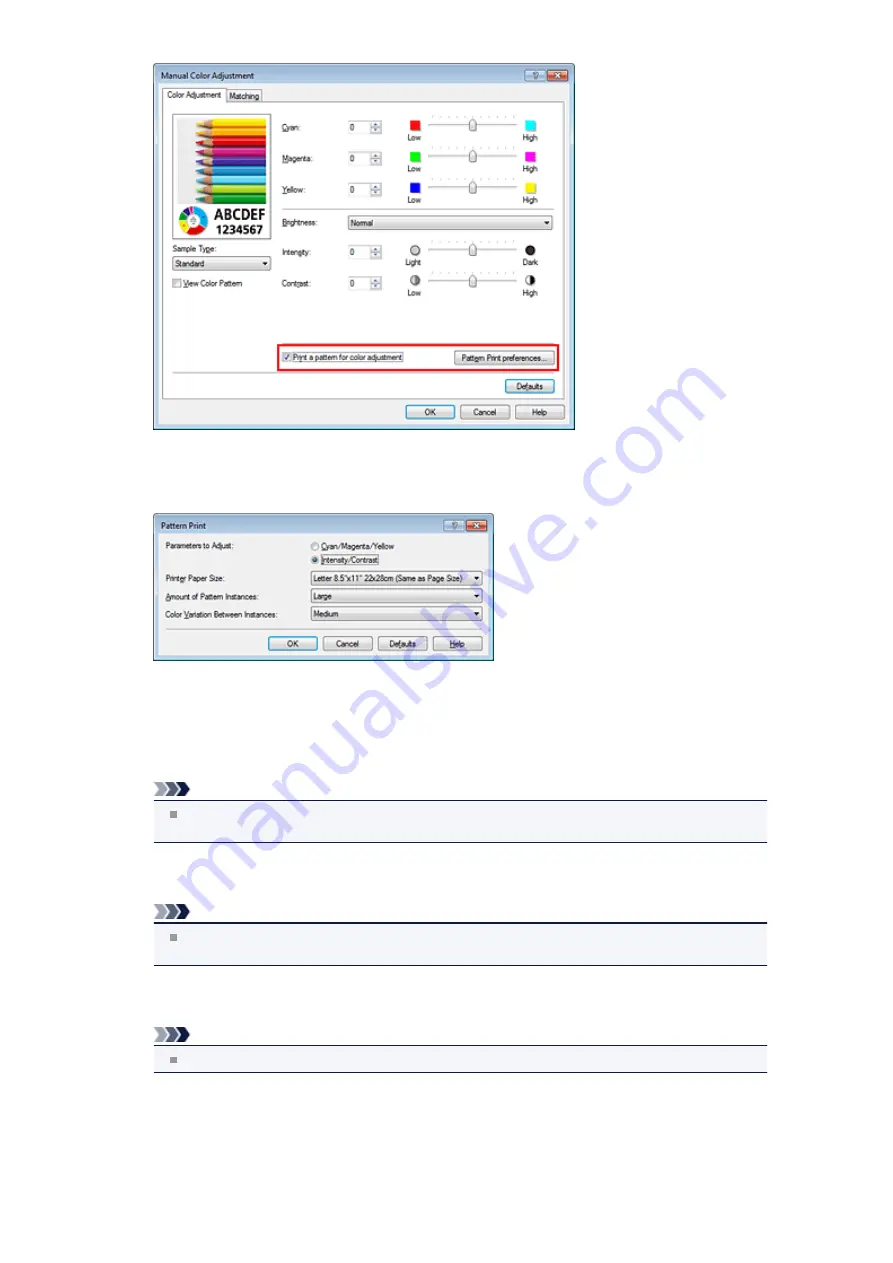
4.
Setting pattern print
When the
Pattern Print
dialog box opens, set the following items, and then click
OK
.
Parameters to Adjust
Select
Intensity/Contrast
.
Printer Paper Size
Select the paper size to be used for pattern printing.
Note
Depending on the paper size selected on the
Page Setup
tab, there may be sizes that cannot
be selected.
Amount of Pattern Instances
Select
Largest
,
Large
, or
Small
to set the number of patterns to be printed.
Note
Largest
and
Large
cannot be selected when certain paper sizes or output paper sizes are
selected.
Color Variation Between Instances
Set the amount of color change between neighboring patterns.
Note
Large
is about double the size of
Medium
, and
Small
is about half the size of
Medium
.
5.
Checking the print results of pattern print
On the
Color Adjustment
tab, select
OK
to close the
Manual Color Adjustment
dialog box.
On the
Main
tab, select
OK
, and then execute printing. The machine then prints a pattern in which the
intensity/contrast that you set is the center value.
Содержание PIXMA MX926
Страница 1: ...MX920 series Online Manual Printing Copying English ...
Страница 3: ...Printing from a Computer Printing with Application Software that You are Using Printer Driver ...
Страница 57: ...Adjusting Color Balance Adjusting Brightness Adjusting Intensity Adjusting Contrast ...
Страница 112: ...About Disc Label Printing Copying the Label Side of Disc ...
Страница 136: ...Printing from a Bluetooth Compliant Device Printing from Mobile Phone via Bluetooth Communication ...
Страница 140: ...Handling Precautions Shipping the Bluetooth Unit ...
Страница 142: ...Preparation to Use the Bluetooth Unit Bluetooth Unit Attaching to and Removing from the Printer ...
Страница 163: ...Bluetooth Settings Setting Bluetooth Printing Bluetooth settings Screen ...






























