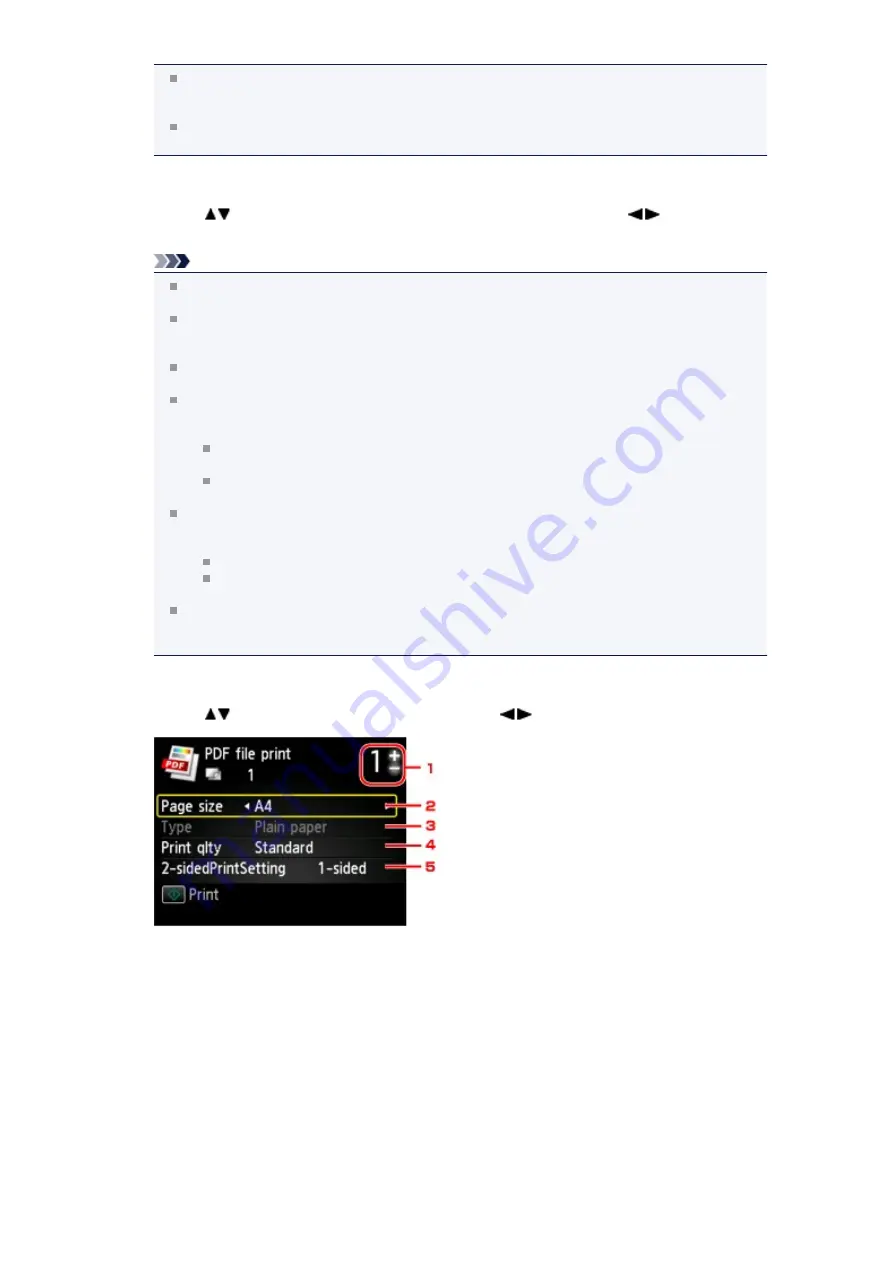
If both photo files and PDF files are saved on USB flash drive, the confirmation screen to select
which file you print is displayed. Select
Print documents
in the displayed screen, then press the
OK
button.
If no printable document (PDF files) is saved on the USB flash drive,
Data of supported types
are not saved.
is displayed on the LCD.
7.
Select the document to print, then press the
OK
button.
Use the
button to select the document to print on the list view and use the
button to select
the document to print on the preview.
Note
File names may not be displayed properly on the document list if the file name is long or includes
incompatible characters.
When the document list is displayed, pressing the left
Function
button displays the preview
screen. On the preview screen, the first page of each PDF file is displayed on the LCD. In
addition, if a document is in landscape format, it will be displayed rotated by 90 degrees.
For some PDF files, it may take longer to display the preview or part of the preview may be
cropped.
The name of the PDF files is displayed even though the PDF files cannot be printed using the
operation panel of the machine. If one of the following conditions is applicable to the PDF files,
they are not printable.
PDF files saved using application software other than Canon IJ Scan Utility and My Image
Garden (application software compatible with the machine)
PDF files for which the preview screen is not available ("?" is displayed on the preview
screen.)
It is recommended you confirm whether a PDF file is printable. When the document list is
displayed, pressing the right
Function
button displays the
Details
screen. If one of the following
conditions is applicable to the PDF file, it is not printable.
Information on the
Details
screen cannot be displayed.
Characters other than the machine name,
IJ Scan Utility
, or
My Image Garden
are
displayed on
Created with
.
The PDF files made using application software other than Canon IJ Scan Utility and My Image
Garden (application software compatible with the machine) are not printable even if they are
saved using Canon IJ Scan Utility or My Image Garden.
8.
Specify the settings as necessary.
Use the
button to select the setting item and use the
button to change the settings.
1. Number of copies
Use the
+
or
-
button to specify the number of copies.
2.
Page size
Select the page size depending on the loaded paper.
3.
Type
(Media type)
The paper type is set to
Plain paper
.
4.
Print qlty
(Print quality)
Specify the print quality.
5.
2-sidedPrintSetting
Select two-sided printing or single-sided printing.
When
2-sided
is selected, you can select the orientation and the stapling side of the paper by
pressing the right
Function
button.
Содержание PIXMA MX926
Страница 1: ...MX920 series Online Manual Printing Copying English ...
Страница 3: ...Printing from a Computer Printing with Application Software that You are Using Printer Driver ...
Страница 57: ...Adjusting Color Balance Adjusting Brightness Adjusting Intensity Adjusting Contrast ...
Страница 112: ...About Disc Label Printing Copying the Label Side of Disc ...
Страница 136: ...Printing from a Bluetooth Compliant Device Printing from Mobile Phone via Bluetooth Communication ...
Страница 140: ...Handling Precautions Shipping the Bluetooth Unit ...
Страница 142: ...Preparation to Use the Bluetooth Unit Bluetooth Unit Attaching to and Removing from the Printer ...
Страница 163: ...Bluetooth Settings Setting Bluetooth Printing Bluetooth settings Screen ...






























