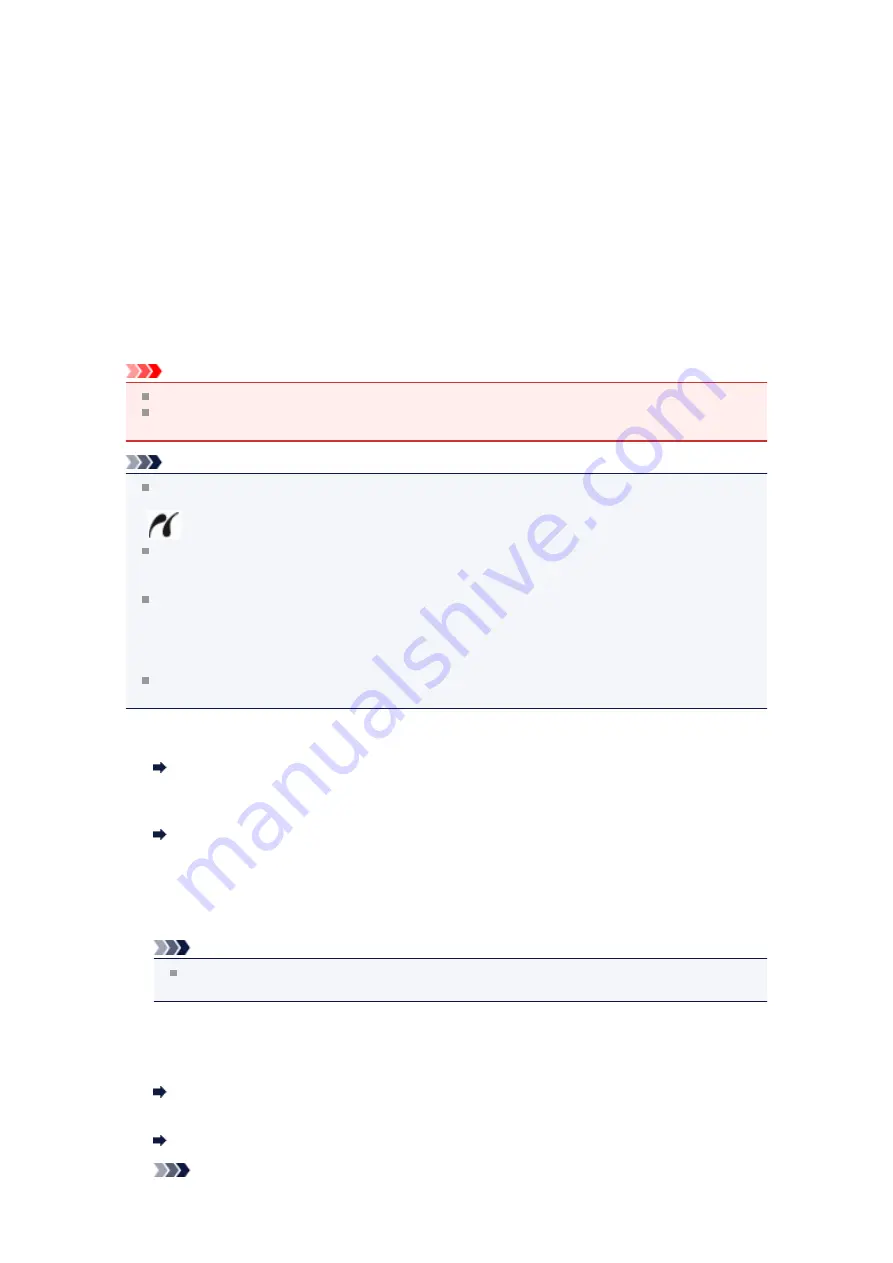
Printing Photographs Directly from a PictBridge Compliant
Device
You can connect a PictBridge compliant device such as a digital camera, camcorder, or mobile phone to
the machine through LAN, and print recorded images directly without using a computer.
Connectable devices:
PictBridge compliant device that is connectable with LAN
Printable image data format:
The machine accepts images* taken with a camera compliant with the Design rule for Camera File system
and PNG files.
* Exif 2.2/2.21/2.3 compliant
Important
LAN connection with the machine is required to use this function.
You cannot print even if the machine is connected to the PictBridge compliant device using a USB
cable.
Note
PictBridge is the Standard to print your photos directly without using a computer, connecting a device
such as a digital still camera, digital camcorder, or camera-equipped mobile phone.
(PictBridge): A PictBridge compliant device has this mark.
When printing photos with the PictBridge compliant device connected to the machine, we recommend
the use of the AC adapter supplied with the device. If you are using the device battery, be sure to
charge it fully.
Depending on the model or brand of your device, you may have to select a print mode compliant with
PictBridge before connecting the device. You may also have to turn on the device or select Play mode
manually after connecting the device to the machine.
Perform necessary operations on the PictBridge compliant device before connecting it to this machine
according to instructions given in the device's instruction manual.
Depending on your PictBridge compliant device, you can print on the label side of discs.
However, you cannot print on 3.15 inches / 8 cm printable discs.
1.
Make sure that the machine is turned on.
Confirming that the Power Is On
2.
Load paper.
Loading Paper
3.
Connect the PictBridge compliant device to the machine.
Detect the machine with the PictBridge compliant device and connect the PictBridge compliant device
to the machine with LAN.
Note
For details on how to detect the machine, refer to your PictBridge compliant device's instruction
manual.
4.
Specify the print settings such as the paper type and layout.
You can perform settings using the menu on the LCD of your PictBridge compliant device. Select the
size and type of paper that you loaded in the machine.
Settings on a PictBridge Compliant Device
If your PictBridge compliant device does not have a setting menu, change the setting from the
machine.
Note
Содержание PIXMA MX926
Страница 1: ...MX920 series Online Manual Printing Copying English ...
Страница 3: ...Printing from a Computer Printing with Application Software that You are Using Printer Driver ...
Страница 57: ...Adjusting Color Balance Adjusting Brightness Adjusting Intensity Adjusting Contrast ...
Страница 112: ...About Disc Label Printing Copying the Label Side of Disc ...
Страница 136: ...Printing from a Bluetooth Compliant Device Printing from Mobile Phone via Bluetooth Communication ...
Страница 140: ...Handling Precautions Shipping the Bluetooth Unit ...
Страница 142: ...Preparation to Use the Bluetooth Unit Bluetooth Unit Attaching to and Removing from the Printer ...
Страница 163: ...Bluetooth Settings Setting Bluetooth Printing Bluetooth settings Screen ...






























