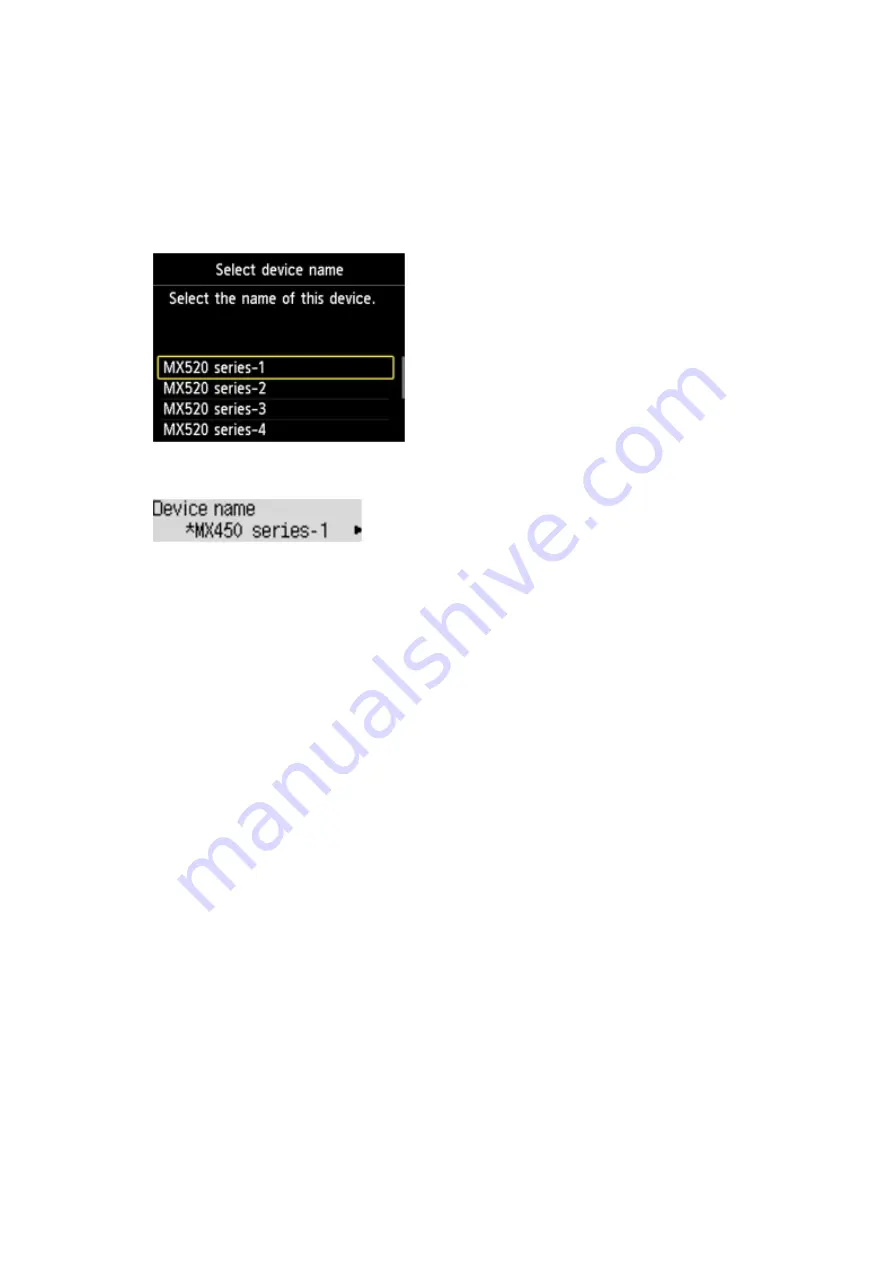
In the example used for this explanation, the model name is set to "MX520 series".
When a model other than "MX520 series" is used, whatever appears in place of "MX520" becomes the
model name use.
Ex:
When you select
MX520 series-2
, the printer name displayed on the Bluetooth device is
Canon MX520
series-2
.
The initial value is set to
MX520 series-1
.
•
Graphic LCD
•
Text LCD
Access refusal setting (Graphic LCD)/Access refusal (Text LCD) Screen
When you search from a Bluetooth device, you can enable or disable the display of the printer name.
•
ON (Graphic LCD)/ON (Text LCD)
Disables searching from a Bluetooth device.
•
OFF (Graphic LCD)/OFF (Text LCD) (Default setting)
Enables searching and printing from a Bluetooth device.
Security settings (Graphic LCD)/Security settings (Text LCD) Screen
•
Enable (Graphic LCD)/Enable (Text LCD)
Selecting
Enable
(Graphic LCD)/
Enable
(Text LCD) allows you to choose either of the security modes
below.
•
Mode 3(recommended)
(Graphic LCD)/
Mode 3 (recommend)
(Text LCD)
This mode is activated on link level enforced security.
The passkey will be required when a Bluetooth device communicates with the printer. Normally
select this mode.
•
Mode 2
(Graphic LCD)/
Mode 2
(Text LCD)
This mode is activated on service level enforced security.
The passkey will be required when printing through the Bluetooth communication.
After setting the security mode, we recommend making a trial print through Bluetooth communication.
If printing does not start, change the security mode and try again.
Setting a passkey will prevent unwanted access from other Bluetooth devices. You can change the
passkey on the
Change passkey
(Graphic LCD)/
Passkey
(Text LCD) screen.
•
Disable (Graphic LCD)/Disable (Text LCD) (Default setting)
When you register the printer, you are not required to input a passkey.
Содержание PIXMA MX926
Страница 1: ...MX920 series Online Manual Printing Copying English ...
Страница 3: ...Printing from a Computer Printing with Application Software that You are Using Printer Driver ...
Страница 57: ...Adjusting Color Balance Adjusting Brightness Adjusting Intensity Adjusting Contrast ...
Страница 112: ...About Disc Label Printing Copying the Label Side of Disc ...
Страница 136: ...Printing from a Bluetooth Compliant Device Printing from Mobile Phone via Bluetooth Communication ...
Страница 140: ...Handling Precautions Shipping the Bluetooth Unit ...
Страница 142: ...Preparation to Use the Bluetooth Unit Bluetooth Unit Attaching to and Removing from the Printer ...
Страница 163: ...Bluetooth Settings Setting Bluetooth Printing Bluetooth settings Screen ...






























