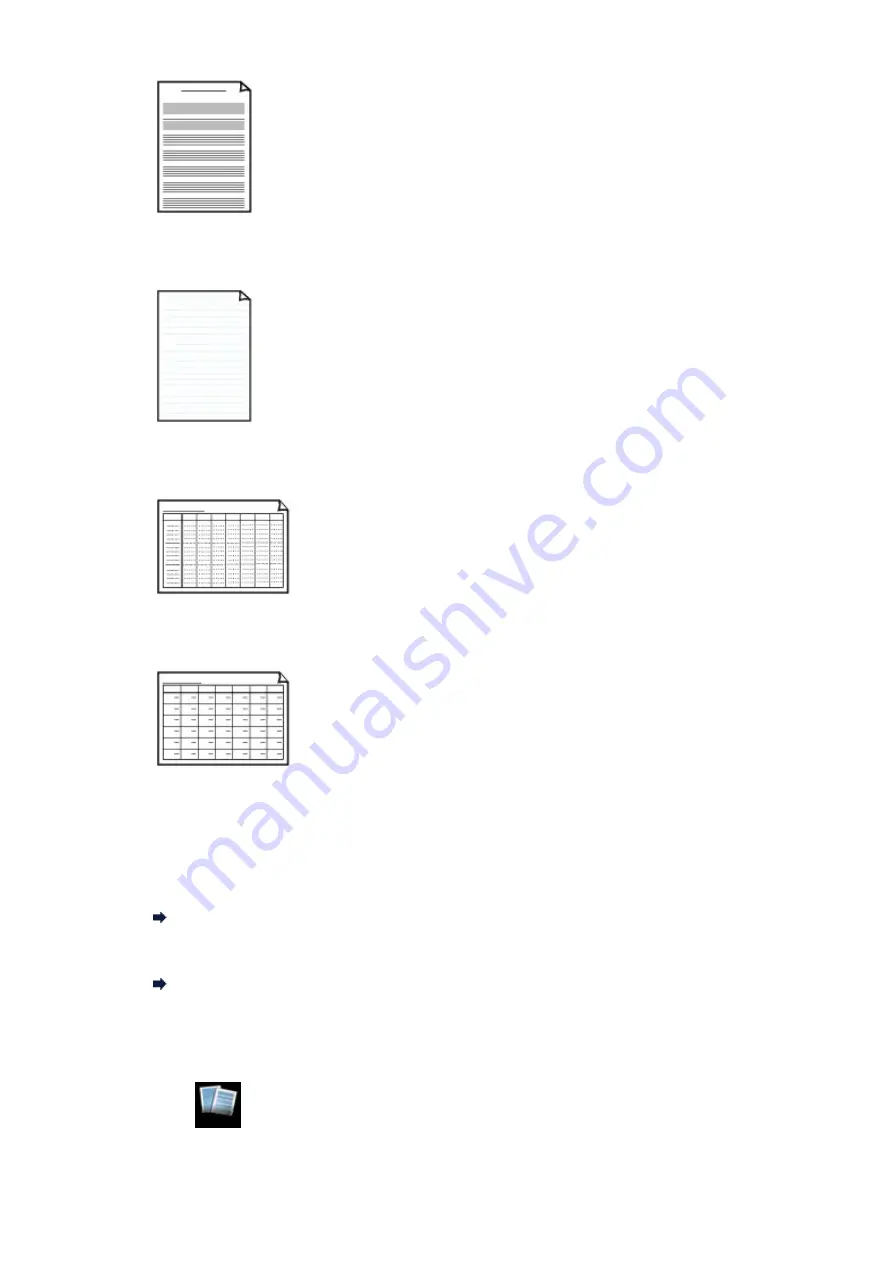
You can print staff paper with 10 or 12 staves.
Setting on the LCD:
•
Staff paper 1
:
Staff paper 10 staves
•
Staff paper 2
:
Staff paper 12 staves
•
Handwriting paper
You can print handwriting paper.
Setting on the LCD:
Handwriting paper
•
Weekly schedule
You can print a weekly schedule form.
Setting on the LCD:
Weekly schedule
•
Monthly schedule
You can print a monthly schedule form.
Setting on the LCD:
Monthly schedule
Printing template forms
Print template form following the procedure below.
1.
Make sure that the machine is turned on.
Confirming that the Power Is On
2.
Load A4, B5, or Letter-sized plain paper in the cassette.
Loading Paper
3.
Press the
MENU
button.
The menu screen is displayed.
4.
Select
Template print
, then press the
OK
button.
Содержание PIXMA MX926
Страница 1: ...MX920 series Online Manual Printing Copying English ...
Страница 3: ...Printing from a Computer Printing with Application Software that You are Using Printer Driver ...
Страница 57: ...Adjusting Color Balance Adjusting Brightness Adjusting Intensity Adjusting Contrast ...
Страница 112: ...About Disc Label Printing Copying the Label Side of Disc ...
Страница 136: ...Printing from a Bluetooth Compliant Device Printing from Mobile Phone via Bluetooth Communication ...
Страница 140: ...Handling Precautions Shipping the Bluetooth Unit ...
Страница 142: ...Preparation to Use the Bluetooth Unit Bluetooth Unit Attaching to and Removing from the Printer ...
Страница 163: ...Bluetooth Settings Setting Bluetooth Printing Bluetooth settings Screen ...






























