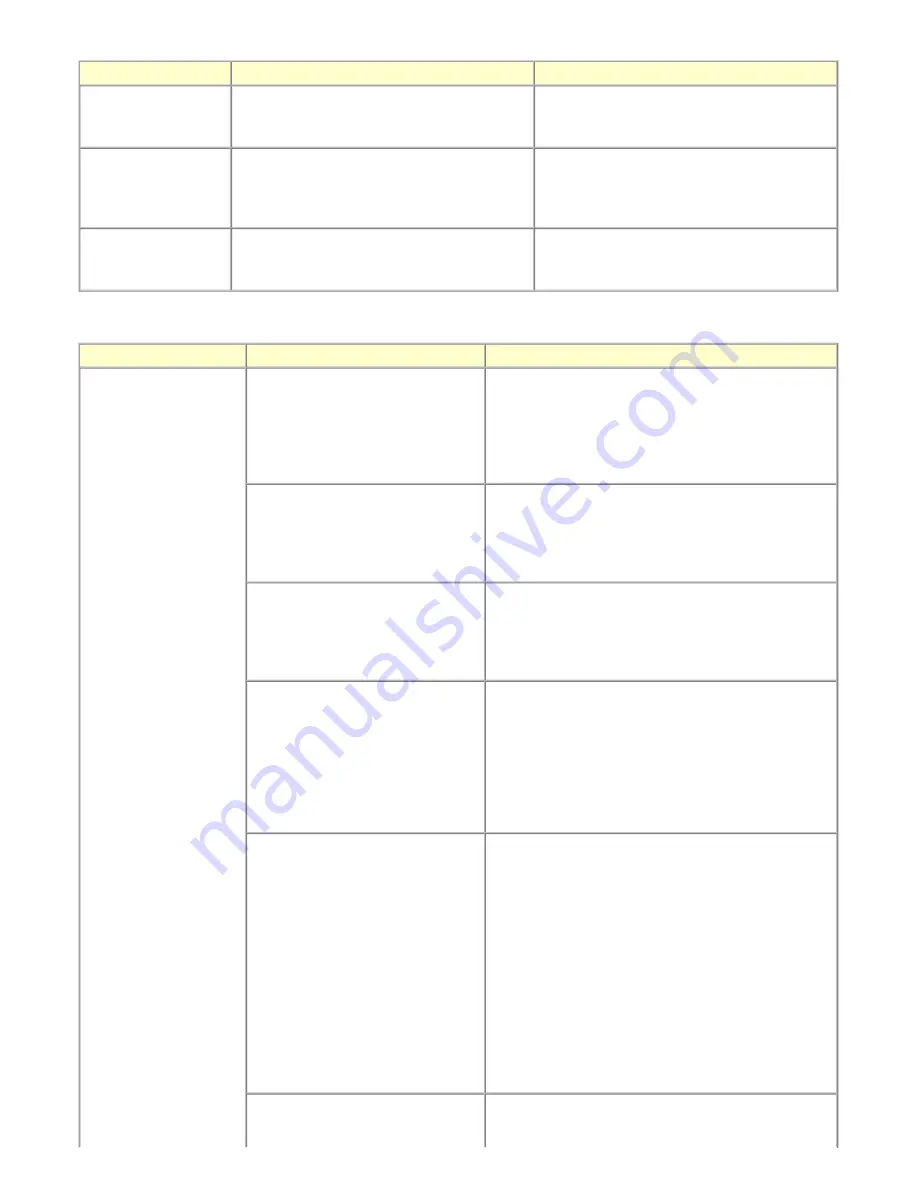
2-5. Warnings
2-6. Troubleshooting by Symptom
Warning
Message on the LCD
Solution
Low ink
"!" is indicated for an applicable ink tank icon in
the Status Monitor.
No special solution.
Since the ink will be used up soon, prepare for a
new ink tank.
Print head temperature
rise
If the print head temperature does not fall, the
print head error will occur.
When the print head temperature falls, the error is
automatically cleared.
If the print head error is indicated, repair servicing
is required.
Protection of excess rise
of the print head
temperature
If the print head temperature does not fall, the
print head error will occur.
If the print head temperature exceeds the specified
limit, an intermission is inserted during printing.
Symptom
Solution
Faulty operation
The power does not turn on.
The power turns off immediately after
power-on.
- Confirm the connection of
- the power cord, and
- between the logic board and the power supply unit.
- Replace the
- power supply unit, or
- logic board.
A strange noise occurs.
- Remove foreign material.
- Attach a removed part if any.
- Check the operation of the moving parts (such as purge
unit, carriage unit, and paper feeding mechanism)
- Replace a faulty part, if any.
Nothing is displayed on the LCD.
- Confirm the connection between the operation panel, the
LCD unit, and the logic board.
- Replace the
- operation panel unit, or
- logic board.
A portion of the LCD is not displayed.
The display flickers.
- Perform the button and LCD test in the service mode, and
confirm that the LCD is displayed without any segments
missing or flickering.
- Confirm the connection between the operation panel, the
scanning unit, and the harness.
- Replace the
- operation panel unit, or
- logic board.
Paper feed problems (multi-feeding,
skewed feeding, no feeding).
- Examine the inside to confirm that no parts are damaged,
and the rollers are clean.
- Remove foreign material.
- Adjust the paper guide properly.
- Set the paper properly.
- Confirm the following:
- selected paper source
- attachment of the rear cover
- connection of each harness and the logic board
- sheet feeder unit operation
- Replace the
- sheet feeder unit,
- cassette unit, or
- logic board.
Carriage movement problems (contact
to other parts, strange noise).
- Confirm that the carriage timing slit strip film is free from
damage or grease.
14 / 65
Содержание PIXMA MX7600
Страница 35: ...4 Wiring of each harness i Carriage cable Do not touch the edge of the logic board OK NG 33 65 ...
Страница 36: ...ii DC CONNECTOR ASS Y QM3 3290 34 65 ...
Страница 37: ...iii PE SENSOR HARNESS ASS Y QM3 2168 iv Purge unit CR lift sensor v MOTOR MULTI HARNESS ASS Y QM3 3291 35 65 ...
Страница 39: ...Harness positions 37 65 ...
Страница 40: ...vii MOTOR MULTI HARNESS ASS Y QM3 3292 38 65 ...
Страница 41: ...viii ASF unit harness 39 65 ...
Страница 42: ...viiii SENSOR MULTI HARNESS ASS Y QM3 2183 40 65 ...
Страница 43: ...x AB SENSOR HARNESS ASS Y QM3 2175 41 65 ...
Страница 44: ...xi SOLENOID RELAY HARNESS ASS Y QM3 2184 42 65 ...
Страница 45: ...xii RCT pump valve unit harness 43 65 ...
Страница 46: ...xiii NCU connection harness Japan model Overseas model 3 2b Special Notes on Repair Servicing 7 44 65 ...
Страница 48: ...46 65 ...
Страница 58: ...LF Eject correction flowchart 56 65 ...
Страница 63: ...PTT parameter print sample for the MX7600 Japan model 3 3 Adjustment Settings 4 and 6 61 65 ...
Страница 65: ...Back side 63 65 ...
Страница 66: ... 2 Ink absorber counter value print Print sample 3 4 Verification Items 64 65 ...






























