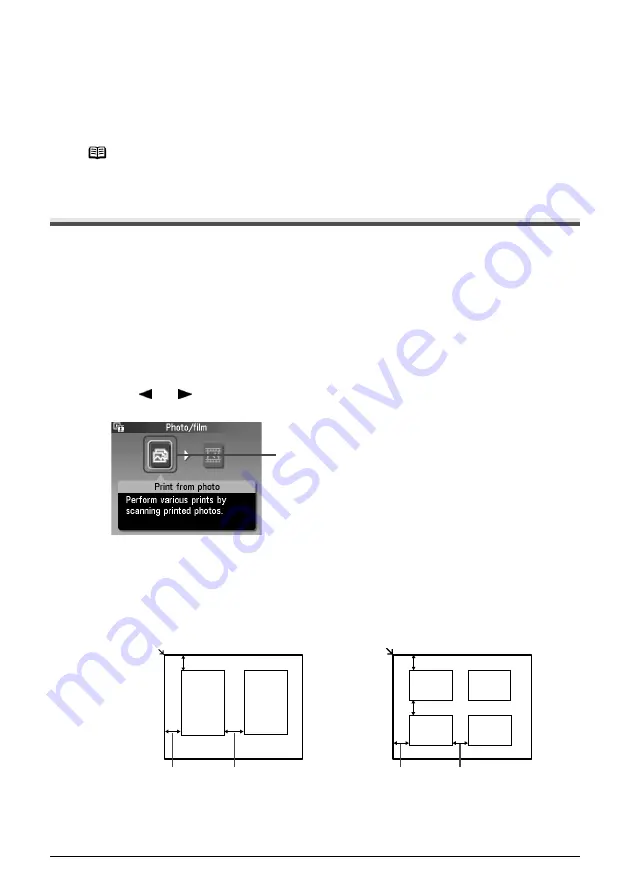
Chapter 4
Chapter 4
61
Photo Printing from Photo or Film
Photo Printing from Photo or Film
You can scan and print printed photos and 35 mm film into the machine. For film, both film strips (six
connected frames per strip after regular developing) and slides (one frame per mounted slide) are
supported. Various effects can be applied to the images before printing them.
Scanning a Photo
This section describes how to scan a printed photo.
You can set up to two 4"x 6"/ 101.6 x 152.4 mm sized or 5"x 7"/ 127 x 177.8 mm sized prints, or four
Credit Card sized prints at a time on the Platen Glass.
1
Press [ON/OFF] to turn on the machine.
See
“Turning the Machine ON and OFF” on page 17
.
2
Select the type of original to scan.
(1)
Press [PHOTO/FILM].
(2)
Use [
] or [
] to select <Print from photo>, then press [OK].
The photo placement guidance screen is displayed.
3
Load the photos on the Platen Glass.
(1)
Lift the Document Cover.
(2)
Load the photos on the Platen Glass.
Place the photos face down on the Platen Glass as follows.
Note
Image data scanned from photo or film cannot be saved in the machine’s
memory or on a memory card. For how to save it on a computer, refer to
the
Scan Guide
, located on your Setup CD-ROM.
(2)
4"x 6"/ 101.6 x 152.4 mm or 5"x 7"/
127 x 177.8 mm sized originals
0.4"/ 10 mm
0.4"/ 10 mm
Credit Card-sized originals
0.4"/ 10 mm
0.4"/ 10 mm
0.4"/ 10 mm
0.4"/ 10 mm
0.4"/ 10 mm
Содержание PIXMA MP950
Страница 1: ...QT5 0006 V07 XXXXXXXX CANON INC 2005 PRINTED IN THAILAND QT5 0006 V07 ENG User s Guide User s Guide ...
Страница 163: ...Chapter 14 161 ...
Страница 164: ...162 Chapter 14 ...
Страница 165: ...Chapter 14 163 ...
Страница 168: ...QT5 0006 V07 XXXXXXXX CANON INC 2005 PRINTED IN THAILAND QT5 0006 V07 ENG User s Guide User s Guide ...






























