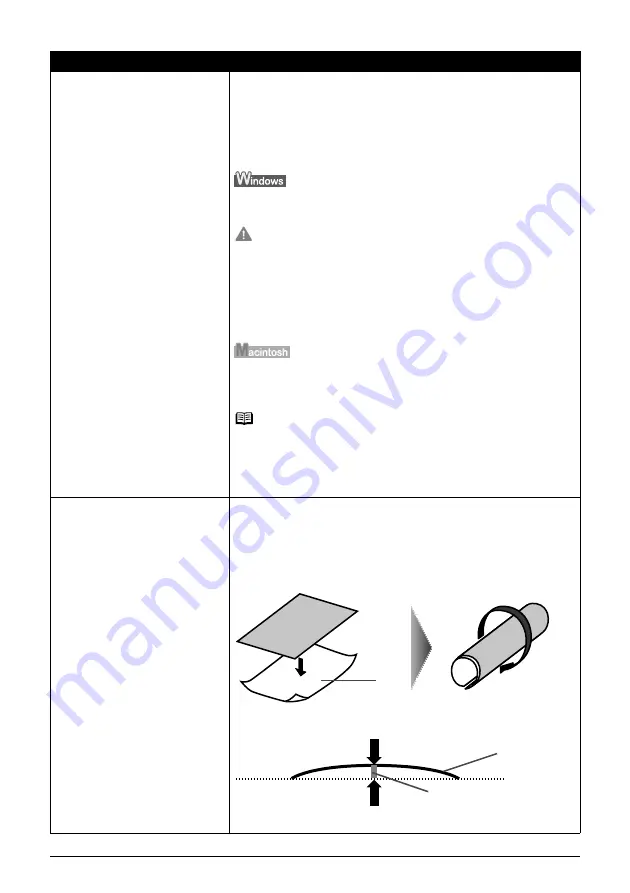
Chapter 12
125
Troubleshooting
Thick paper is used.
If you set the machine to prevent paper abrasion, the clearance between
the Print Head and the loaded paper is widened.
If the printing surface is abraded even with the media type set correctly to
match the loaded paper, set the machine to prevent paper abrasion.
When copying or printing directly, see
“If printing surface abrasion is not
resolved even after taking the actions above:” on page 126
.
When printing from a computer, follow the procedure below.
1. Open the printer properties dialog box.
2. Click the [Maintenance] tab and then [Custom Settings].
Important
In Windows XP or Windows 2000
When not logged on as a computer administrator or Administrators,
you cannot open the [Custom Settings] dialog box.
For further information on how to log on as an administrator, refer to
your Windows documentation.
3. Select the [Prevent paper abrasion] check box and click [Send].
4. Click [OK] when the confirmation message appears.
1. Open the [Canon IJ Printer Utility] dialog box.
2. Select [Custom Settings] from the pop-up menu.
3. Select [Prevent paper abrasion].
Note
Clear the [Prevent paper abrasion] check box once printing is complete.
When [Prevent paper abrasion] is selected in the printer properties dialog
box (Windows) or selected from [Custom Settings] in the Canon IJ Printer
Utility dialog box (Macintosh), the setting is also applied under direct
printing with the digital camera.
Paper is curled.
If all four corners or the printing surface of the paper is curled, the paper
may become dirty or the paper may not feed properly. Use the paper after
correcting paper curl as follows.
1. Face up the printing surface (A), and cover it with a non-printing regular
paper to avoid staining or scratching the surface.
2. Roll up the paper in a direction opposite to paper curl as the figure
below.
3. Check the printing paper if paper is corrected within approximately 2 to
5mm / 0.08 to 0.2 in (B).
It is recommended to print the curl-corrected paper one sheet at a time.
Cause
Action
(A)
(B)
(A)
Содержание PIXMA MP950
Страница 1: ...QT5 0006 V07 XXXXXXXX CANON INC 2005 PRINTED IN THAILAND QT5 0006 V07 ENG User s Guide User s Guide ...
Страница 163: ...Chapter 14 161 ...
Страница 164: ...162 Chapter 14 ...
Страница 165: ...Chapter 14 163 ...
Страница 168: ...QT5 0006 V07 XXXXXXXX CANON INC 2005 PRINTED IN THAILAND QT5 0006 V07 ENG User s Guide User s Guide ...
















































